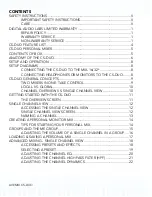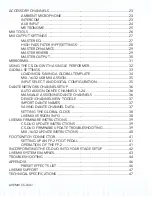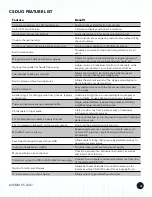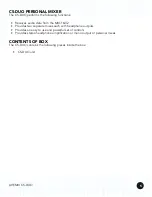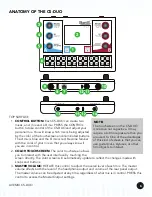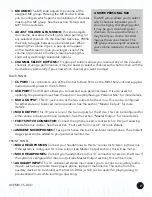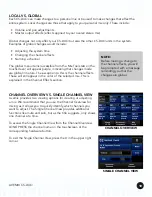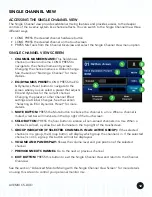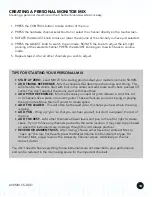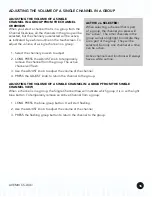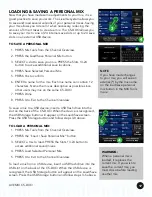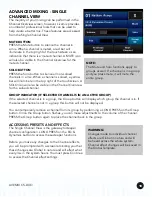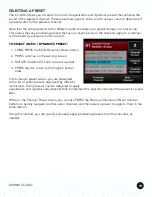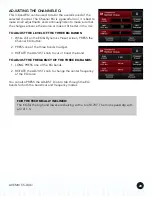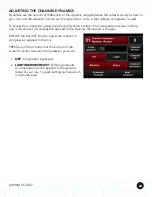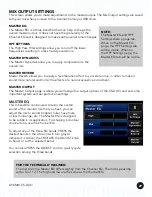LIVEMIX CS-DUO
12
SINGLE CHANNEL VIEW
ACCESSING THE SINGLE CHANNEL VIEW
The Single Channel view provides additional mixing features and provides access to the deeper
controls of the Livemix system like channel effects. You can switch to the Single Channel View three
different ways:
• LONG PRESS the desired channel hardware button
• LONG PRESS the desired channel on the touchscreen
• PRESS Mix Tools from the Channel Overview and select the Single Channel View menu option.
SINGLE CHANNEL VIEW SCREEN
1.
CHANNEL NUMBER/NAME:
This field shows
channel number and name. LONG PRESS to
navigate to the channel name entry screen.
Changing the channel name is a Global Change.
See the section “Naming a Channel” for more
details.
2.
EQ/DYNAMICS PRESET:
LONG PRESS the EQ
& Dynamics Preset button to navigate to the
screen where you can select a preset that adjusts
EQ and dynamics for the current channel.
Changing the preset or other Channel Effect
settings are Global Changes. See the section
“Selecting an EQ / Dynamics Preset” for more
details.
3.
MUTE BUTTON:
PRESS the Mute button to silence the channel in a mix. When a channel is
muted, a red bar will illuminate in the top right of the touchscreen.
4.
SOLO BUTTON:
PRESS the Solo button to silence all non-soloed channels in a mix. When a
channel is soloed, a yellow bar will illuminate in the top right of the touchscreen.
5.
GROUP INDICATOR (IF SELECTED CHANNEL IS IN AN ACTIVE GROUP):
If the selected
channel is in a group, the Group button will display which group the channel is in. If the selected
channel is not in a group this button will not be displayed.
6.
VOLUME AND PAN DISPLAY:
Shows the volume level and pan position of the selected
channel.
7.
PREVIOUS/NEXT CHANNEL:
Go to the next or previous channel.
8.
EXIT BUTTON:
PRESS this button to exit the Single Channel View and return to the Channel
Overview.
See the section “Advanced Monitor Mixing with the Single Channel View Screen” for more details
on using this screen to control your personal monitor mix.