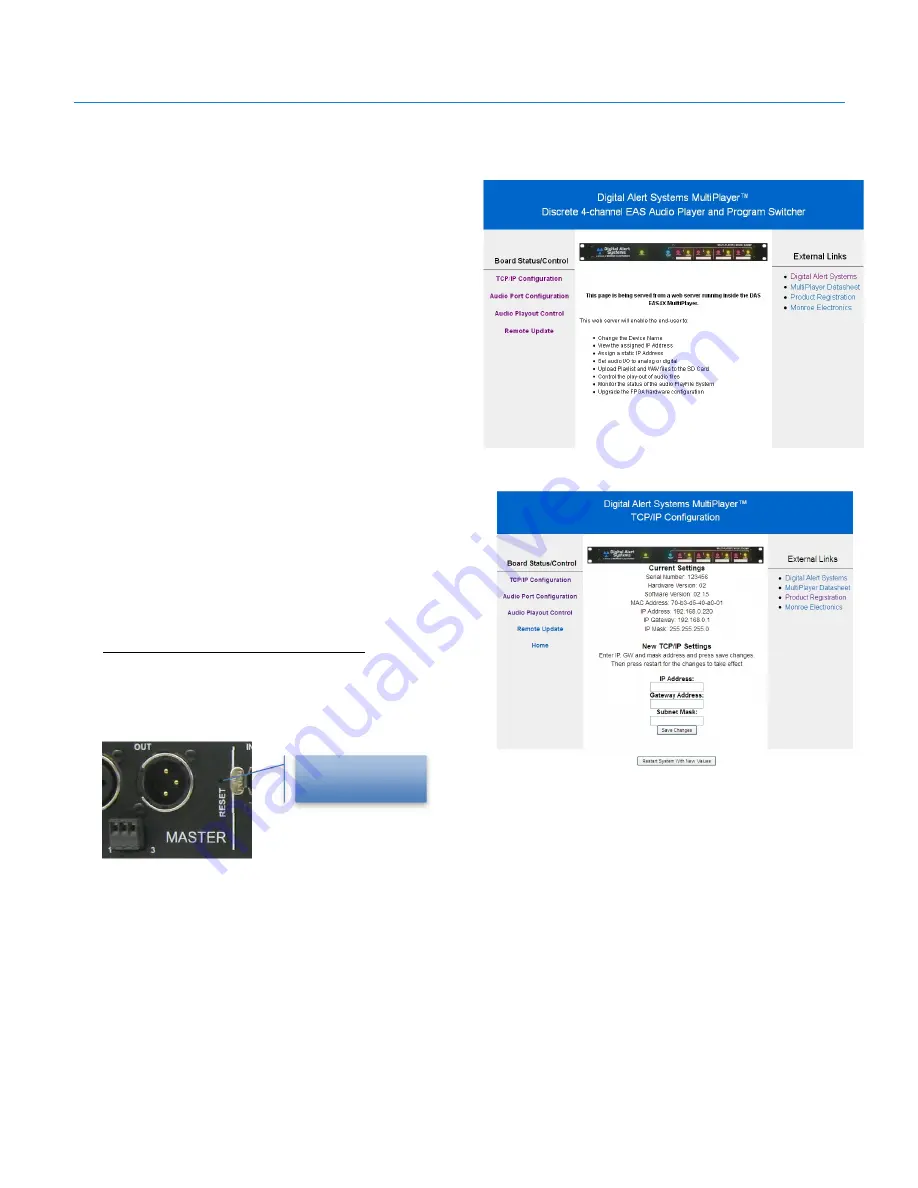
Digital Alert Systems
MultiPlayer Quick Start Guide
Revision 4.0
Page 3 of 13
7.
Power up the MultiPlayer by inserting the AC cord and attaching to 100 – 240 VAC power source
8.
While the MultiPlayer is booting (approximately 10 sec) open a web browser on the PC
9.
In the address line type 192.168.0.220 and
press Enter. You should be greeted with
the MultiPlayer Home page as shown in
Figure 3.
10.
Click the link TCP/IP Configuration on the
left side of the page. The screen will
change to the TCP/IP configuration page
shown in Figure 4
11.
Enter the previously obtained information
for IP Address, Gateway Address and
Subnet Mask in the associated fields.
12.
Click Save Changes to store the values
13.
Click Restart System with New Values
which will restart the MultiPlayer with the
new values.
14.
Disconnect the network connection and plug
into the network switch/router
15.
Restore the computer’s previous TCP/IP values
by reversing the steps
1
–
6
above.
Resetting to Factory Default IP
Should it be necessary to reset the MultiPlayer to the default IP
Address (192.168.0.220), press and hold the RESET button, on the
back panel, for 10 seconds.
Figure 4 MultiPlayer TCP/IP Configuration screen
Figure 3 MultiPlayer Home page
Reset button
(recessed)













