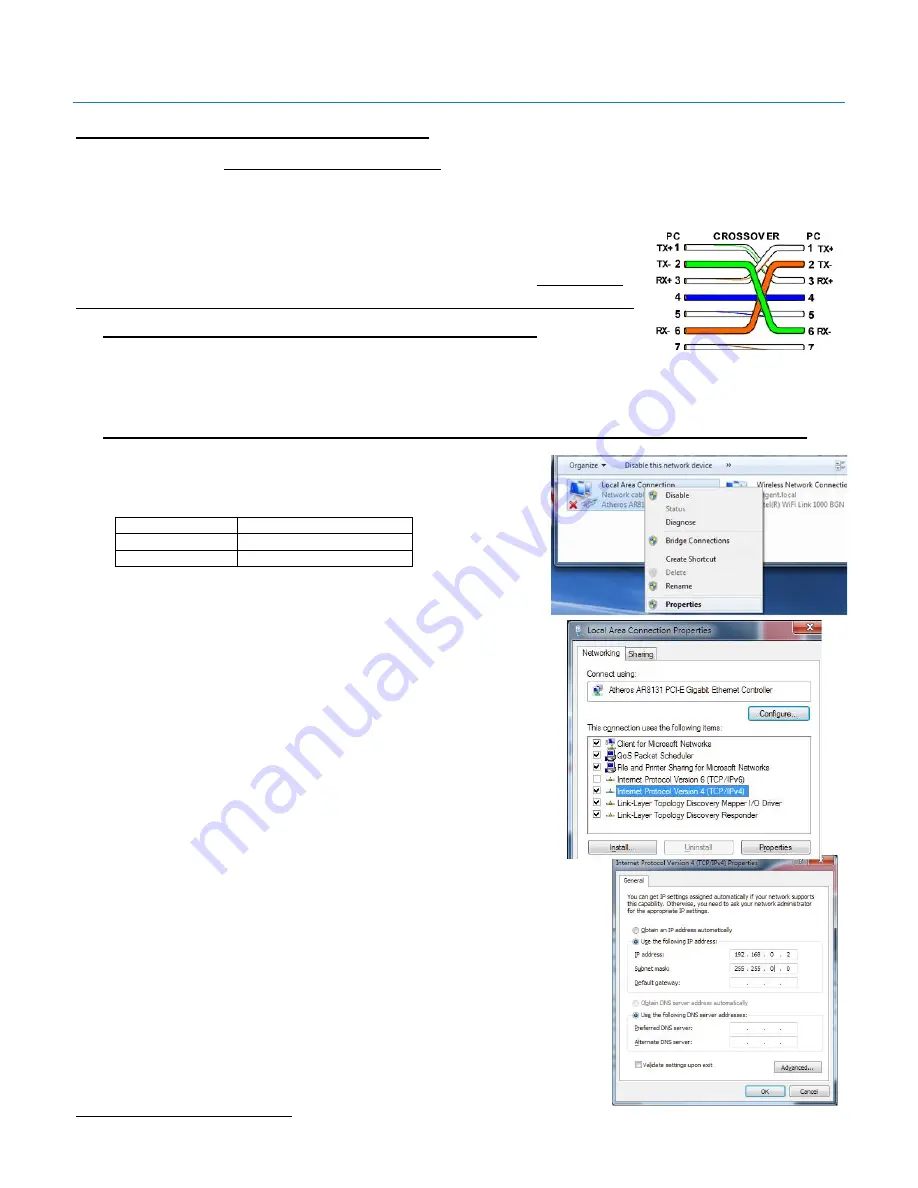
Digital Alert Systems
MultiPlayer Quick Start Guide
Revision 4.0
Page 2 of 13
Configuring MultiPlayer Network settings
The MultiPlayer’s factory default IP Address is 192.168.0.220. If connecting the MultiPlayer directly to the DASDEC via one of
the network expansion ports no change is necessary by configuring the DASDEC network port to use a similar address. If using
a network switch/router to connect the MultiPlayer and DASDEC the IP address will most likely need to be changed.
The MultiPlayer ships with a CAT-5 network crossover cable; this cable allows you to connect
directly to the network port on the MultiPlayer. Before directly connecting the MultiPlayer
verify you are using a crossover cable by referencing the picture in Figure 2.
By not using a
crossover cable the connection will not work and one or both network ports may be damaged.
MultiPlayer Direct Network Connection to DASDEC
1.
Connect the Ethernet crossover cable from the network connection
on the MultiPlayer into an open DASDEC Ethernet port, then skip to
Wiring the MultiPlayer
Setting/Modifying MultiPlayer IP address for Switch/router Connection to DASDEC
To assure connection with the DASDEC, the MultiPlayer should be
configured with a static IP address. Consult your IT department to determine
the following information:
Static IP Address
_ _ _ . _ _ _ . _ _ _ . _ _ _
Gateway
_ _ _ . _ _ _ . _ _ _ . _ _ _
Subnet Mask
_ _ _ . _ _ _ . _ _ _ . _ _ _
To change the MultiPlayer’s IP address you will need a computer whose IP
settings can be modified. The following instructions are for a PC with
Windows 7
1
.
1.
On the computer open “Control Panel”, then open
“Network Connections”. Right-click on the network
connection you will be using to complete the setup and
select properties.
2.
From the Network Connection Properties screen click on
“Internet Protocol Version 4 (TCP/IP), then click on the
“Properties” button.
Make a note of the current settings in the “Internet
Protocol Version 4 (TCP/IP)” properties page that opens
so you can reset the computer to these settings after
setting the IP Address of the MultiPlayer.
3.
Next click the Radio Button for “Use the Following IP Address”.
4.
In the “IP Address” field enter 192.168.0.200.
5.
In the “Subnet Mask Field” enter 255.255.0.0. Leave the
“Default Gateway”, “Preferred DNS Server” and “Alternate DNS
Server” fields blank.
Click OK.
6.
Connect the crossover cable from the MultiPlayer to the
computer
1
A Macintosh computer may also be used by modifying similar settings in
Network Preferences
under
System Preferences
Figure 2 Ethernet crossover cable wiring













