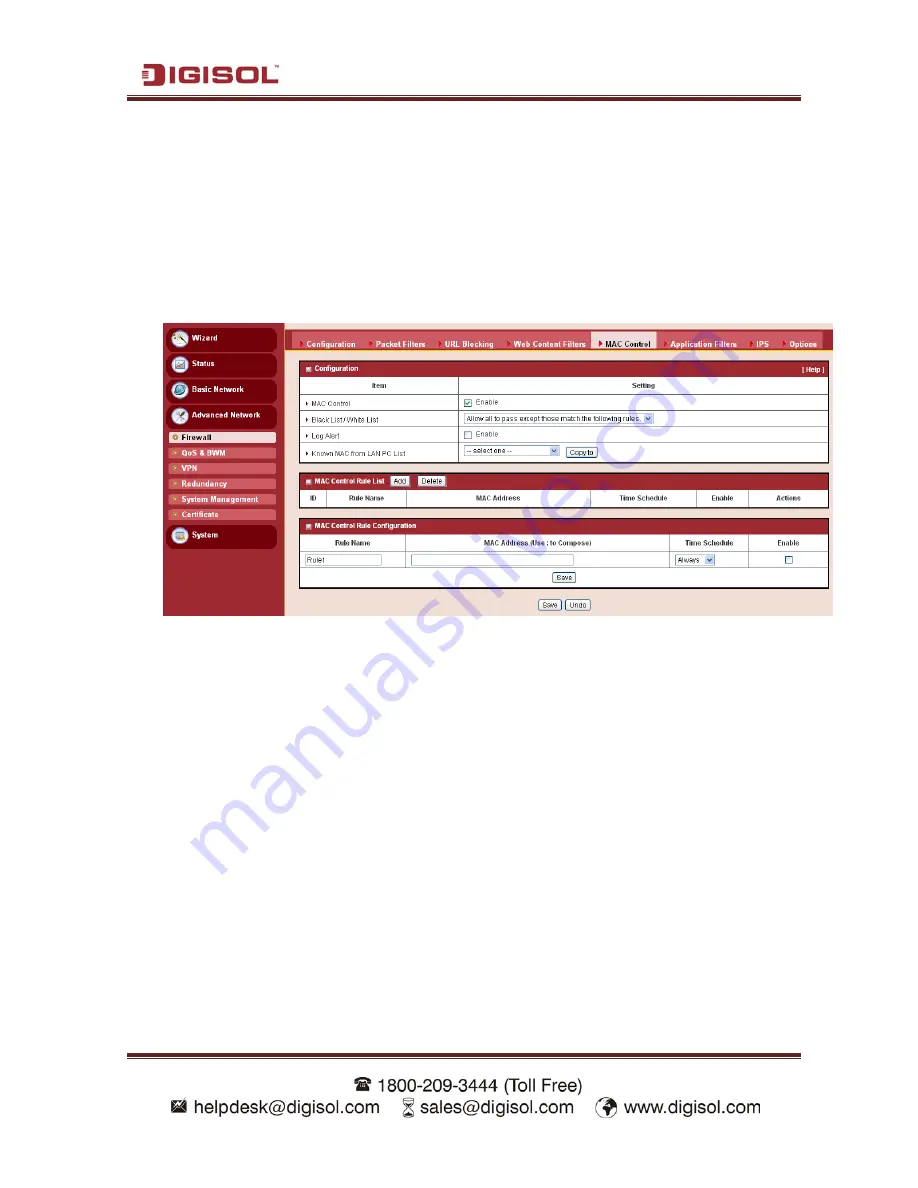
DG-LB1054UV User Manual
62
5.
Enable
: Check if you want to enable the rule. Each rule can be enabled or disabled
individually.
Afterwards, click on “Save” to store your settings or click “Undo” to give up the changes.
3.2.1.4 MAC Control
MAC Control
allows you to assign different access rights for different users based on
device’s MAC address.
1.
MAC Control
: Check “Enable” to enable the “MAC Control”. All of the settings in this
page will take effect only when “Enable” is checked.
2.
Black List / White List
: Select one of the two filtering policies for the defined rules.
Black List - Allow all to pass except those that match the specified rules.
White List - Deny all to pass except those that match the specified rules.
3.
Log Alert
: Enable Log Alert will record events that are blocked by these rules.
4.
Known MAC from LAN PC List
: You can see all of connected clients from this list,
and copy their MAC address to the control table below.
5.
MAC Address
: Input the MAC address of local device. You can input manually or copy
it from
Known MAC from LAN PC List
. Please note the format of MAC address is like
“xx:xx:xx:xx:xx:xx”. “x” is a hexadecimal digit.
6.
Time Schedule:
The rule can be turn off according to the schedule rule you specified,
and give user more flexibility on access control. By default, it is always turned on when
the rule is enabled. For more details, please refer to the
System
->
Scheduling
menu.
7.
Enable
: Check if you want to enable the rule. Each rule can be enabled or disabled
individually.
Afterwards, click on “Save” to store your settings or click “Undo” to give up the changes.






























