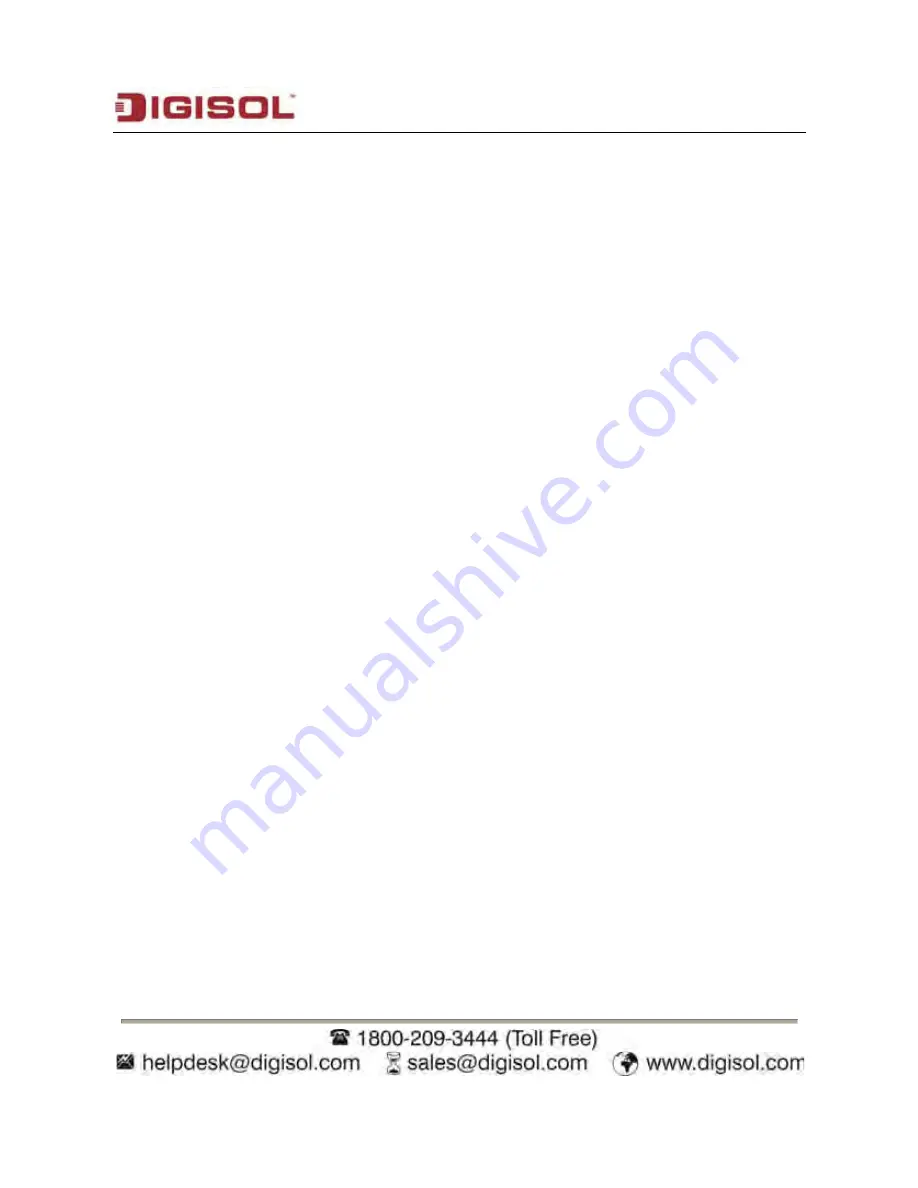
DG-FS1526 User Manual
3
Index
1
Precautions ........................................................................................................ 6
2
Overview ............................................................................................................ 7
2.1
Product Features ................................................................................... 7
3
Technical Specifications ..................................................................................... 8
3.1
Environment Requirements ................................................................... 8
3.2
Power Interface ..................................................................................... 8
3.3
Power Consumption .............................................................................. 8
3.4
Ethernet Interface .................................................................................. 8
3.5
Physical Characteristics ........................................................................ 9
4
Device Installation and Description .................................................................... 9
4.1
Preparation Before Installation .............................................................. 9
4.1.1
Package Contents
............................................................................ 9
4.1.2
Optional Accessories and Tools
....................................................... 9
4.1.3
Choosing the Installation Location
................................................. 10
4.1.3.1
Installing the DG-FS1526 on the Work Platform
....................... 10
4.1.3.2
Installing the DG-FS1526 on a Rack
........................................ 10
4.2
Hardware Description .......................................................................... 11
4.2.1
Front Panel
..................................................................................... 11
4.2.2
Rear Panel
..................................................................................... 12
4.3
Electrical Setup.................................................................................... 12
4.3.1
Setting Up the Power Interface
...................................................... 12
4.3.2
Setting Up the Ethernet Interfaces
................................................. 12
5
Device Startup .................................................................................................. 14
5.1
Check Before Power-On...................................................................... 14
5.2
Powering On the Device...................................................................... 14
6
Device Upgrade ............................................................................................... 15
7
Web Configuration and Management .............................................................. 15
Содержание DG-FS1526
Страница 23: ...DG FS1526 User Manual 23...
Страница 35: ...DG FS1526 User Manual 35...
Страница 40: ...DG FS1526 User Manual DG FS1526 User Manual 40 40...
Страница 52: ...DG FS1526 User Manual Choose Trunking Link Aggregation Settings and the following page appears 52...




































