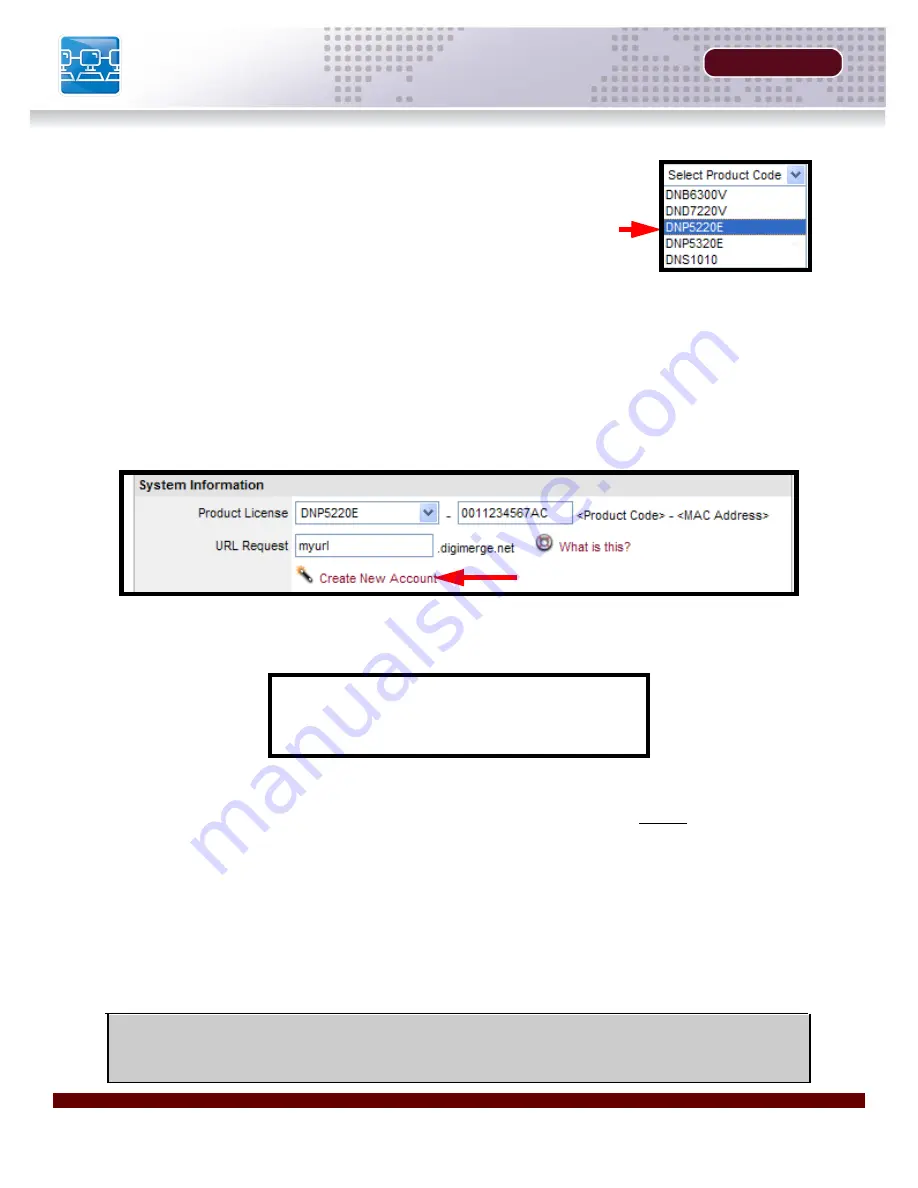
Setting Up Your DDNS Account
SECTION 4
24
HARDWARE MANUAL |
Copyright
©
2007 Digimerge Technologies Inc.
4. Complete the
System Information
fields as follows:
PRODUCT LICENSE SECTION:
URL REQUEST SECTION:
5. Click the
Create New Account
link at the bottom of the form to submit your request.
6. Your
Account
information will be sent to you at the
E-mail Address
you used in
Step 3
.
You will need this information for remote access to your System. Record
YOUR
information
below:
Domain Name:
_______________________________________________
User Name:
_________________________________________________
Password:
__________________________________________________
Domain name:
User name:
Password:
tomsmith
tomsmith1
1234
•
Product Code
: Select your product model from the
Product
Code
drop down menu
•
<Product Code> - <MAC Address>
: Locate the MAC address
of your System by pressing the Info button on the Remote (or
from the menu).
•
URL Request
: Choose a
URL
for your
DDNS
connection (i.e.
your name, your company or business name, or anything of
your choice.)
NOTE
: The information sent to you in E-mail is
CASE SENSITIVE
. It is important when set-
ting up your
DDNS
information on your device.
Содержание DNP5220E
Страница 9: ...GETTING STARTED SECTION 1 Package Contents 10 ...
Страница 11: ...PRODUCT OVERVIEW SECTION 2 DNP5220E Back 12 DNP5220E Front Side 13 ...
Страница 14: ......
Страница 15: ...INSTALLATION SECTION 3 Installation Overview 16 Hardware Installation 16 Software Installation 17 ...
Страница 18: ......
Страница 28: ......
Страница 44: ......






























