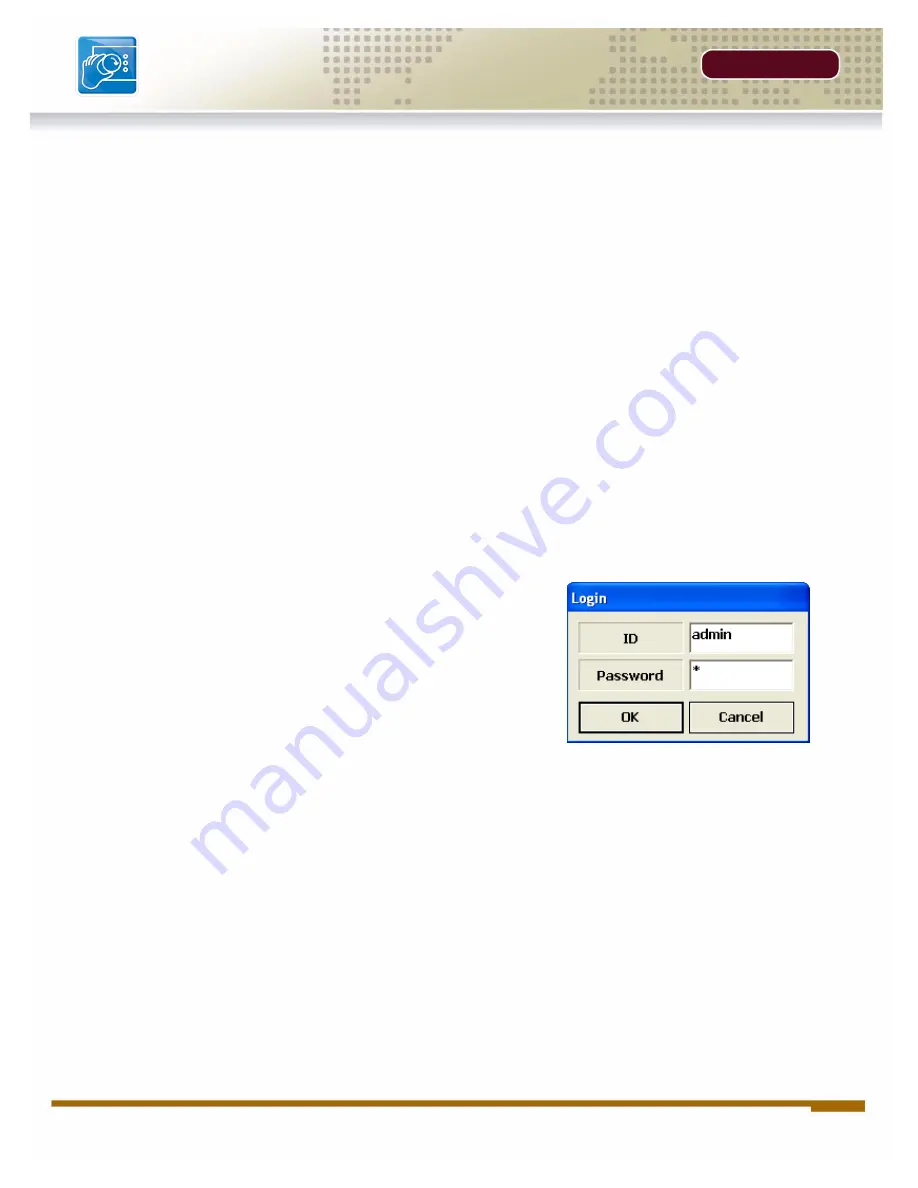
24
OPERATORS MANUAL |
Copyright
©
2006 Digimerge Technologies Inc.
Web & Digi
Client Softwa
re
SE
CTION 3
Web & Digi
Client Software
Minimum System Requirements:
The minimum requirements are the same for the 4, 8 and 16 channel models.
• Operating System: Windows XP Home or Professional
• CPU: Pentium 4 1.7GHZ or equivalent
• Memory: 512 MB or greater
• Hard Drive Space: Minimum of 30 MB Install Space. Additional hard drive space is required
for saving DVR data to the local PC.
Logging Into Live Monitoring
Once the Web
or Digi
Client application has loaded through Internet Explorer, a pop-up window will
appear. Log in as:
• Username: admin
• Password: 00000000 (may be different if the default
system password on your DVR was changed)
The Web Client
or Digi Client
software will load once the Login has been completed successfully.
Failure to
login correctly will close the Web Client window.
Содержание DHU500
Страница 7: ...LOCATION AND CONTROL SECTION 1 DHU500 Series Front View 8 DHU500 Series Rear View 10 ...
Страница 12: ......
Страница 13: ...REMOTE CONTROL SECTION 2 Remote Control 14 ...















































