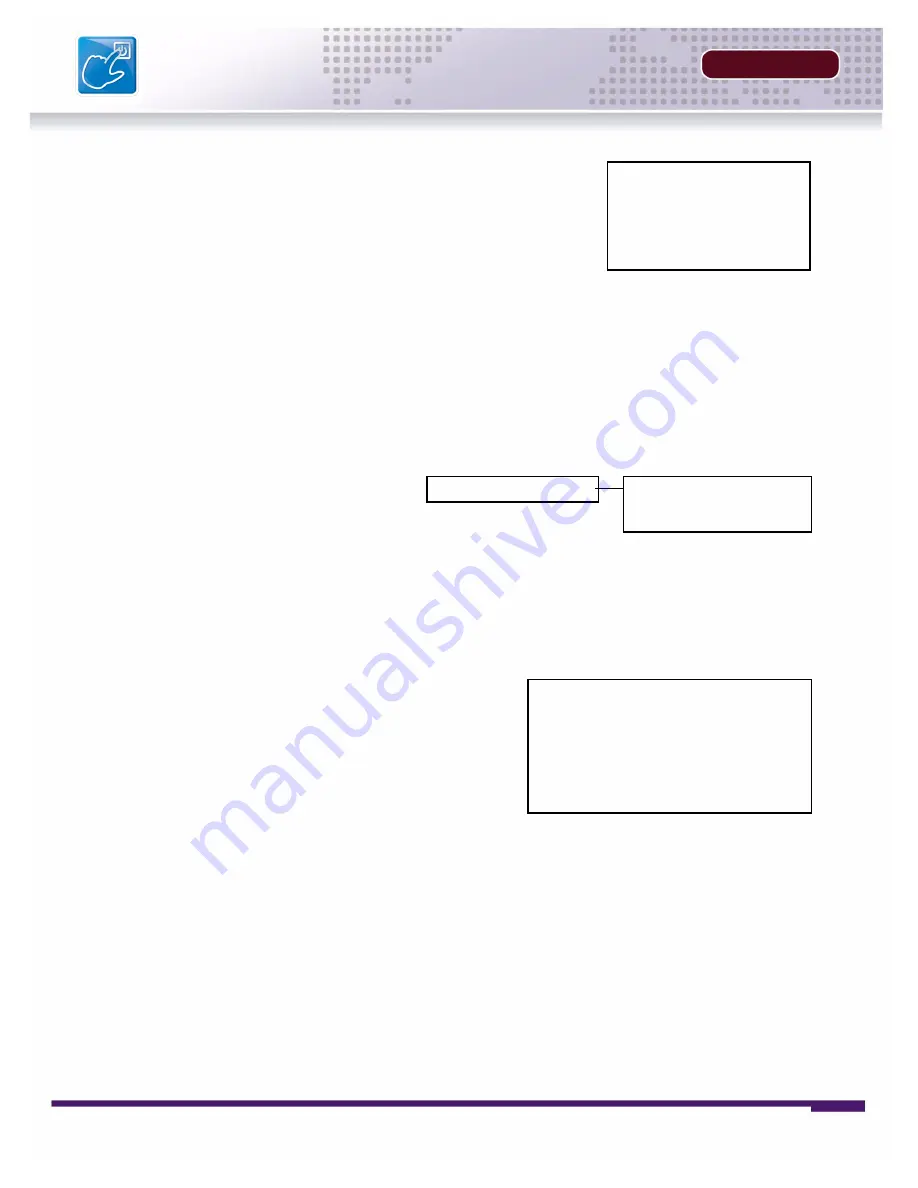
38
INSTALLERS MANUAL |
Copyright
©
2006 Digimerge Technologies Inc.
Network Set
SECTION 4
Network Set
This submenu allows you to change the
NETWORK
options for the DVR unit. The options in the
DDNS Set menu control access to the DVR using the free DDNS server, and the options in the IP
Set section control local network settings for local access to the DVR.
DDNS Set
The options in the DDNS Set menu allow the DVR unit to be accessed remotely using the Free
DDNS Server and the internet. All information will need to be manually entered based on
information from the free DDNS Setup (see page 35 for details).Set the USE DYNAMIC IP option
to YES if you will be using the Free DNS Website service to connect to your DVR.
•
DDNS
: Press the
K
and
L
buttons to highlight,
and press the
SEL
button to set to NO/YES.
•
DOMAIN NAME
: Press the
K
and
L
buttons to
highlight, and press the
SEL
button to set to
enter setup. Use the Numbers and Letters on
the front panel of the DVR to set the Domain
Name (i.e. To enter the Domain Name
DHU504.digimerge.net, just enter DHU504)
•
USER NAME
: Press the
K
and
L
buttons to highlight, and press the
SEL
button to set to enter
setup. Use the Numbers and Letters on the front panel of the DVR to set the Domain Name.
•
PASSWORD
: Press the
K
and
L
buttons to highlight, and press the
SEL
button to set to enter
setup. Use the Numbers and Letters on the front panel of the DVR to set the Domain Name.
•
DNS STATUS CHECK
: Connects to the remote DNS Server to check the Status. Press the
K
and
L
buttons to highlight, and press the
SEL
button to test the connection:
z
Checking DDNS NOW. Please wait... it may take a few minutes
z
A Status message will appear indicating a PASS or FAIL on the connection:
z
DDNS Status Check: PASS / FAIL
•
SAVE & EXIT
: Saves any changes made, and exits to the Main Menu. Press the
K
and
L
buttons to highlight, and press the
SEL
button to accept the changes.
DDNS:
Domain Name:
User Name:
Password:
DDNS Status Check
Save & Exit
YES
########
########
########
Network Set
DDNS Set
IP Set
4.
PTZ CONTROLLER
: Setup of the PTZ Controller. Press
K
and
L
buttons to highlight, and
press
SEL
button to enter the PTZ Controller menu.
• ID: Set the PTZ Controller ID (001 - 999).
• Model: TB-CN Series - This cannot be changed.
• BAUD RATE: Set the baud rate of the PTZ Controller (9600 BPS).
• SAVE & EXIT: saves any changes, and exits to the previous menu.
PTZ Controller Set
ID:
Model:
Baud Rate:
Save & Exit
1
TB-CN
2400
Содержание DHU500
Страница 6: ......
Страница 9: ...FEATURE LIST SECTION 1 DHU500 Series DVR Features 10 ...
Страница 11: ...PACKING DETAIL SECTION 2 Packing Detail 12 ...
Страница 13: ...LOCATION AND CONTROL SECTION 3 DHU500 Series Front 14 DHU500 Series Back 16 ...
Страница 18: ......
Страница 44: ......
Страница 52: ......
Страница 53: ...Troubleshooting 56 TROUBLESHOOTING SECTION 6 ...
Страница 56: ......
Страница 57: ...DVR Specifications 60 DVR SPECIFICATIONS APPENDIX 1 ...
Страница 59: ...Connection Motion Alarm Device 62 CONNECTING MOTION ALARM DEVICE APPENDIX 2 ...






























