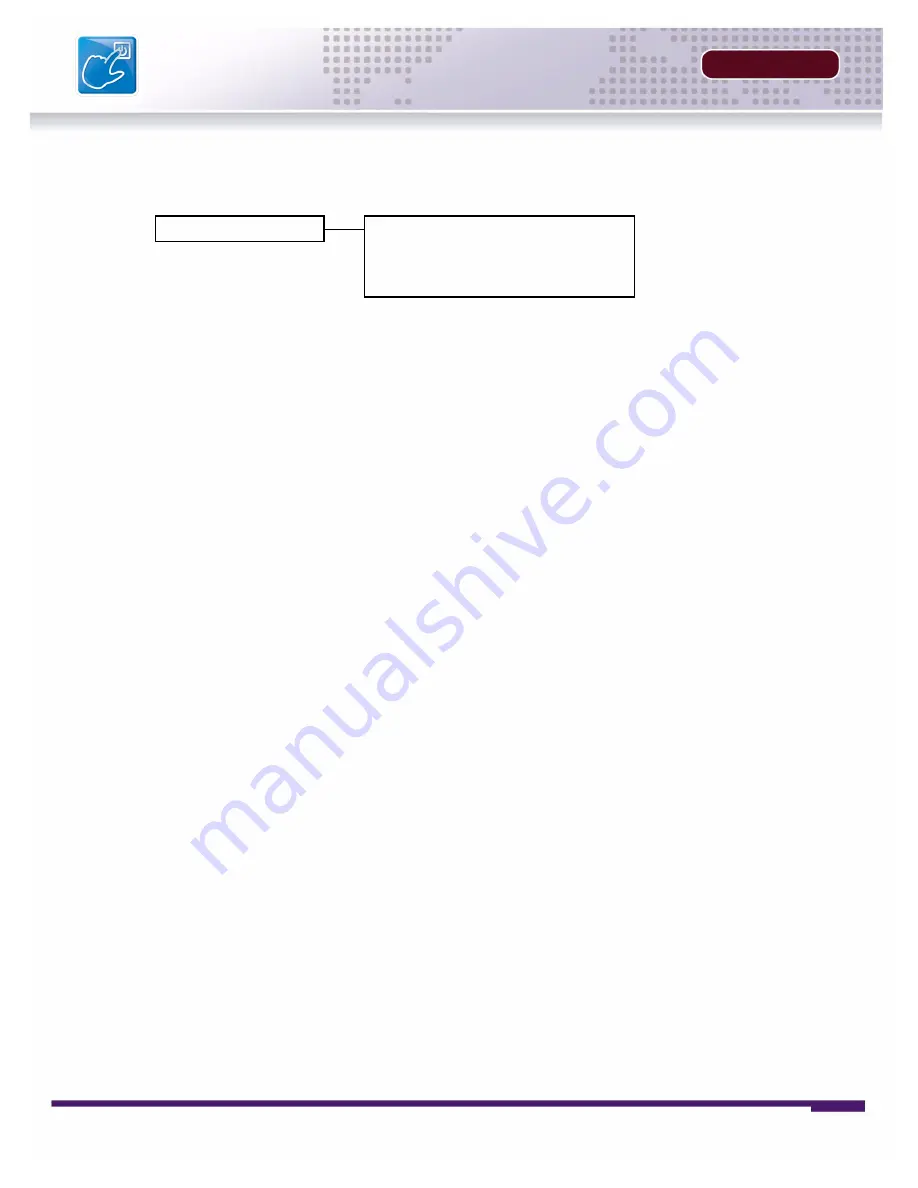
32
INSTALLERS MANUAL |
Copyright
©
2006 Digimerge Technologies Inc.
Recording Set
SECTION 4
Recording ON/OFF
Controls the Recording for Event Types.
ALARM RECORDING:
Turns Alarm Recording ON/OFF. Press the
K
and
L
buttons to highlight,
and press the
←→
buttons to switch between ON and OFF.
MOTION RECORDING:
Turns Motion Recording ON/OFF. Press the
K
and
L
buttons to
highlight, and press the
←→
buttons to switch between ON and OFF.
SCHEDULE RECORDING:
Turns Schedule Recording ON/OFF. Press the
K
and
L
buttons to
highlight, and press the
←→
buttons to switch between ON and OFF.
SAVE & EXIT
: Saves any changes made, and exits to the Main Menu. Press the
K
and
L
buttons to highlight, and press the
SEL
button to accept the changes.
Recording ON/OFF
Alarm Recording:
Motion Recording:
Schedule Recording:
Save & Exit
OFF
OFF
OFF
Содержание DHU500
Страница 6: ......
Страница 9: ...FEATURE LIST SECTION 1 DHU500 Series DVR Features 10 ...
Страница 11: ...PACKING DETAIL SECTION 2 Packing Detail 12 ...
Страница 13: ...LOCATION AND CONTROL SECTION 3 DHU500 Series Front 14 DHU500 Series Back 16 ...
Страница 18: ......
Страница 44: ......
Страница 52: ......
Страница 53: ...Troubleshooting 56 TROUBLESHOOTING SECTION 6 ...
Страница 56: ......
Страница 57: ...DVR Specifications 60 DVR SPECIFICATIONS APPENDIX 1 ...
Страница 59: ...Connection Motion Alarm Device 62 CONNECTING MOTION ALARM DEVICE APPENDIX 2 ...






























