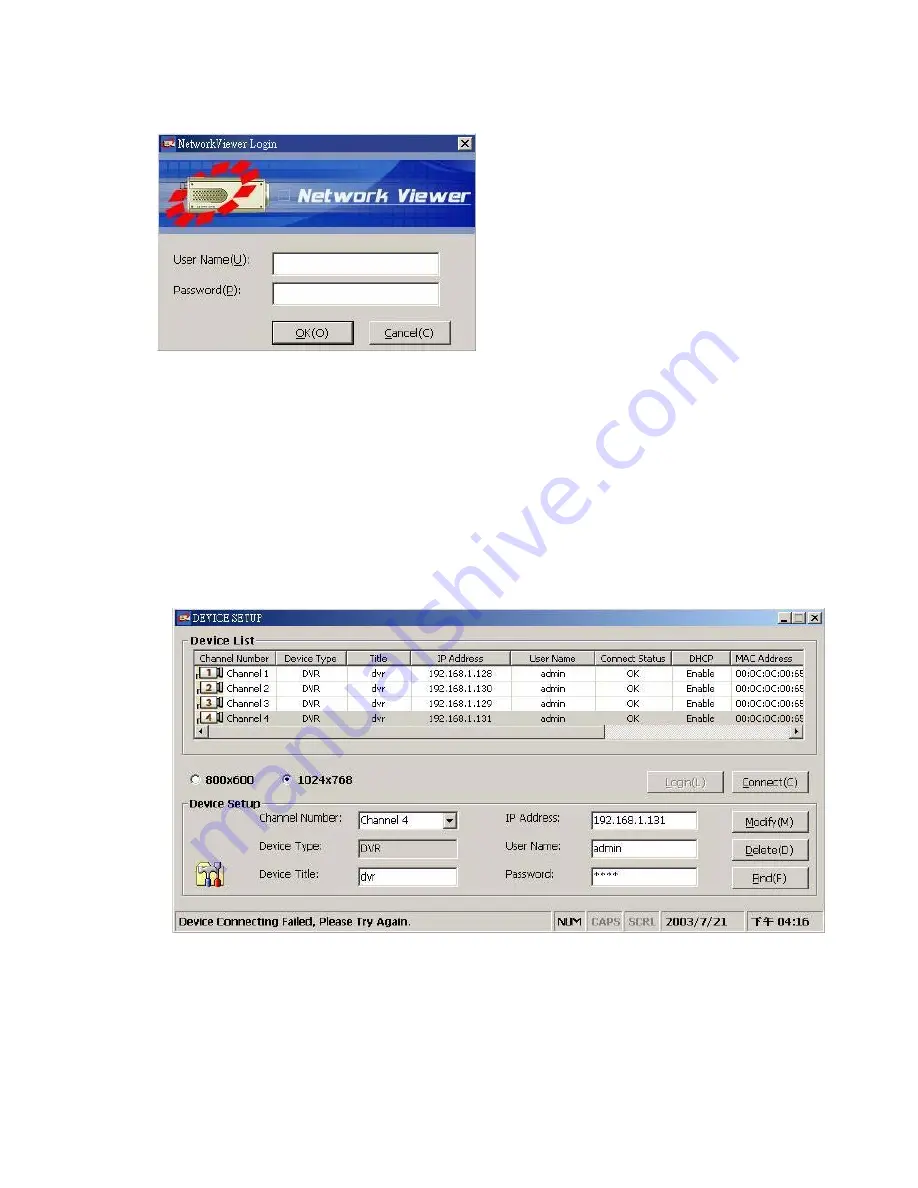
57
10.1.3 View the 4CH DVR video from a remote PC
Once Network View is executed a Login prompt will
appear, you must enter the default
User Name:
admin, Password: 9999
into the respective field
and click on OK to log into the application.
Follow the instructions below to use the Network
Viewer to browse a 4CH DVR video from a remote
location. Upon entering the Network Viewer, the
connection box will appear as follows.
1. Click
the
Find
button to search for all DVR devices connected in the LAN.
2. Choose a channel number from the Channel drop-down list.
3. Type in the user name for the chosen 4CH DVR.
4. Type in the password of the device and click the
Modify
tag to add the device to the Device List.
5. Please repeat steps 2 to 4
again for another desire.
6. Click
the
Connect
tag to establish the connection between the devices and the computer. Click the
Login
tag to begin viewing images.
NOTE: Upon connection, the connection status box indicates the name and IP address of the
selected device. If there’s a failure to connect, a “Fail” message appears on the screen
right after the device IP address; otherwise an “OK” appears. To add more connections
or units to the 4CH DVR, please repeat the above instructions.
Содержание DGR204
Страница 79: ...79 Digimerge Technologies Inc 300 Alden Road Markham Ontario L3R 4C1 www digimerge com rev01...
Страница 80: ...80...






























