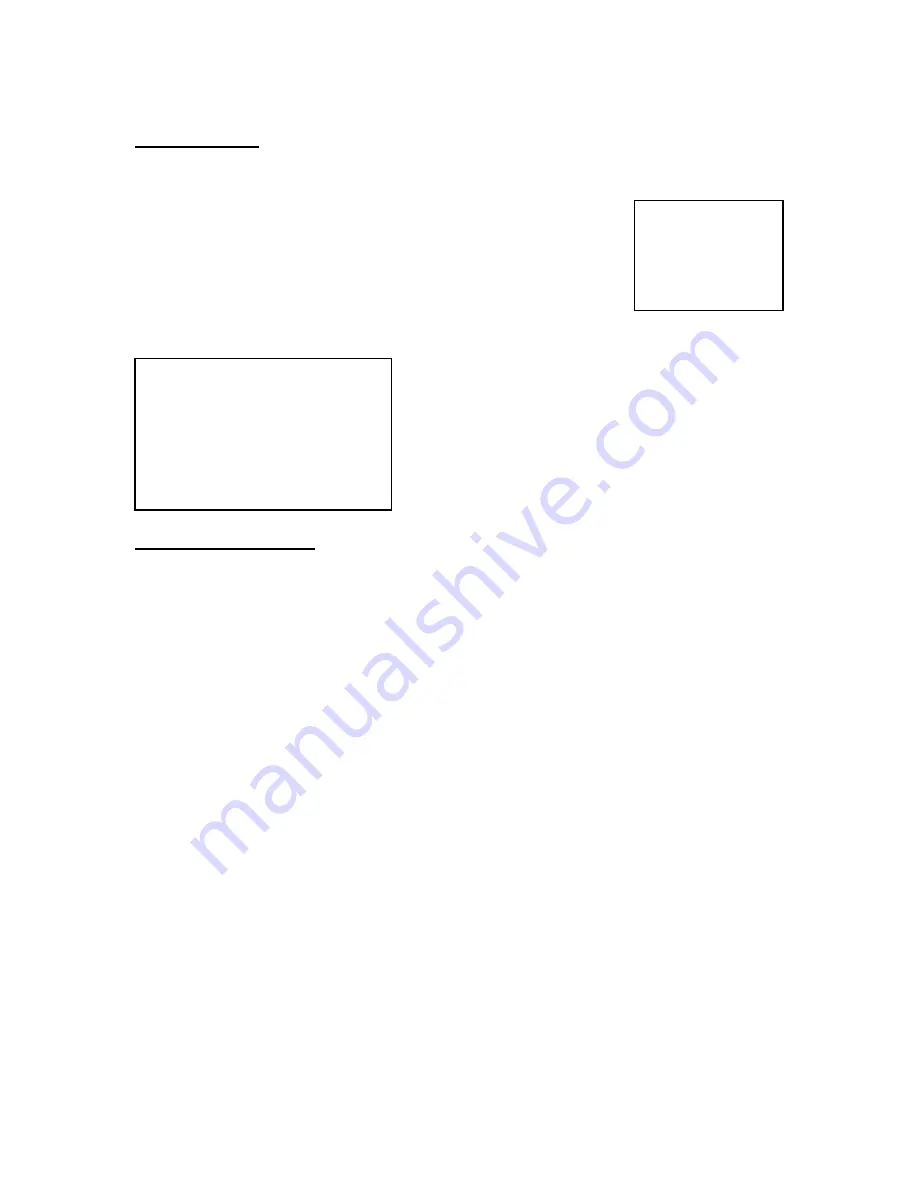
16
Video Search
The DVR allows you to easily find sections of recorded video using the Search feature.
Press the SEARCH button and you will see the following options:
Last Record:
Plays the last recorded piece of video.
Full List:
Shows a listing of all recorded video on the HDD, sorted by time.
Alarm List:
Shows a listing of all recorded video triggered by an Alarm.
Time Search:
Finds video recorded on a specific date that is entered.
Playing Back Video
Pressing
PLAY
while in Normal operation will play back the most recently recorded video clip. The controls
below will allow you further controls over the playback whether in this mode or when viewing video from the
Search mode.
Fast forward -
Press
PLAY
on the front panel, then press
FF/
►
to open the fast forward search screen.
Press
FF/
►
once to increase the speed to 2X, twice to increase the speed to 4X, and so
on. The maximum fast forward speed is 32X.
Fast Reverse
- Press
PLAY
on the front panel, then press
REW/
◄
to open the fast reverse search
screen.
Press
REW/
◄
once to increase the reverse speed to 2X, twice to increase the reverse
speed to 4X, and so on. The maximum fast rewind speed is 32X.
Slow forward -
Press
PLAY
on the front panel, then press
SLOW
for slow play. Press
FF/
►
to play
images at slow speed (1/2X). Press FF/
►
again to slow the speed to 1/4X. Continue to
press
FF/
►
to slow down the speed. The minimum slow speed is 1/32X.
Slow reverse
Press
PLAY
on the front panel, then press
SLOW
for slow forward. Press
REW/
◄
to play
images slowly forward (1/2X). Press
REW/
◄
again to slow the speed to 1/4X. Continue to
press
REW/
◄
to slow down the speed. The minimum slow forward speed is 1/32X.
Image Jog
Press
PLAY
on the front panel, then press
PAUSE
to lock the current image on the
screen.
Press
FF/
►
to select single image play. Each time you press
FF/
►
the next image will
display. Continuing to press
FF/
►
will result in forward image by image playback.
Pressing
REW/
◄
will result in reverse image by image playback.
Pause
Press
PLAY
on the front panel, then press
PAUSE/
▲
to lock the current image on the
screen.
Stop
Press
STOP
on the front panel whenever you want to return the
DVR
to live monitoring
mode.
►
Last Record
Full List
Alarm List
Time Search
An example of a Full List search is shown on the left.
Note that the date and time appear, along with the letter
representing the method of recording that took place.
Simply press ENTER to view a selected piece of video on
the list. The DVR will play that video, followed by the next
video in chronological order, until it hits the End of the list.
You can stop the video at any time by pressing the STOP
button.
►
M 2002-JAN-01 01:02:03
M 2002-JAN-01 01:02:03
A 2002-JAN-01 01:02:03
T 2002-JAN-01 01:02:03
E 2002-JAN-01 01:02:03
M 2002-JAN-01 01:02:03
◄
: Page Up
►
: Page Down


























