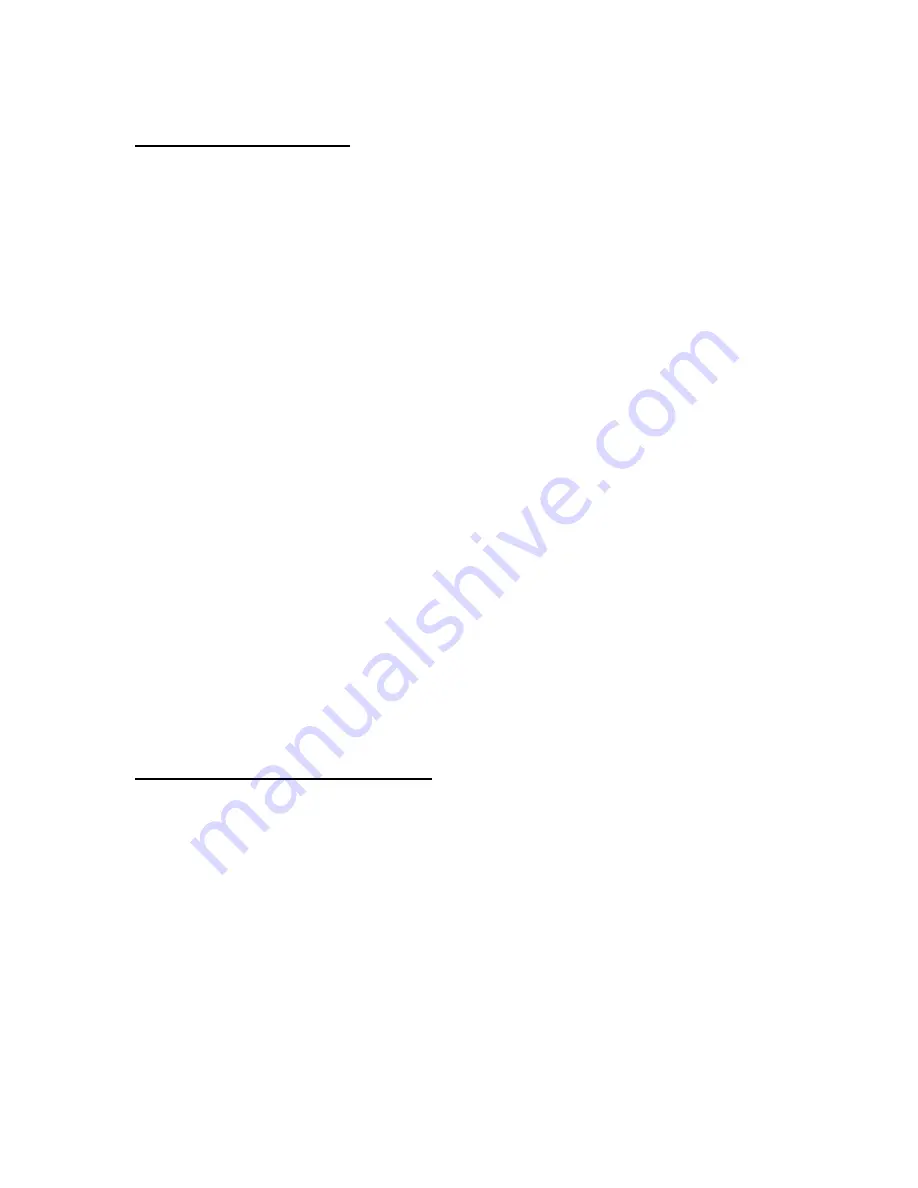
10
System Time/Date Set up
Setting System Date
1. On the System screen, press
▲
or
▼
to select Date, then press
ENTER
.
2. Press
▲
or
▼
to choose a number, then press
◄
or
►
to move to the next digit:
2002-JUL-17 (SUN), YY-MM-DD (Day)
3. Press
MENU
to confirm your change.
4. Press
▲
or
▼
to move to another field on the System screen or press
MENU
to exit
this screen and confirm the current operation.
Setting System Time
1. On the System screen, press
▲
or
▼
to select Time, then press
ENTER
.
2. Press
▲
or
▼
to choose a number, then press
◄
or
►
to move to the next digit:
Time: 22:38:29 HH:MM:SS; Hour, Minute, Second
3. Press
MENU
to confirm your change.
4. Press
▲
or
▼
to move to another field on the System screen or press
MENU
to exit
this screen and confirm the current operation.
Selecting the Time/Date Display Format
1. On the System
screen, press
▲
or
▼
to select Date Display, then press
ENTER
.
2. Press
▲
or
▼
to choose a display format. Options are:
Y-M-D
= Year - Month - Day
M-D-Y
= Month - Day - Year
D-M-Y
= Day – Month - Year
Off
= The date and time will not show on the screen.
3. Press
MENU
to confirm your change.
4. Press
▲
or
▼
to move to another field on the System screen or press
MENU
to exit this screen
and confirm the current operation.
Changing the System Password
1. On the System screen, press
▲
or
▼
to select New Password, then press
ENTER
.
2. Press
▲
or
▼
to choose a number, then press
◄
or
►
to move to the next digit:
3. Press
MENU
to confirm your change.
4. Press
▲
or
▼
move to another field on the System screen or press
MENU
to exit this screen and
confirm the current operation.
5. If you have completed all your system configuration changes, press
MENU
again to exit and close
menu setup.


























