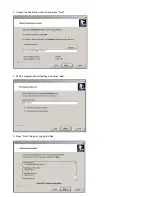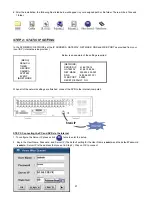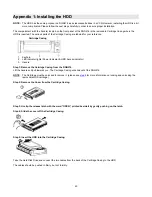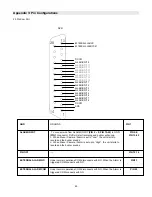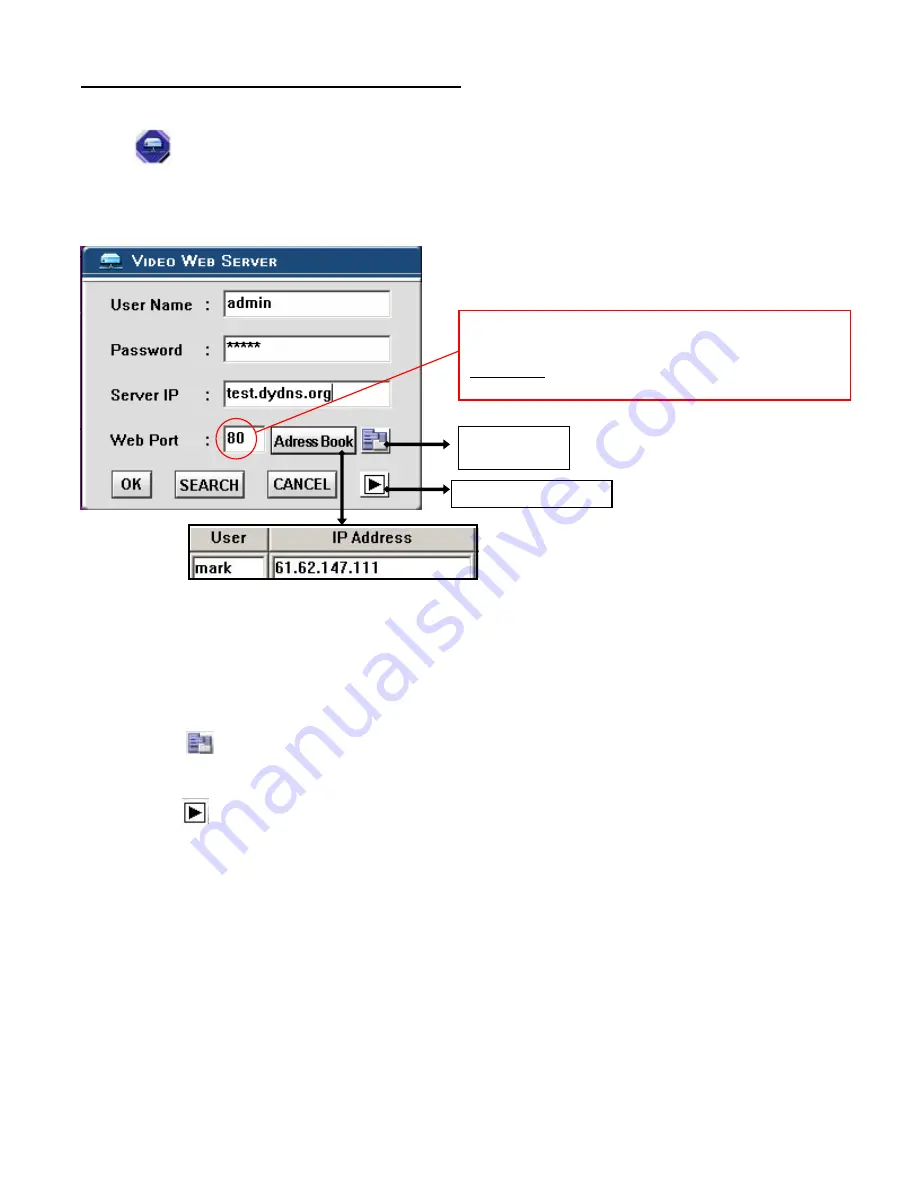
34
STEP 7 : Connect to the DVR via the Internet
1. Change PC network setting to the original setting and link PC to the internet
.
2. Click twice and enter your User name, Password and host on the Video Web Server. (Note: If you did not change
the “Account”, the User Name and Password are both “admin”.) Click OK to connect.
Example:
There are two ways to get the software: one is via the attached CD, and the other is via the Video Web Server.
Address Book
You can press the “Address Book” button to add a new IP or choose any login IP address to access the Video Server. This
function is designed to store a list of IP addresses which you can control and manage
.
Backup Program
You can press “ ” button and you can backup all related files of this application program to any storage device that you
want (for example: any hard disk or USB Flash Drive).
Play last record file
You can press
“ ”
button and you can play the last recorded file.
Backup Program
Play the last record file
The default value for the web port is 80. If you change this
port you will also need to make the same change in the
software, and also in the Internet Explorer Address.
For example: if you change this port to 2000 then the IP
Address would be 61.62.147.111:2000