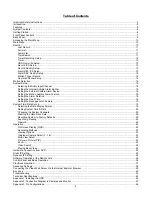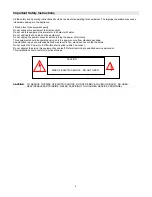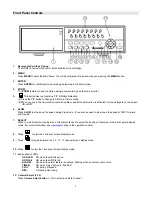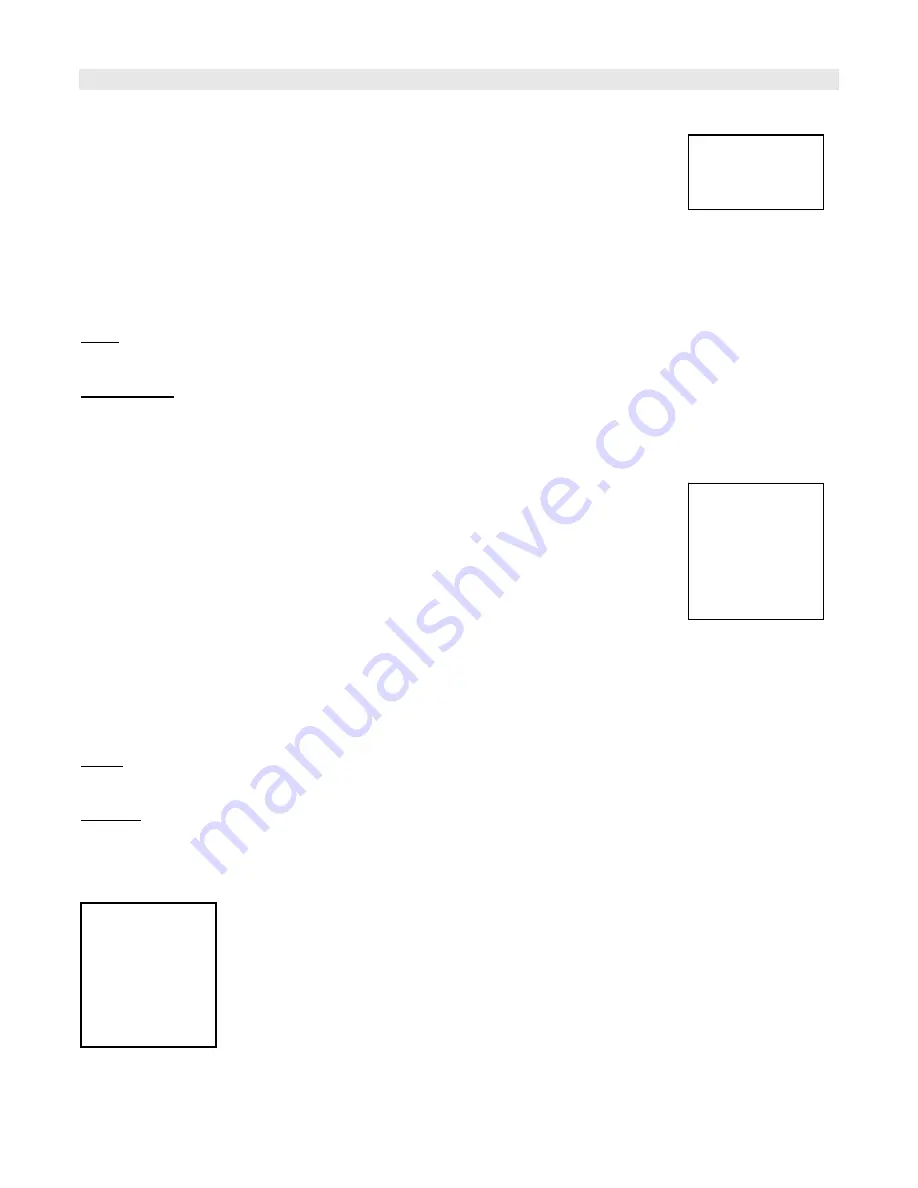
10
Accessing the Main Menu
The Menu allows you to configure your DVR settings and program various recording options.
Follow these steps in order to access the Menu:
Press the
MENU
button. The password screen will appear:
The default Password is 0000.
To change the number of the Password, use the
◄
/
►
buttons to scroll left and right between numbers, and use the
▲
/
▼
buttons to change the value of the number that is flashing.
Press the
ENTER
button once the correct Password is entered. The menu options screen will appear.
NOTE
: If you get a message “Password Error”, you have entered an incorrect password.
Main Menu
When the correct password is entered, the Main Menu options will be displayed.
There are 7 options available in the Main Menu:
Search:
Finds recorded list
Timer:
Scheduling recording
Record:
Record mode set-up
Camera:
Camera channel set-up
System:
System setup (Sets the date, chooses an HDD overwrite setting, changes
password, resets system settings, or clears the HDD)
Event:
Event List - Allows you to view video from a list of recorded events
Network:
Network setup
Navigating the Menu:
▲
/
▼
:
Scroll up and down through menu options; change values when an option is selected and is blinking
◄
/
►
:
Scroll sideways within a menu option that has been selected
ENTER:
Selects a submenu / an option in a submenu for browsing / modification
MENU:
Completes modification of a menu option; exits a menu
NOTE: The Menu setup will timeout after 1 minute of no key presses.
Search
The DGN216 allows you to easily find sections of recorded video using the
SEARCH
feature.
To access the Search option, press
MENU
followed by the 4 digit password. Use the
▲
/
▼
to scroll to the
Search
option
and
press
ENTER.
(Menu)
►
Search
Timer
Record
Camera
System
Event
Network
Password: 0000
(Menu)
►
Search
Timer
Record
Camera
System
Event
Network