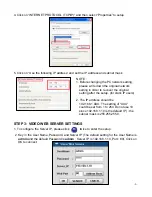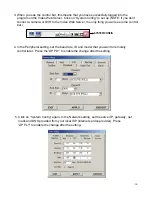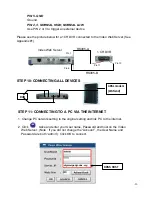STEP 1: SOFTWARE INSTALLATION – DYNAMIC IP SETTING:
Follow the same procedure as outlined on Page 6 & 7 for the Static IP Setting
STEP 2: SYSTEM RESET:
Before using the Video Web Server, please connect the power to the Video Web
Server and push the button under the unit for more than 5 seconds to reset the
setting. See the photo below
STEP 3: DDNS REGISTRATION FOR A DYNAMIC IP ADDRESS:
A Dynamic IP Address is a n IP (Internet Protocol) address that changes each time you
connect to the internet. This cuts down on the number of IP addresses large consumer
providers need because not all of their customers are using the service at any given time. It
also cuts down on bandwidth usage by preventing consumers from hosting servers. Note: a
number of companies have started to offer services aimed at updating DNS for dynamically
connected clients.
WHAT IS A DYNAMIC IP ADDRESS ?
1. You must have a gateway router that supports DDNS (Dynamic Domain Network Service).
Please go to www.dlink.com or www.linksys .com for a list of available routers
2. To register for a dynamic IP address click on the free site “http://www.dyndns .org” and
click on “Account” (please look at the example below).
-14-