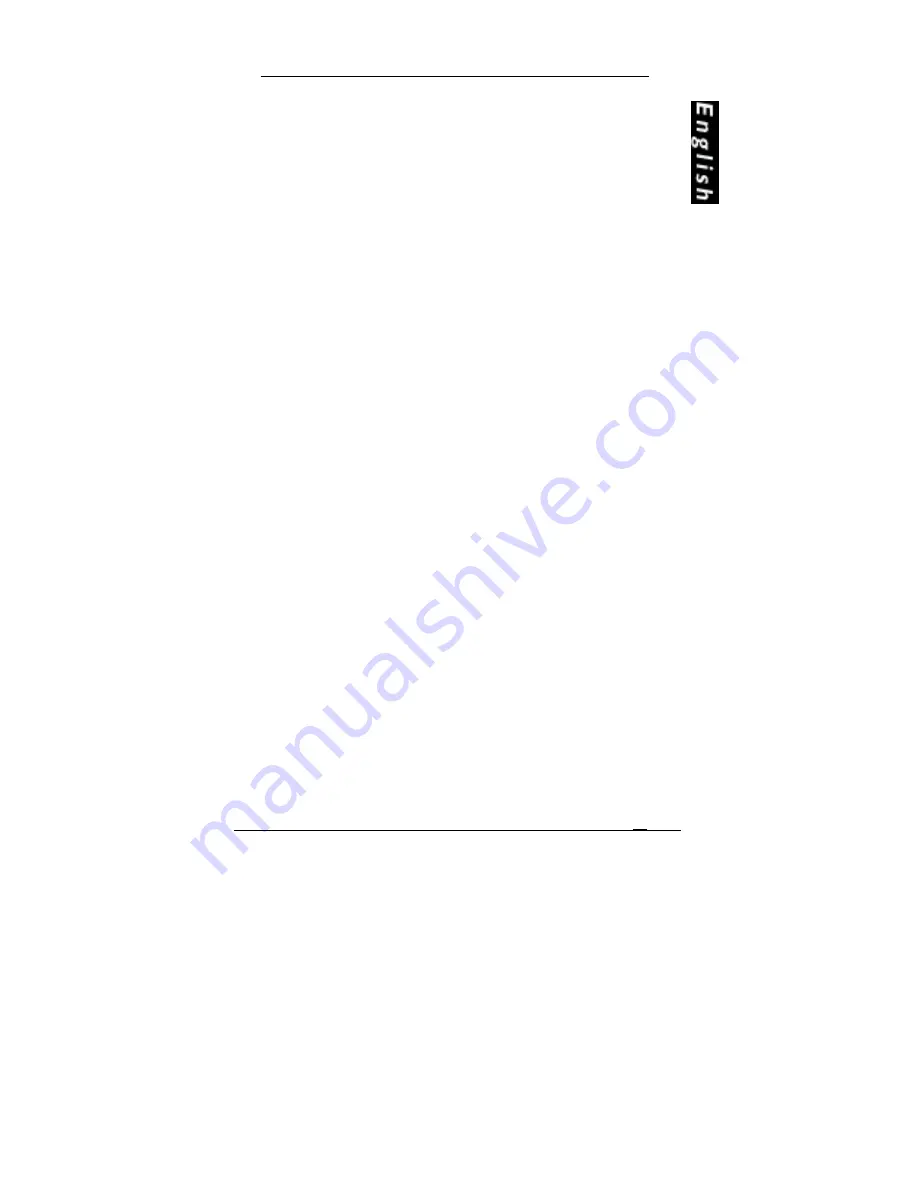
VXpocket 440
User’s Manual
15
soundcard’s driver page and click on the link of the Windows XP
version
•
Or if the driver has been downloaded from our web site, it has to
be expanded prior to the driver’s installation as follows. Double-
click on the downloaded file (self-expanding). You can use the
default destination location (Windows temporary folder) or
select another directory. The setup program will be automatically
launched after the extraction.
•
The InstallShield wizard will run.
•
Follow the instructions and click on the Next
Next
Next
Next button.
•
Read the License agreement and click on Yes
Yes
Yes
Yes to confirm it.
•
Select Continue anyway
Continue anyway
Continue anyway
Continue anyway if Windows displays the following
message:
”
The software has not passed Windows Logo testing
”.
•
Click on Yes
Yes
Yes
Yes and Finis
Finis
Finis
Finish
h
h
h in the following windows, and let the
system reboot.
The DirectSound and ASIO drivers are now installed. To install the
Wave driver, proceed as follows:
•
Open Add Hardware
Add Hardware
Add Hardware
Add Hardware in the control panel.
•
Click on Next
Next
Next
Next
•
Select Yes, I have already connected the har
Yes, I have already connected the har
Yes, I have already connected the har
Yes, I have already connected the hardware
dware
dware
dware. Next
Next
Next
Next.
•
Select Add a new hardware d
Add a new hardware d
Add a new hardware d
Add a new hardware deeeevice
vice
vice
vice, and Next
Next
Next
Next.
•
Select Install the hardware that I manually select from a list
Install the hardware that I manually select from a list
Install the hardware that I manually select from a list
Install the hardware that I manually select from a list
(Advanced),
(Advanced),
(Advanced),
(Advanced), and Next.
Next.
Next.
Next.
•
Select Sound, video and game controllers
Sound, video and game controllers
Sound, video and game controllers
Sound, video and game controllers from the list, and
Next.
Next.
Next.
Next.
•
Select Digigram
Digigram
Digigram
Digigram from the manufacturer list and D
D
D
Digigram Wave
igigram Wave
igigram Wave
igigram Wave
for VX
for VX
for VX
for VX from the list displayed on the right. Next.
•
Click on Next
Next
Next
Next in the following window to start installing the
hardware.
•
Select Continue anyway
Continue anyway
Continue anyway
Continue anyway if Windows displays the following
message:
”
The software has not passed Windows Logo testing
”.
•
Click on Finish
Finish
Finish
Finish to complete the installation, and restart the
computer.
The wave driver is installed.
Note:
Note:
Note:
Note: To install the Wave driver, DirectSound must have been successfully
installed on the system before!
Removing the VX driver for Windows XP
•
Go to Add
Add
Add
Add or Remove Programs
or Remove Programs
or Remove Programs
or Remove Programs located in the Windows
Control Panel.
•
Select the ‘Digigram VX Kit …
Digigram VX Kit …
Digigram VX Kit …
Digigram VX Kit …’ and remove it.
•
Follow the instructions of the InstallShield wizard.
Содержание VXpocket 440
Страница 31: ......
Страница 58: ...D i g i g r a m 58 ANNEXES ANNEXES ANNEXES ANNEXES SCHEMATIC DIAGRAM ...
Страница 59: ...VXpocket 440 Manuel utilisateur 59 CABLE DIAGRAM ...
















































