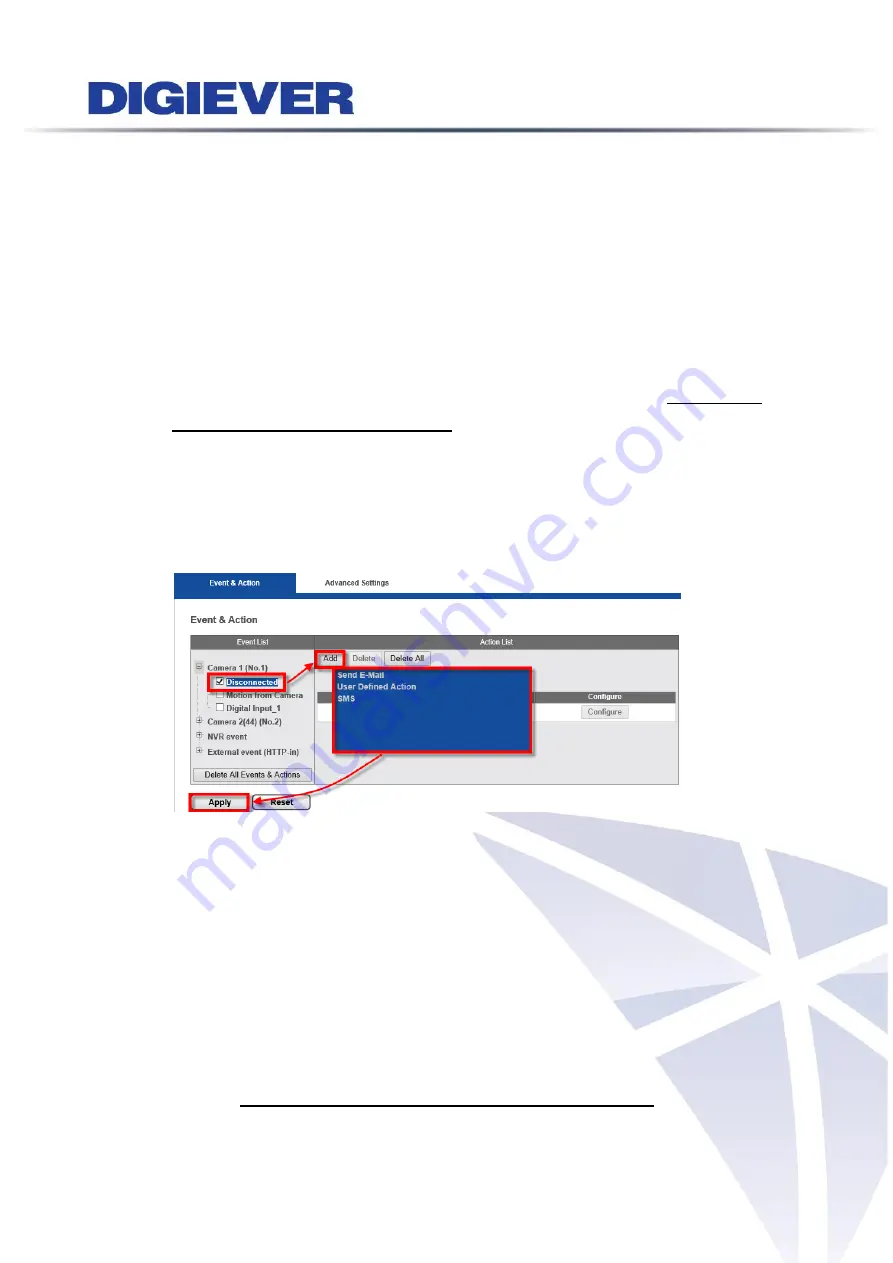
246
recording.
Pre-time of record can up to 300 seconds before the event is triggered and Post-time
of record can up to 300 seconds after the event ends.
3.
Event Triggered with Audio
Users can set up whether audio is recorded only when an event is triggered.
When “
Event Triggered with Audio
” is enabled, camera audio will be recorded when
an event is triggered. When the event stops, the audio will be disabled again
automatically.
4.
User-defined Event Trigger Time
For unstable network surveillance environment, NVR allows user to define event
trigger time for camera disconnection (named
Camera connection lost delay)
to
decrease the possibility of error alarm.
Please go to configuration page (Recording & Event > Event & Action Management >
Event & Action) to configure
camera disconnected
as event and set up corresponding
action.
5.
Digital Input Default
User can set up default High/Low setting of digital inputs for different digital input
device. (Default is Low) Once one of digital inputs becomes High, NVR will treat it as an
event.
6.
Digital Input/ Output Name
User can give the specific name to all digital inputs (DI) and all digital outputs (DO) to
save time to set up event and actions with no need to remember the function of each
DI/DO one by one.
7.
FTP Settings(Event Backup to External FTP)
NVR can back up
video clips
and
snapshots
to external FTP server when an event is
triggered. User can enable “
Anonymous Access
” if external FTP server supports it.
Содержание DS-1105 Pro+
Страница 8: ...vii Appendix4 POE Module Installation 337 ...
Страница 92: ...84 2 Network NVR provides two network settings DHCP and Static IP ...
Страница 93: ...85 3 Option Option provides users to change language ...
Страница 179: ...171 Joystick can work on PTZ cameras as the status bar is with PTZ icon ...
Страница 195: ...187 Note The maximum of pop out event window is 4 To close the window users can manually close the pop out event window ...
Страница 227: ...219 Please click Log On to proceed IE browser shows the folders on FTP server Please select folder videodata1 ...
Страница 293: ...285 Scenerio3 Master station x 1pc Door station x 2pcs Answer door1 only ...
Страница 347: ...339 9 Please plug cable ...






























