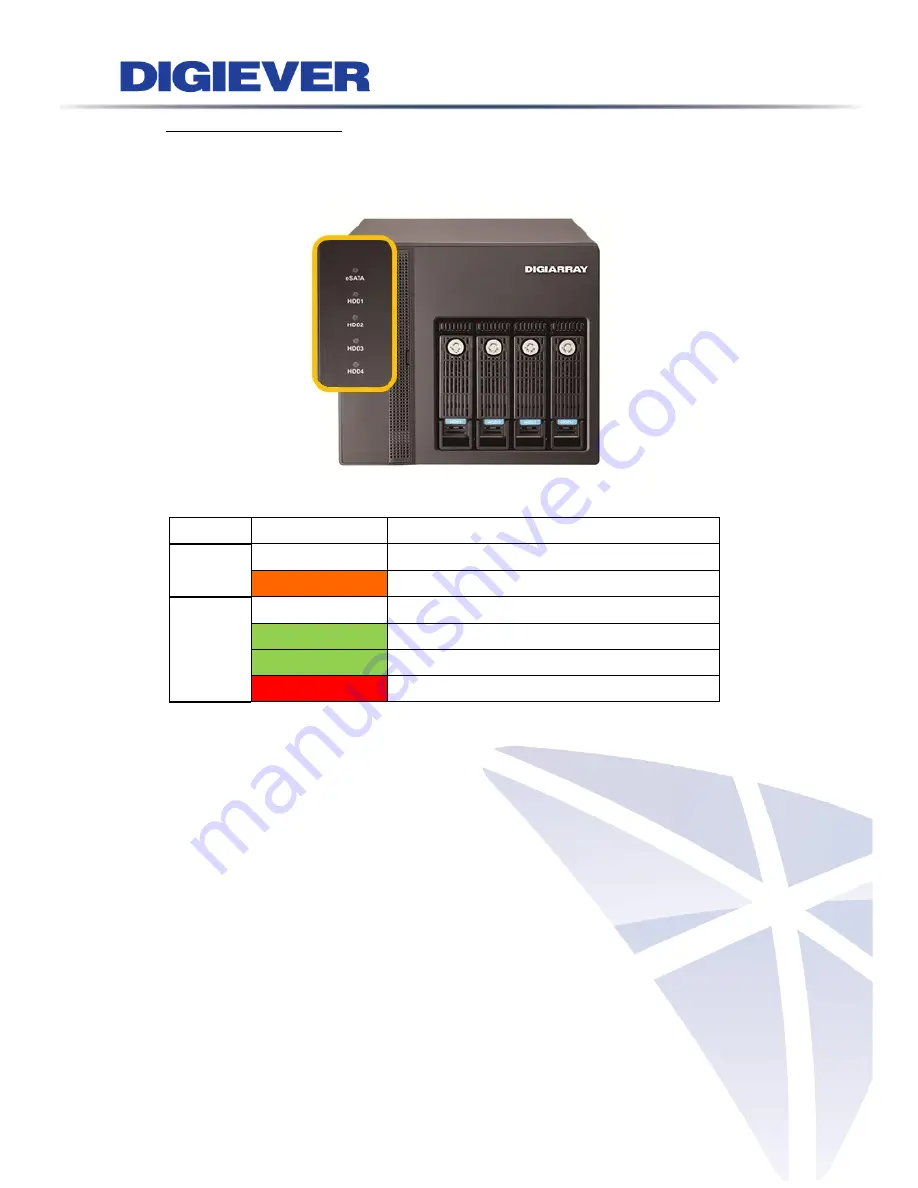
LED Indicators Status
LED indicator helps users to check HDD status and eSATA connection status.
LED on Front Panel
LED
LED Color & Status
Indicate
eSATA
Off
No data transmission
Orange blinking
The eSATA device is being accessed
HDD1
HDD2
HDD3
HDD4
Off
Hard disk drive device is not established
Green
Hard disk drive is ready to be accessed
Green blinking
Hard disk drive data is being accessed
Red
Hard disk drive failure and need to be removed
3


























