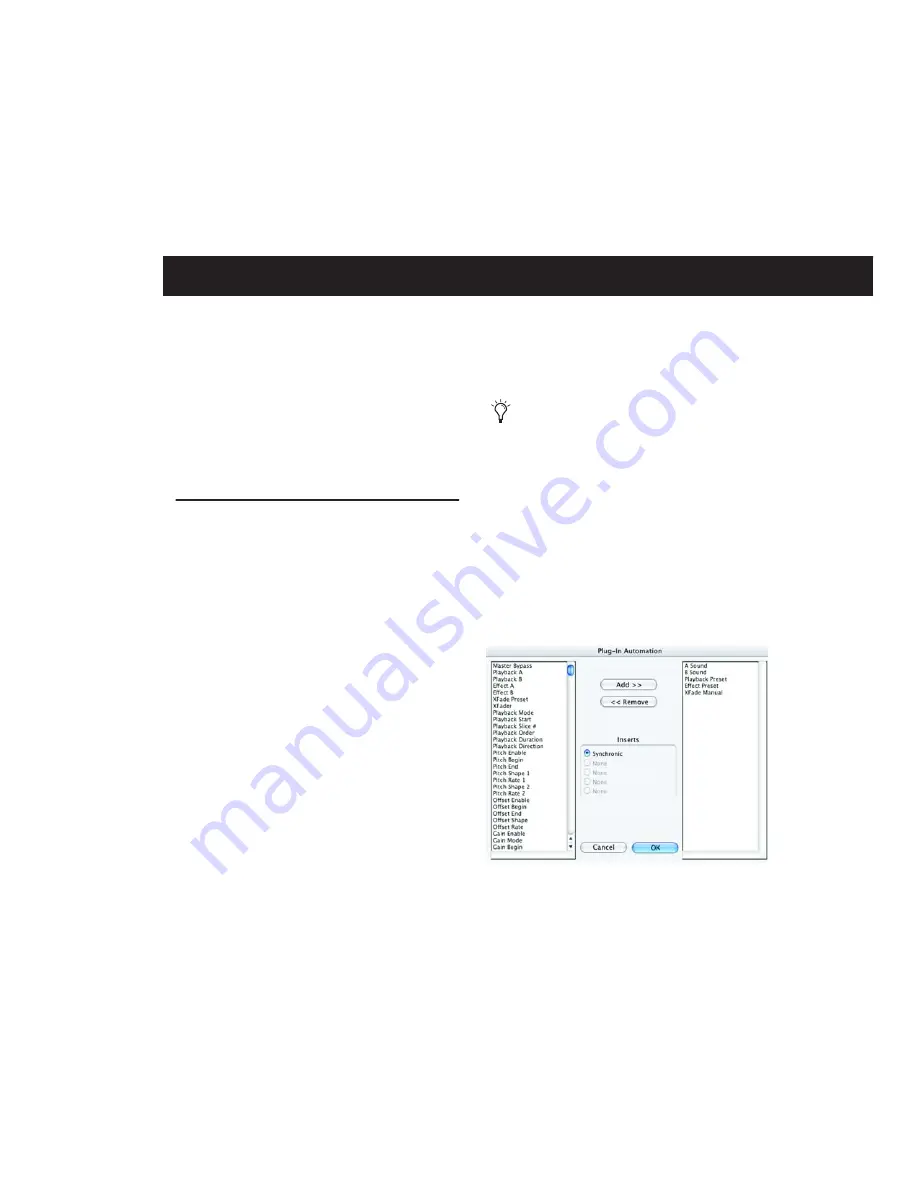
Chapter 6: Automating Synchronic RTAS
53
chapter 6
Automating Synchronic RTAS
You can automate changes to Synchronic RTAS
parameters in two ways:
• Using Pro Tools automation playlists
• Using MIDI
Using Automation Playlists
Pro Tools creates a separate playlist for each
plug-in parameter that you automate. Pro Tools
automation lets you record your interaction
with Synchronic parameters using the mouse, or
a control surface (including MIDI control sur-
faces).
To enable plug-in parameters for automation:
1
Open the Plug-in window for the plug-in you
want to automate.
2
Do one of the following:
• Click the Automation Enable button in the
Plug-in window.
– or –
• Control-Start-Alt-click (Windows) or Com-
mand-Option-Control-click (Mac) the
Track View Selector in the Edit window.
3
Choose the parameters to automate and click
Add. If there are multiple plug-ins on the same
track, you can select from among these by click-
ing their buttons in the Inserts section of this di-
alog.
You can also use this keyboard shortcut to
open the Plug-in Automation dialog: Con-
trol-Start-Alt-click (Windows) or Com-
mand-Option-Control-click (Mac) any plug-
in parameter in the Plug-in window, then
choose Open Automation dialog from the
pop-up menu.
Selecting parameters to automate
Содержание Synchronic
Страница 1: ...Synchronic Version 7 3 ...
Страница 20: ...Synchronic Plug in Guide 16 ...
Страница 50: ...Synchronic Plug in Guide 46 ...
Страница 56: ...Synchronic Plug in Guide 52 ...
Страница 62: ...Synchronic Plug in Guide 58 ...


























