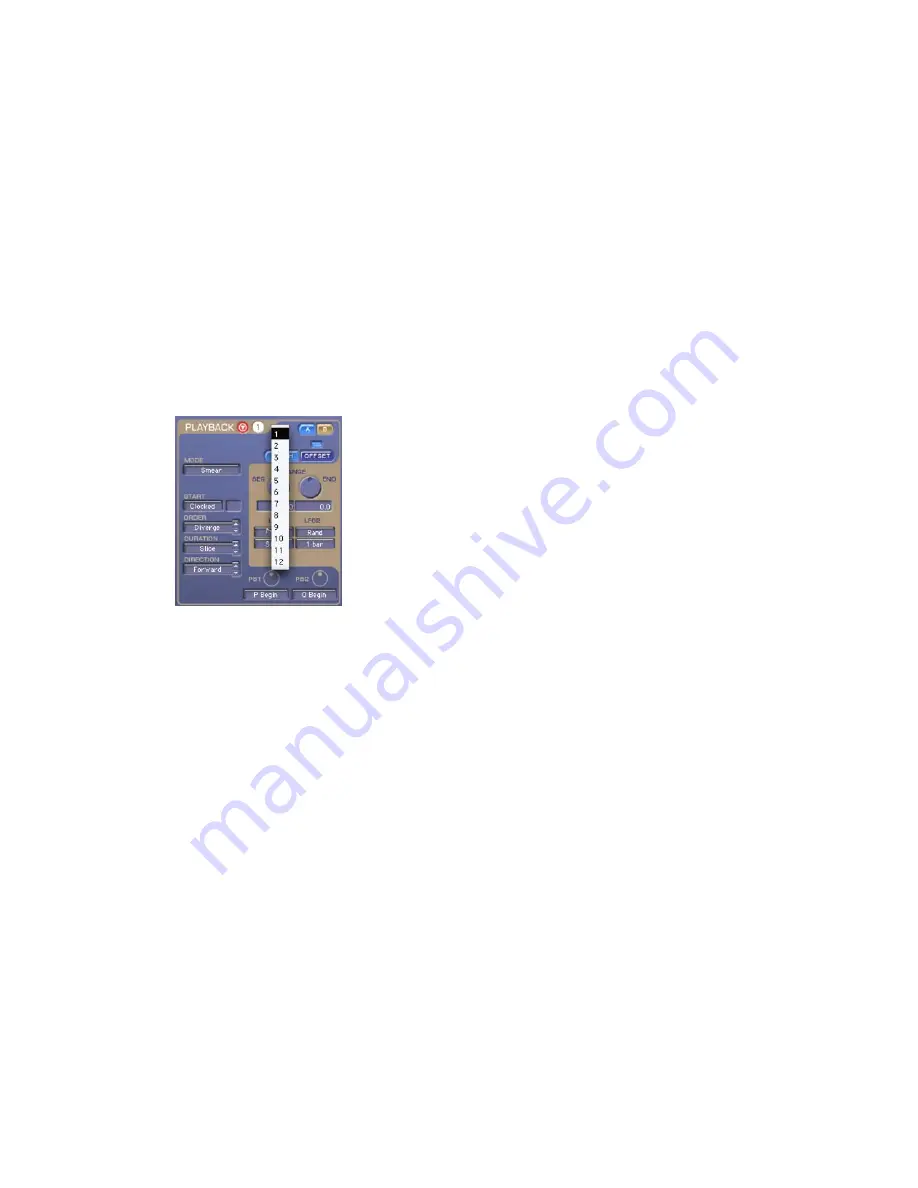
Chapter 3: Synchronic Overview
15
To select a preset, do one of the following:
■
In Performance mode, click a Preset button in
any module. MIDI module presets are the “keys”
of the on-screen keyboard.
– or –
■
In Edit mode, click a Preset button in the
Sound module, or select a preset from the Preset
pop-up menu for the Playback, Effects, and
XFade modules. In Edit mode, the MIDI mod-
ule’s presets are not available on-screen.
To edit and store a preset:
1
Select the preset you want to edit. For the
Sound module, you must be in Edit mode to se-
lect the preset you want to edit (see “Sound
Module” on page 18).
2
If the module is in Performance mode, toggle
to Edit mode and edit as desired (for detailed in-
formation on the Edit mode parameters of each
module, see Chapter 4, “Synchronic Parame-
ters”).
Any edits to any module’s parameters are imme-
diately applied and stored in the selected preset.
To duplicate a Playback, Effect, or XFade preset:
1
Select the preset you want to duplicate.
2
Control-click (Windows) or Command-click
(Mac) the destination preset.
The settings from the selected preset will be cop-
ied to the destination preset.
Preset pop-up menu, Playback module
Содержание Synchronic
Страница 1: ...Synchronic Version 7 3 ...
Страница 20: ...Synchronic Plug in Guide 16 ...
Страница 50: ...Synchronic Plug in Guide 46 ...
Страница 56: ...Synchronic Plug in Guide 52 ...
Страница 62: ...Synchronic Plug in Guide 58 ...






























