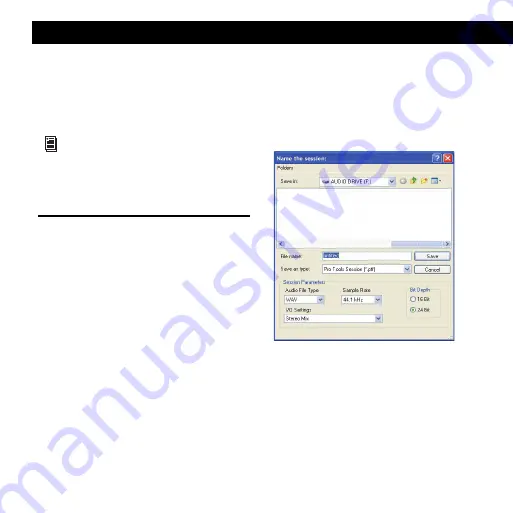
Chapter 7: Common Tasks with Pro Tools LE
35
chapter 7
Common Tasks with Pro Tools LE
This chapter is designed to give new users specific meth-
ods for accomplishing common tasks with your
Pro Tools system.
Creating a Pro Tools Session
You can use the Mbox 2 Micro to create new Pro Tools
sessions or open and play back existing Pro Tools ses-
sions. With Mbox 2 Micro, you can import audio and
MIDI for play back, and also play back virtual instru-
ments (such as Digidesign’s own Xpand! instrument
plug-in).
To create a Pro Tools session:
1
Verify the hardware connections for the
Mbox 2 Micro (see “Making Hardware Connections” on
page 34).
2
Launch Pro Tools.
3
Choose
File > New Session
.
4
In the New Session dialog, set the session parameters
as needed, or leave them at their default settings. (For
details on New Session settings, see the
Pro Tools Refer-
ence Guide
.)
5
Choose where you want to save your session.
6
Type a name for your session.
7
Click Save.
For the most complete information on using
Pro Tools, see the Pro Tools Reference Guide.
You can view an electronic PDF version of the Ref-
erence Guide
by choosing it from the Pro Tools Help
menu.
New Session dialog
Содержание Mbox 2 Micro
Страница 1: ...Getting Started Mbox 2 Micro Version 7 4 ...
Страница 2: ......
Страница 8: ...Mbox 2 Micro Getting Started Guide viii ...
Страница 10: ...Mbox 2 Micro Getting Started Guide 2 ...
Страница 16: ...Mbox 2 Micro Getting Started Guide 8 ...
Страница 28: ...Mbox 2 Micro Getting Started Guide 20 ...
Страница 46: ...Mbox 2 Micro Getting Started Guide 38 Figure 2 Session audio selected and ready to bounce ...
Страница 52: ...Mbox 2 Micro Getting Started Guide 44 ...
Страница 73: ...Index 65 V volume control 33 W WaveDriver Windows 12 ...






























