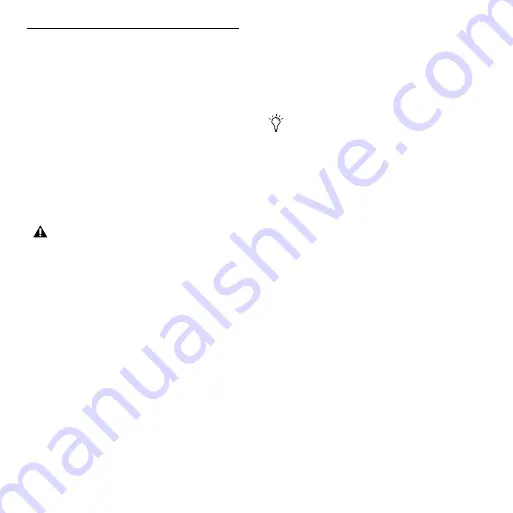
Mbox 2 Micro Getting Started Guide
34
Making Hardware Connections
To hear audio played back from a Pro Tools session, you
will need to connect headphones or an external sound
system (such as powered monitors or a home stereo) to
Mbox 2 Micro. Sound from Mbox 2 Micro cannot be
played through your computer’s speakers or your com-
puter’s sound output.
Connecting Headphones
On the panel of the Mbox 2 Micro is an 1/8-inch jack to
connect headphones.
Use the Output Level control to adjust the output vol-
ume.
To connect headphones:
Connect headphones with an 1/8-inch stereo con-
nector (or adapter) to the Headphone jack.
Connecting to a Sound System
You can also connect the 1/8-inch Stereo Output to a
stereo sound system (such as a PA system or your home
stereo system). However, you may need a stereo 1/8-
inch to split RCA or 1/4-inch adapter, depending on
your sound system.
Be sure to turn lower Output Level before start-
ing playback in Pro Tools, then adjust the level
to a comfortable setting.
Home stereo systems often use RCA connectors.
You can use adaptors or special cables to convert
from the stereo 1/8-inch TRS (Tip-Ring-Sleeve)
Output connector used by the Mbox 2 Micro to the
RCA connectors on your home stereo.
Содержание Mbox 2 Micro
Страница 1: ...Getting Started Mbox 2 Micro Version 7 4 ...
Страница 2: ......
Страница 8: ...Mbox 2 Micro Getting Started Guide viii ...
Страница 10: ...Mbox 2 Micro Getting Started Guide 2 ...
Страница 16: ...Mbox 2 Micro Getting Started Guide 8 ...
Страница 28: ...Mbox 2 Micro Getting Started Guide 20 ...
Страница 46: ...Mbox 2 Micro Getting Started Guide 38 Figure 2 Session audio selected and ready to bounce ...
Страница 52: ...Mbox 2 Micro Getting Started Guide 44 ...
Страница 73: ...Index 65 V volume control 33 W WaveDriver Windows 12 ...
















































