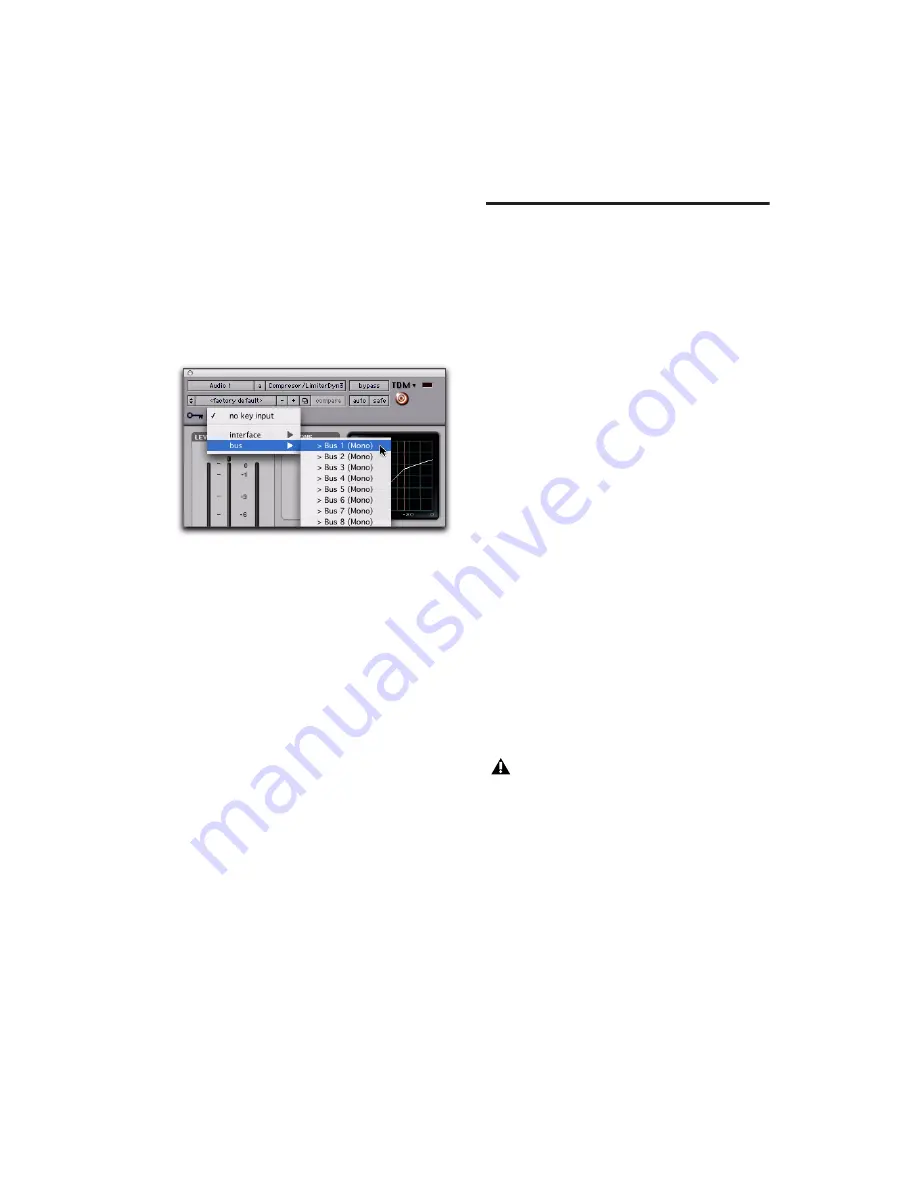
Chapter 3: Working with Real-Time Plug-ins
23
Using a Key Input for External Side-
Chain Processing
To use a key input for external side-chain
processing:
1
Click the plug-in’s Key Input selector and se-
lect the input or bus carrying the audio you
want to use to trigger the plug-in.
2
Click External Key to activate external side-
chain processing.
3
Press the Spacebar to begin playback. The
plug-in uses the input or bus that you chose as a
key input to trigger its effect.
4
During playback, do any of the following to
fine-tune side-chain triggering:
• To hear the audio source you have selected
to control the side-chain, enable Side-
Chain Listen or Key Listen (depending on
the plug-in). When finished, disable Side-
Chain Listen/Key Listen to resume normal
plug-in monitoring.
• To filter the side-chain so that only specific
frequencies trigger the plug-in, use the fil-
tering controls (if available) to select the
desired frequency range.
5
Adjust the plug-in’s Threshold control (if
available) and other controls as needed.
Tempo Sync
Pro Tools provides
Tempo Sync
to enhance MIDI
Beat Clock support and overall tempo capabili-
ties of plug-ins (such as ReWire client applica-
tions) that utilize MIDI Beat Clock.
Tempo Sync provides a direct connection be-
tween session tempo and plug-in parameters
that support MIDI Beat Clock. This direct con-
nection lets plug-in parameters such as delay,
auto-pan, and other time-domain effects auto-
matically synchronize to and follow changes in
session tempo.
Tempo Sync simplifies MIDI Beat Clock config-
uration by making session tempo available to
relevant plug-in parameters directly from
within the plug-in window. For plug-ins that do
not support Tempo Sync, the original MIDI Beat
Clock window (Setup > MIDI > MIDI Beat Clock)
remains available in Pro Tools.
Compatibility and Settings
When opening older sessions that included
plug-ins that subscribe to MIDI Beat Clock,
Tempo Sync will be automatically enabled. Any
plug-ins that used automation for tempo
change should have that automation suspended
or deleted to avoid conflict with Tempo Sync.
Selecting a key input
Tempo Sync is not available in plug-ins
with which it would limit functionality. For
example, for the Access Music Virus Indigo
and IndigoV40 plug-in, use the Pro Tools
MIDI Beat Clock window (Setup > MIDI >
MIDI Beat Clock). See the Pro Tools Refer-
ence Guide for more information.
Содержание DigiRack
Страница 1: ...DigiRack Plug ins Version 7 3 ...
Страница 10: ...DigiRack Plug ins Guide 4 ...
Страница 14: ...DigiRack Plug ins Guide 8 ...
Страница 36: ...DigiRack Plug ins Guide 30 ...
Страница 100: ...DigiRack Plug ins Guide 94 ...
















































