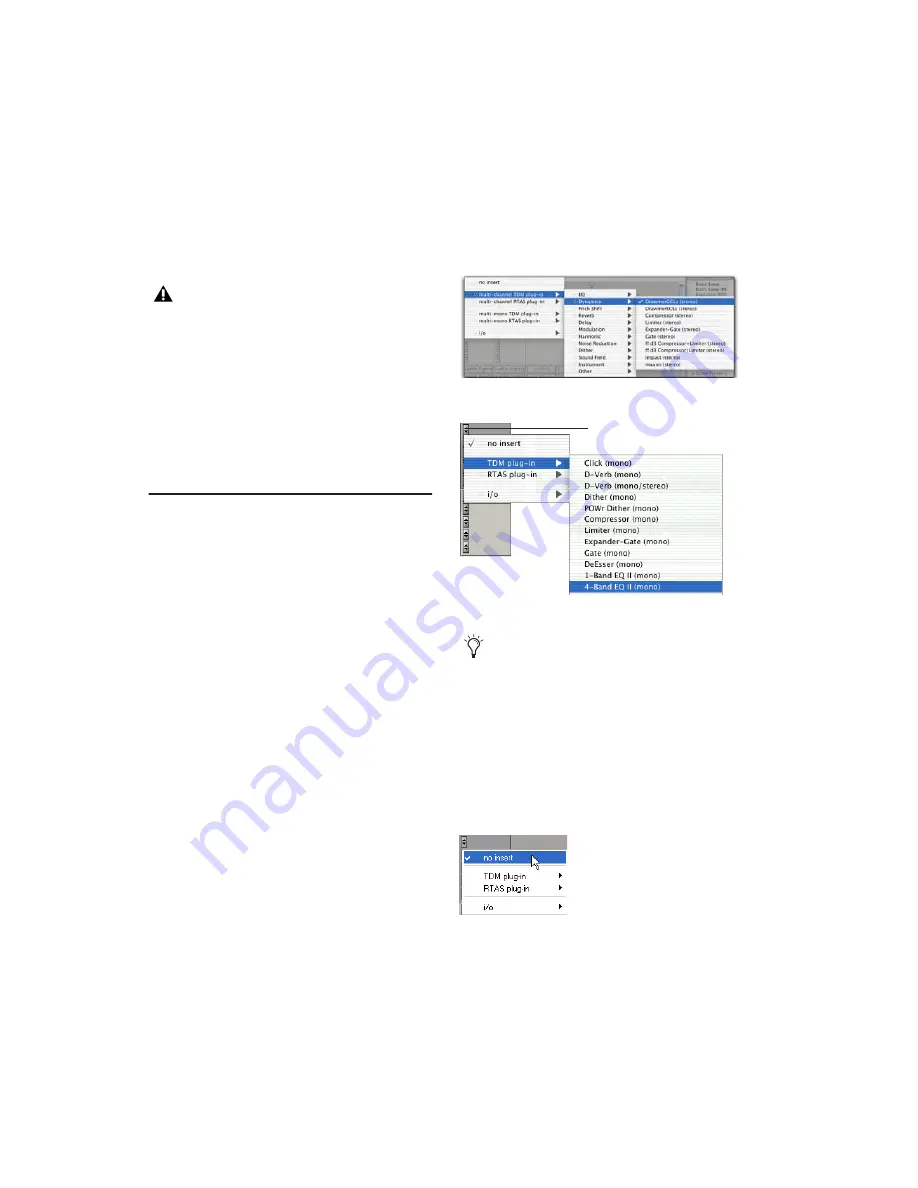
DigiRack Plug-ins Guide
16
dem. You can unlink controls for independent
adjustment using the Master Link button. See
“Linking and Unlinking Controls on Multi-
Mono Plug-ins” on page 21.
Multichannel Plug-ins
Used on stereo and
greater-than-stereo multichannel tracks. On
greater-than-stereo multichannel tracks, the
controls for all channels are always linked to-
gether.
Inserting Plug-ins on Tracks
To use a real-time plug-in in a Pro Tools session,
insert it on a track. Before doing so, make sure
the Inserts View is shown in the Mix or Edit win-
dow.
To show inserts in the Mix window:
■
Choose View > Mix Window > Inserts.
To show inserts in the Edit window:
■
Choose View > Edit Window > Inserts.
To insert a plug-in on a track:
■
Click the Insert selector on the track and se-
lect the plug-in that you want to use.
Removing an Insert from a Track
To remove an insert from a track:
■
Click the Insert selector and select No Insert.
Multi-mono plug-ins, such as dynamics-
based or reverb plug-ins, may not function
as you expect. Use the multichannel version
of a multi-mono plug-in when available.
Inserting a plug-in with Plug-ins by Category enabled
Inserting a plug-in (standard view)
You can also drag and drop plug-in settings
files (.tfx) from DigiBase browsers, or Win-
dows Explorer or the Mac Finder, to Inserts
to insert the corresponding plug-in with
those settings.
Removing a plug-in
click here
Содержание DigiRack
Страница 1: ...DigiRack Plug ins Version 7 3 ...
Страница 10: ...DigiRack Plug ins Guide 4 ...
Страница 14: ...DigiRack Plug ins Guide 8 ...
Страница 36: ...DigiRack Plug ins Guide 30 ...
Страница 100: ...DigiRack Plug ins Guide 94 ...






























