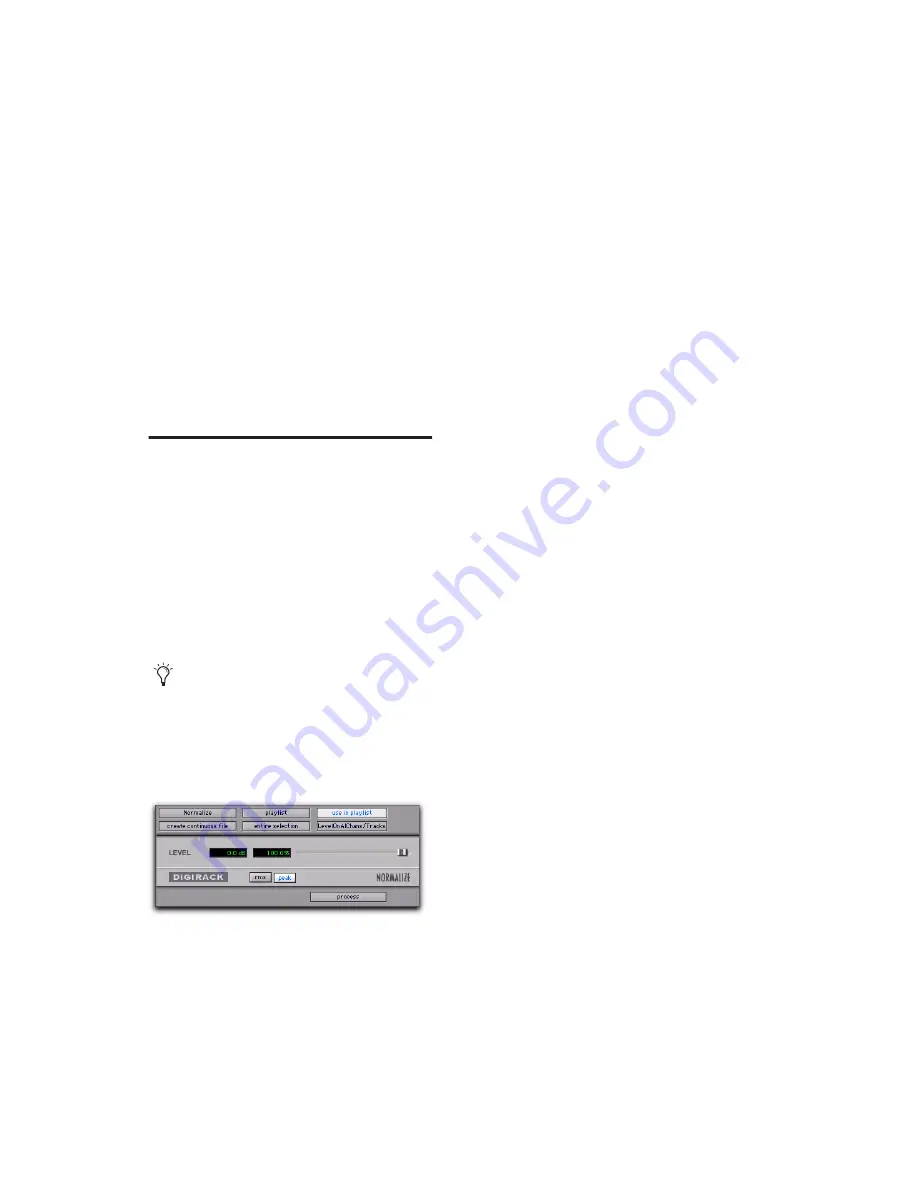
DigiRack Plug-ins Guide
102
Selecting Audio Delay Processing
Because AudioSuite Delay adds additional mate-
rial (a delay tap) to the end of selected audio,
make a selection that is longer than the original
source material to allow the delay tap to be writ-
ten into the end of the audio file.
Selecting only the original material, without
leaving additional space at the end, will cause
delay taps that occur after the end of the region
to be cut off.
Normalize
The Normalize plug-in optimizes the volume
level of an audio selection. Use it on material re-
corded with too little amplitude, or on material
whose volume levels are inconsistent (as in a
poorly recorded narration).
Unlike compression and limiting, which modify
the dynamics of audio material, normalization
preserves dynamics by uniformly increasing (or
decreasing) amplitude.
Max Peak At
Specifies how close to maximum
level (clipping threshold) the peak level of a se-
lection is boosted. Set this value by adjusting the
Max Peak At slider, by entering a numeric deci-
bel value below the clipping threshold, or by en-
tering a percentage of the clipping threshold.
You can normalize stereo pairs together so that
two sides of a stereo signal are processed relative
to each other.
RMS/Peak Toggle
Switches the calibration of
normalizing between Peak or RMS modes. Peak
normalizes the input signal at the maximum
possible level without clipping. RMS normalizes
the input signal at a level consistent with the
RMS (Root-Mean-Square) value, or the effective
average level of the selected region.
Normalizing Multiple Regions Across Tracks
When multiple regions are selected across mul-
tiple tracks, the Normalize plug-in can search
for peaks in two different modes:
Peak On Each Chan/Track
Searches for the peak
level on a channel-by-channel or track-by-track
basis.
Peak On All Chans/Tracks
Searches for the peak
level of the entire selection. If ten tracks are se-
lected, for example, the Normalize function will
find the peak value from all ten.
To prevent clipping during sample rate con-
version, Normalize to no greater than the
range between –2 dB to –0.5 dB. Optimum
settings will vary with your program mate-
rial and your Conversion Quality setting (in
the Editing tab of the Preferences dialog).
Normalize plug-in
Содержание DigiRack
Страница 1: ...DigiRack Plug ins Version 7 3 ...
Страница 10: ...DigiRack Plug ins Guide 4 ...
Страница 14: ...DigiRack Plug ins Guide 8 ...
Страница 36: ...DigiRack Plug ins Guide 30 ...
Страница 100: ...DigiRack Plug ins Guide 94 ...






























