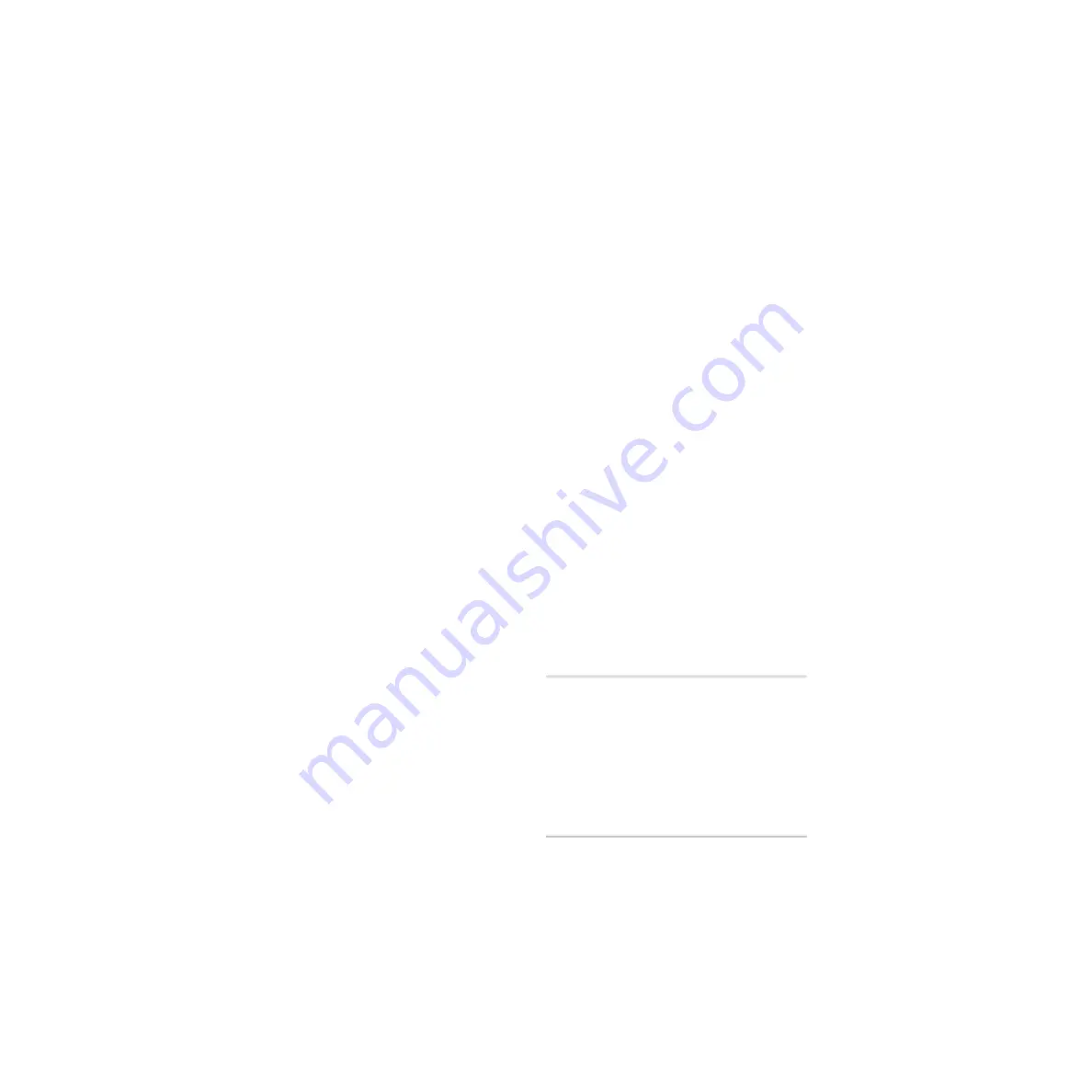
ADAT Bridge I/O
44
17
Rewind the ADAT to a location at least
10 seconds before the time code address at
which you want to start Pro Tools record-
ing. This provides adequate time for
Pro Tools to lock to the time code and start
recording.
18
Put Pro Tools online.
19
Click the Pro Tools Record button.
20
Press play on the ADAT’s transport.
Pro Tools begins online recording.
21
When you have finished recording,
press the ADAT’s Stop button. Pro Tools
will stop recording.
Recording Tracks from Pro Tools to
ADAT with a DataSync2
This section explains how to perform a syn-
chronized Pro Tools-to-ADAT track trans-
fer. In this case Pro Tools provides the
clock reference signal and the ADAT pro-
vides the positional reference. If you are
laying audio back to a specific location on
an ADAT tape (after editing or processing
them in Pro Tools, for example), you
should cue the ADAT tape near the point
where you want to playback.
Also, be aware that because this is not a
sample-accurate transfer, the tracks that
you lay back may be a few samples off.
Sample accuracy is generally only a critical
concern with phase-synchronous material
such as audio recorded with multiple mi-
crophones (a pair of drum overhead mics,
for example).
In such cases, you should transfer the
phase-synchronous material in a single
pass. That way, whatever delay is intro-
duced will be introduced equally to the ma-
terial, maintaining its phase coherence.
To transfer audio from Pro Tools to ADAT:
1
Make sure the DataSync2 is configured as
described in the previous ADAT-to-
Pro Tools setup.
2
On the ADAT, set the ADAT’s clock to
Digital.
3
Make sure that the ADAT tape is format-
ted to the same sample rate as the Pro Tools
material you intend to transfer.
4
On the ADAT, record enable the destina-
tion ADAT tracks. Make sure that the same
tracks are not configured as Pro Tools input
sources or a feedback loop will occur.
5
Use the Output Selector of each Pro Tools
track to assign its output (explained in the
previous setup instructions).
6
Put Pro Tools online.
7
Rewind the ADAT to a location at least 10
seconds before the time at which you want
to start Pro Tools playback.
8
Press the ADAT’s Record and Play but-
tons. Pro Tools locks to the ADAT and be-
gins playback. The Pro Tools material is
then recorded to ADAT.
9
When you have finished recording, click
the Stop button on the ADAT.
▲
If you are recording to the ADAT and audio
already exists before the punch point, you may
want to manually “punch in” to avoid erasing a
portion of the existing audio that you want
keep. To do this, simply press Play on the BRC
to start the ADAT/Pro Tools rolling, then press
the BRC’s Record and Play buttons right before
you want to begin recording. Refer to your ADAT
manual for details.
Содержание ADAT Bridge I/O
Страница 8: ...ADAT Bridge I O 4 ...
Страница 20: ...ADAT Bridge I O 16 ...
Страница 44: ...ADAT Bridge I O 40 ...
Страница 58: ...ADAT Bridge I O 54 ...
Страница 60: ...ADAT Bridge I O 56 ...
Страница 64: ...ADAT Bridge I O 60 ...
Страница 68: ...ADAT Bridge I O 64 ...






























