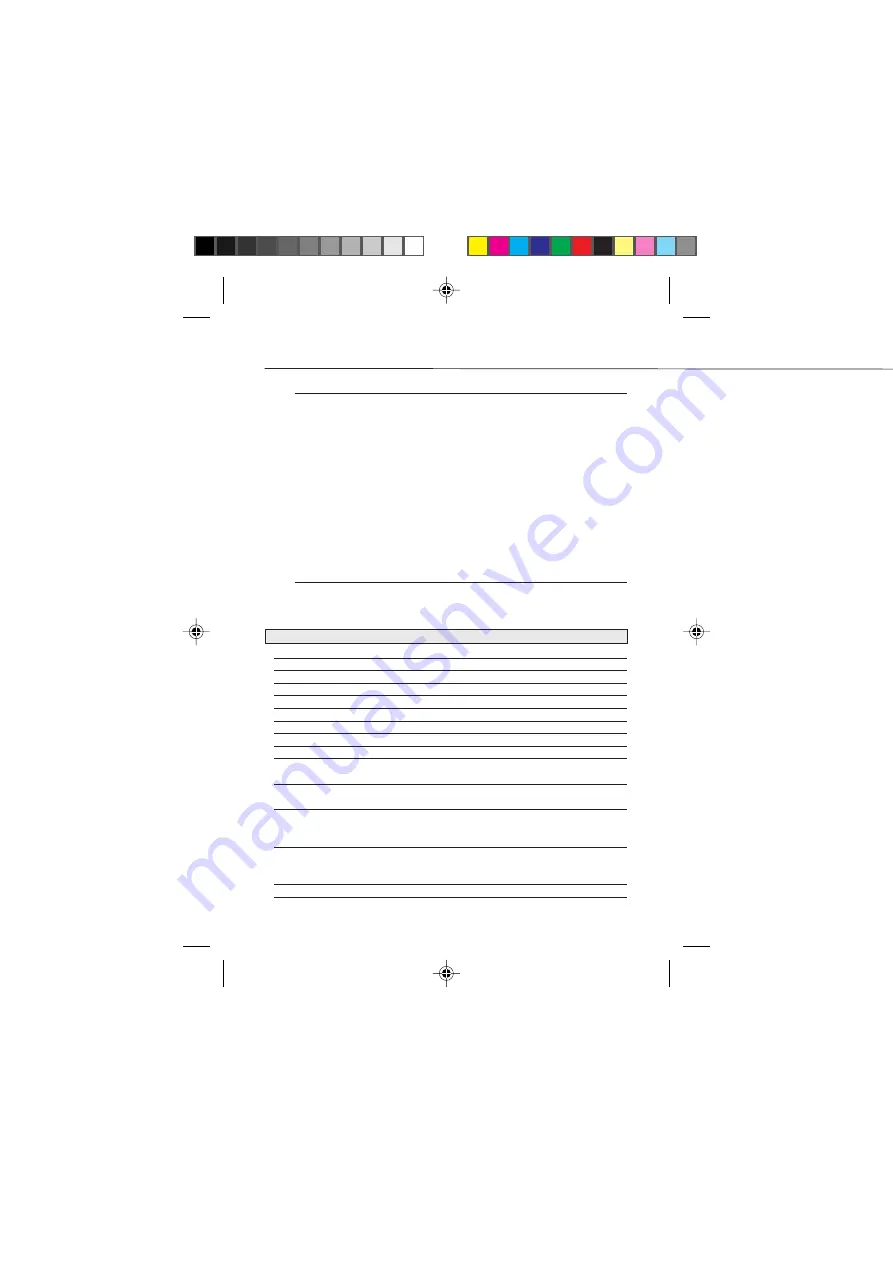
2.2
Installation
2.2.1. WINDOWS 95/NT4.0
1. Run Windows95/NT4.0
2. Select from the START icon: Settings-Control Pannel- Modem- Add
3. From the window Install New Modem put a tick in the box “Don’t detect my modem: I will select it
from a list” and select the button: Next.
4. From the new window Install New Modem click the button Disk
5. Insert the Floppy disk or the CD ROM in the appropriate drive and from the window : Install from
disk check that the correct driver letter appears showing where your Floppy/CD ROM is inserted
(eg. A or D), then click the button OK
6. From the list select the driver to use (e.g. Digicom SNM 70) and click Next
7. Select the COM port where your modem is connected, then clik Next and then Finish
Your modem is installed and ready to make the first connection.
2.3.
FRONT PANEL
On the front panel are present LED that indicate the most important interface circuit in use. In
the following table, is present the complete description and function of each LED:
NAME
COLOR
STATUS
FUNCTION
PWR
green
on
SNM 70 powered ON
C108 (DTR)
red
on
Data Terminal Ready Modem A (JC)
C103 (TD)
red
on
Transmit Data Modem A (JC)
C104 (RD)
red
on
Received Data Modem A (JC)
C109 (DCD)
red
on
Data Carrier Detector Modem A (JC)
C108 (DTR)
red
on
Data Terminal Ready Modem B(JA)
C103 (TD)
red
on
Transmit Data Modem B (JA)
C104 (RD)
red
on
Received Data Modem B (JA)
C109 (DCD)
red
on
Data Carrier Detector Modem B (JA)
MDM1
red
on
Modem 1 (A) active
off
Modem 1 (A) non active
MDM2
red
on
Modem 2 (B) active
off
Modem 2 (B) non active
B1
red
on
B1 channel in use
off
B1 channel non active
flashing
B1 channel busy
B2
red
on
B2 channel in use
off
B2 channel non active
flashing
B2 channel busy
TEST push-button
Active the Loop 3 test (Local Loop)
SNM7002.pm6
4/8/98, 14:46
2























