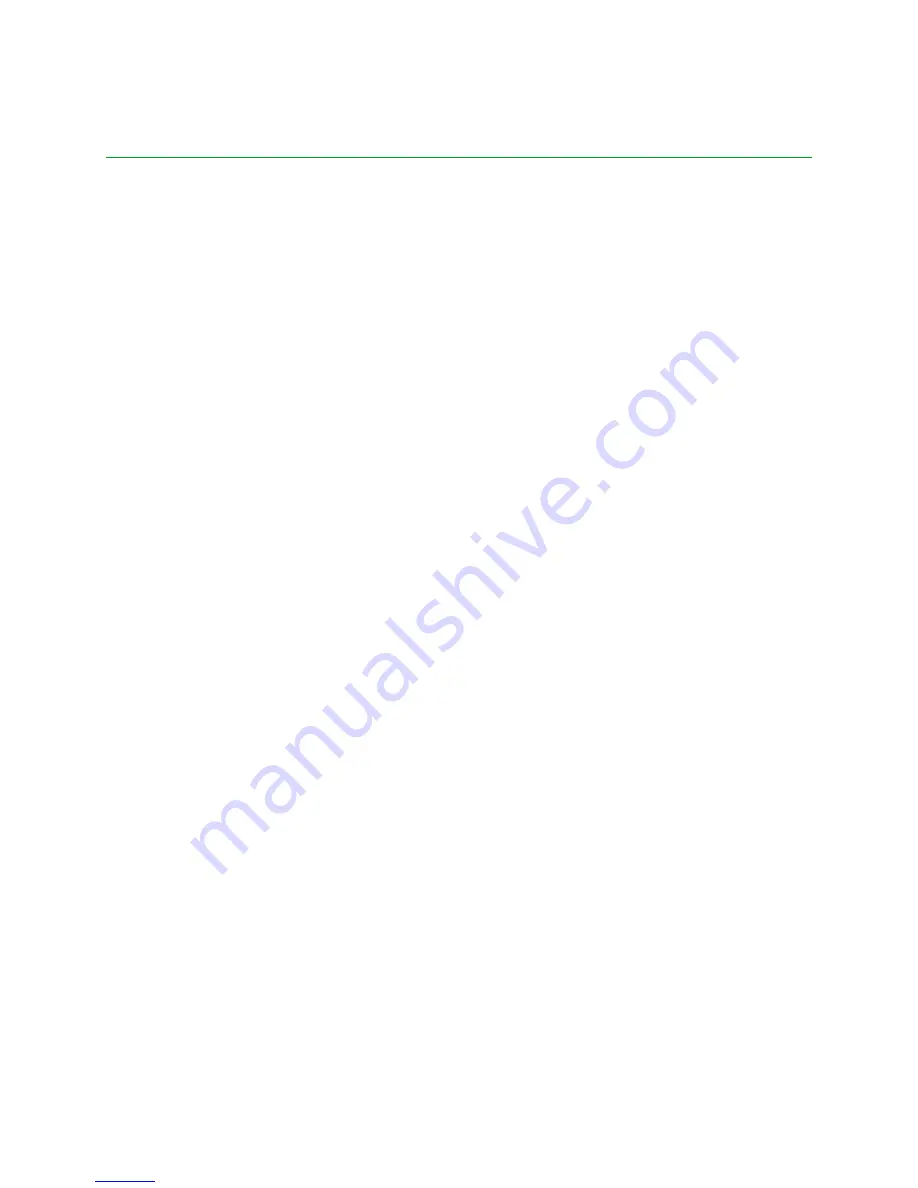
iDigi
Gateway
Development
Kit
Getting
Started
Guide
60
Appendix
A:
Troubleshooting
XBee
®
devices
fail
to
join
the
ConnectPort
X4’s
XBee
®
network
Is
the
ASSC
LED
solid
green?
If
the
ASSC
LED
is
solid
green
on
the
XBee
Sensor,
XBee
Smart
Plug,
or
XBee
Wall
Router,
it
indicates
that
the
XBee
device
is
waiting
to
join
a
network,
but
has
been
unable
to
do
so
(once
it
joins
it
will
blink
its
ASSC
LED).
This
condition
may
mean
one
of
two
things;
the
ConnectPort
X4
is
turned
off,
or
the
XBee
device
is
out
of
range
of
the
ConnectPort
X4.
To
troubleshoot
this
problem,
move
the
XBee
device
closer
to
the
ConnectPort
X4
and/or
ensure
that
the
XBee
device
is
turned
on.
Is
the
ASSC
LED
blinking
green?
The
XBee
Sensor,
XBee
Smart
Plug,
or
XBee
Wall
Router
will
blink
their
ASSC
LED
when
they
are
attached
to
a
ZigBee
network.
If
the
XBee
device
has
a
blinking
ASSC
LED,
but
the
device
does
not
appear
in
the
list
of
XBee
devices
connected
to
the
ConnectPort
X4,
then
the
XBee
device
has
either
connected
to
the
wrong
ZigBee
network,
or
the
ConnectPort
X4
simply
needs
to
rediscover
the
list
of
its
attached
XBee
devices.
To
troubleshoot
this
problem,
first
try
clicking
the
Discover
XBee
Devices
button
on
the
ConnectPort
X4's
XBee
Network
page
as
described
on
page
30.
If
this
is
unsuccessful,
move
the
XBee
device
closer
to
the
ConnectPort
X4
(and
if
possible
configure
the
devices
on
the
other
XBee
network
to
block
network
joins).
Once
the
XBee
device
has
been
moved
closer
to
the
ConnectPort
X4,
factory
reset
the
XBee
device
(in
order
to
force
the
XBee
device
to
go
through
its
XBee
network
discovery
phase
again).
To
factory
reset
an
XBee
device,
simply
press
the
reset
button
on
the
side
of
the
unit
4
times
(at
a
rate
of
2
times
per
second).
Once
this
is
done,
the
XBee
device
should
connect
to
the
ConnectPort
X4's
XBee
network,
and
then
show
up
in
its
list
of
attached
XBee
devices
(as
described
on
page
30).
If
this
fixes
the
problem,
return
to
the
“Step
5:
Create
your
first
iDigi
Dia
Project”
section
and
proceed
with
Step
12
on
page
30.
If
your
devices
still
are
not
appearing
in
the
XBee
devices
list,
please
contact
Digi’s
Technical
Support
(see
Contact
Information
on
page
3).
electronic components distributor


















