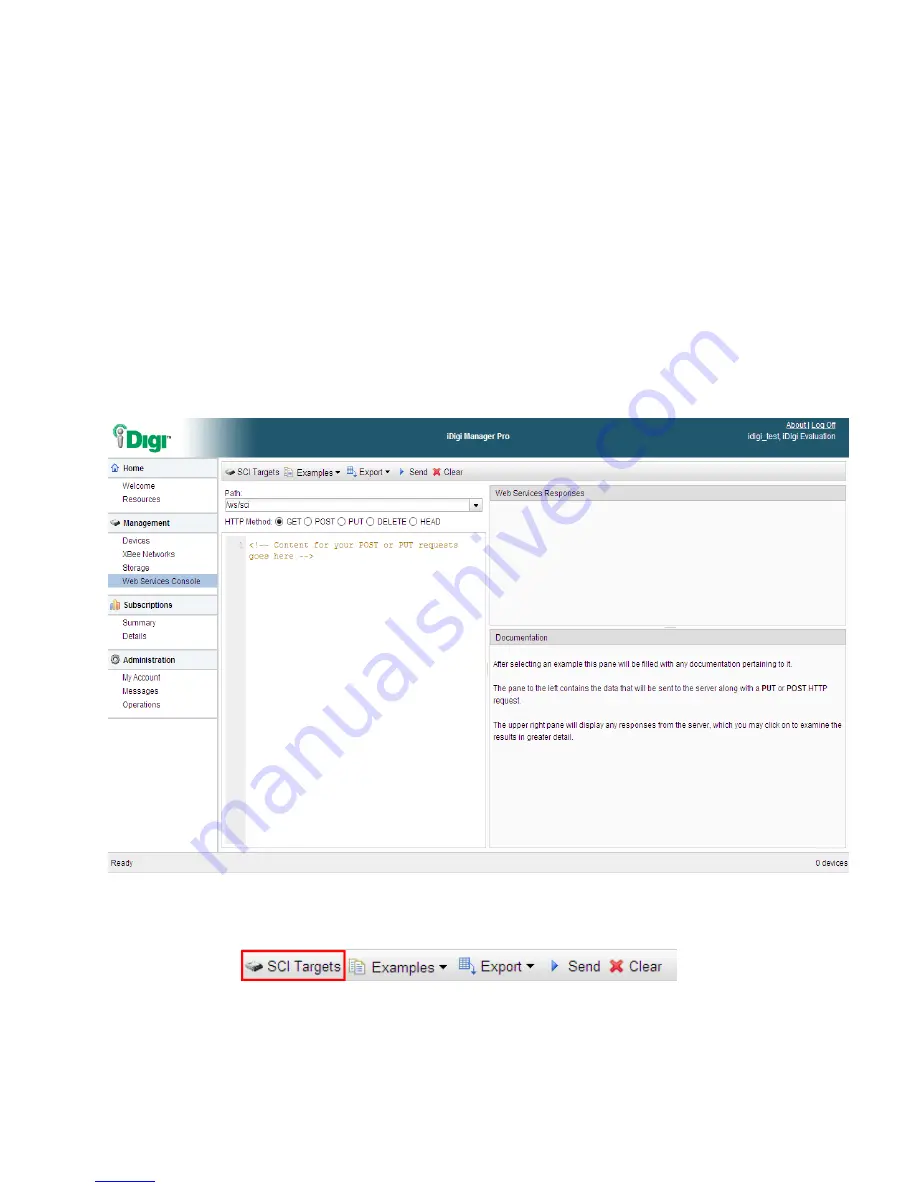
iDigi
Gateway
Development
Kit
Getting
Started
Guide
38
Step
6:
Perform
an
iDigi
Web
Services
API™
Request
The
next
step
in
the
process
of
using
your
iDigi
Gateway
Development
Kit
is
performing
an
iDigi
Web
Services
API
request
using
iDigi
Manager
Pro.
The
iDigi
Web
Services
Console
makes
it
easy
to
send
web
service
requests
to
your
iDigi
device.
This
example
will
demonstrate
how
to
retrieve
sensor
readings
from
your
XBee
Sensor
and
XBee
Smart
Plug
by
making
a
minor
modification
to
one
of
the
provided
examples,
and
then
sending
an
HTTP
Post
request
to
iDigi,
which
will
respond
with
the
current
sensor
readings
from
the
sensors
in
your
XBee
devices.
The
following
steps
will
walk
you
through
performing
this
API
request.
1.
Log
in
to
your
iDigi
developer
account.
2.
In
the
Left
Navigation
Bar
under
the
Management
section,
select
the
Web
Services
Console
link.
Figure
39:
Digi
Manager
Pro
Web
Services
Console
Page
3.
Click
on
the
SCI
Targets
button
within
the
Web
Services
Console
toolbar.
Figure
40:
SCI
Targets
Button
electronic components distributor






























