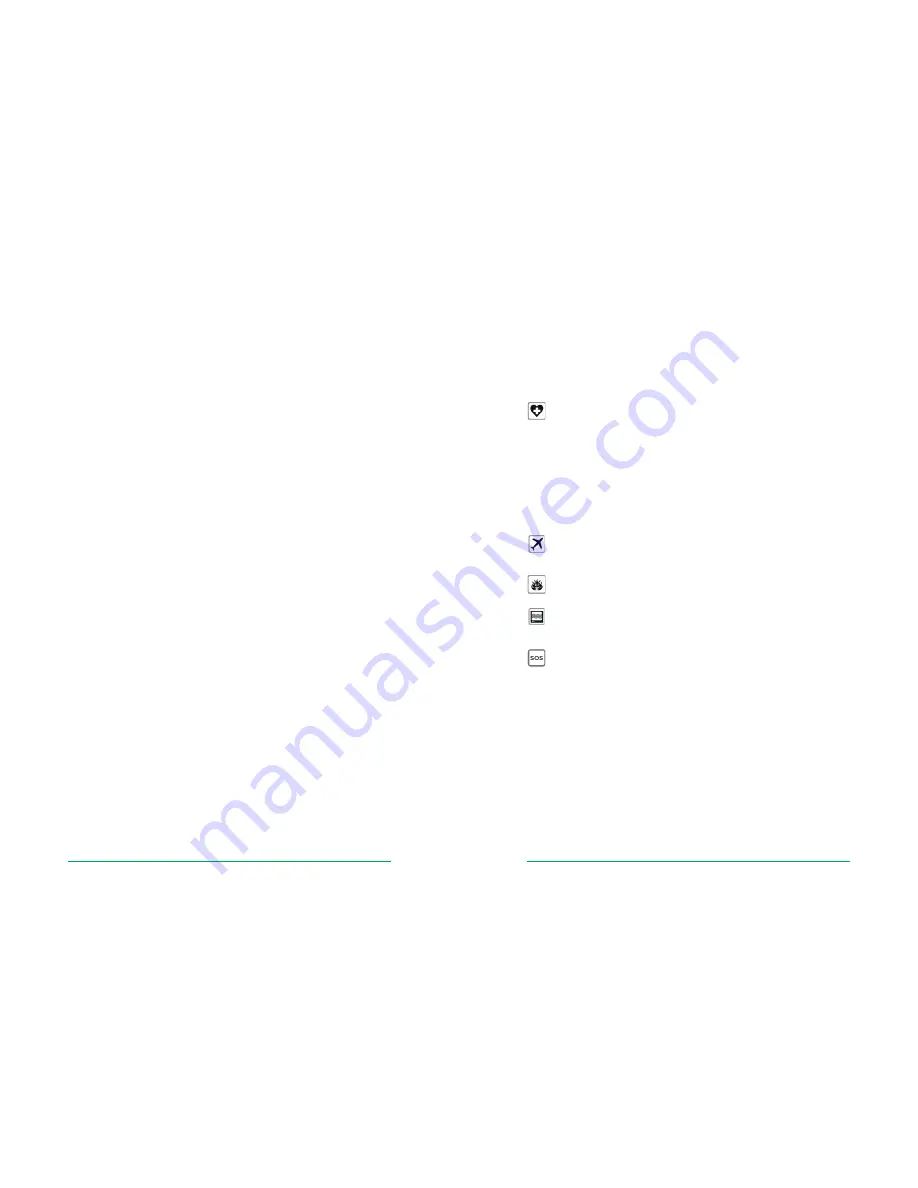
TransPort® DR64 Installation Guide
Page 2
TransPort® DR64 Installation Guide
Page 3
Disclaimer
Digi International makes no representations or warranties with respect to the contents or use of this manual,
any software drivers or associated application software provided with this product and specifically disclaims
any expressed or implied warranties of merchantability or fitness for any particular purpose.
Digi International reserves the right to modify or revise all or part of this document, its contents, and any
products described herein at any time without prior notification and shall not be responsible for any loss, cost
or damage, including consequential damage, caused by reliance on these materials.
Digi Technical Support Contact Information
United States:
(952) 912-3444 or (877) 912-3444
Other Locations:
+1 (952) 912-3444 or (877) 912-3444
EMEA
+44 870 35 000 35
Safety Notices
1. Please read all instructions before installing and powering the unit. You should keep these instructions in
a safe place for future reference.
2.
If the power supply shows signs of damage or malfunction, stop using it immediately, turn off the power
and disconnect the power supply before contacting your supplier for a repair or replacement.
3. Changes or modifications not expressly approved by the party responsible for compliance could void the
user’s authority to operate the equipment. Use only the accessories, attachments, and power supplies
provided by the manufacturer – connecting non-approved antennas or power supplies may damage the
unit, cause interference or create an electric shock hazard, and will void the warranty.
4. Do not attempt to repair the product. The unit contains no electronic components that can be serviced or
replaced by the user. Any attempt to service or repair the unit by the user will void the product warranty.
5.
Products in the TransPort DR
®
family are designed for indoor use and should be used in an environment
that is suitable for computers and other electronic equipment.
6. Ports that are capable of connecting to other apparatus are defined as SELV ports. To ensure conformity
with IEC60950 ensure that these ports are only connected to ports of the same type on other apparatus.
Special notes on safety for wireless routers
Digi International products are designed to the highest standards of safety and international standards
compliance for the markets in which they are sold. However, cellular-based products contain radio devices
which require specific consideration. Please take the time to read and understand the following guidance. Digi
International assumes no liability for an end user’s failure to comply with these precautions.
Wireless routers incorporate a wireless radio module. Users should ensure that the
antenna(s) is (are) positioned at least 1 meter away from themselves and other persons
in normal operation.
When in a hospital or other health care facility, observe the restrictions on the use of
mobile phones. Do not use the unit in areas where guidelines posted in sensitive areas
instruct users to switch off mobile phones. Medical equipment may be sensitive to RF
energy.
The operation of cardiac pacemakers, other implanted medical equipment and hearing
aids can be affected by interference from cellular terminals such as the wireless routers
when places close to the device. If in doubt about potential danger, contact the physician
or the manufacturer of the device to verify that the equipment is properly shielded.
Pacemaker patients are advised to keep the wireless router away from the pacemaker
while it is on.
Wireless routers must NOT be operated on aircraft. The operation of wireless appliances
in an aircraft is forbidden to prevent interference with communications systems. Failure
to observe these instructions may lead to the suspension or denial of cellular services to
the offender, legal action, or both.
As with any electrical equipment, do not operate the unit in the presence of flammable
gases, fumes or potentially explosive atmospheres. Radio devices should not be used
anywhere that blasting operations are taking place.
Wireless routers receive and transmit radio frequency energy when power is on.
Interference can occur if used close to TV sets, radios, computers or inadequately
shielded equipment. Follow any special regulations and always power off your unit
wherever forbidden or when it may cause interference or danger.
SOS IMPORTANT! - Wireless routers operate using radio signals and cellular networks
cannot be guaranteed to connect in all possible conditions. Therefore, never rely solely
upon any wireless device for life critical communications.































