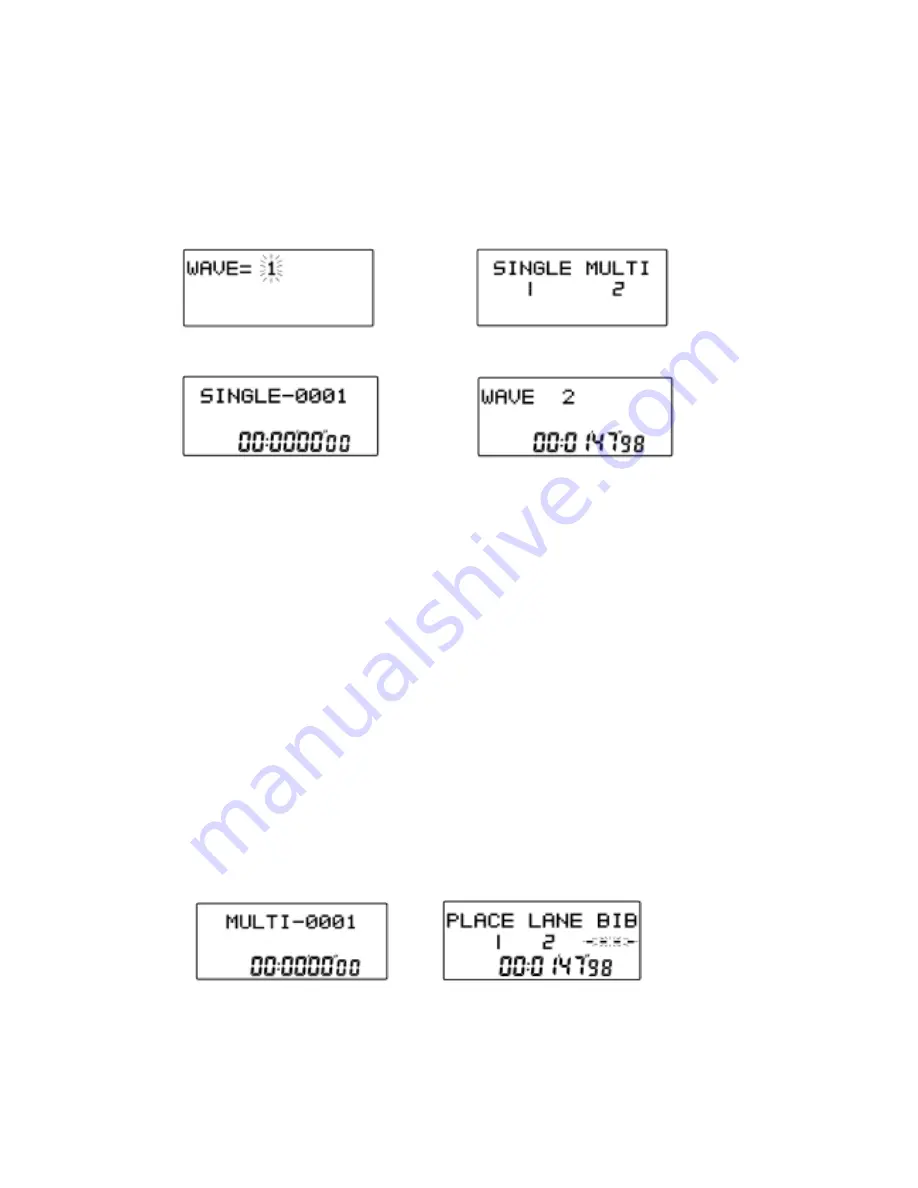
Single Lane Road Race:
When Road race is selected by pressing [
2
] in Race mode (Fig. 7), wave number can be
set as in Fig.15. Enter the desired wave number (maximum 99 waves) and press
[
ENTER
] to confirm. The display will be as shown in Fig.16. Press [
1
] to select Single or
[
2
] to select Multi lane road races. Press [
1
] to skip, or press [
2
] for button test. Fig. 17
shows the single lane road race display. The first row shows the race number for Single
Lane Road Race.
Fig. 15 Fig. 16
Fig. 17 Fig. 18
Press [
START/LAP
] or any lane button will start the race if the Linkgate unit is connected
to the timer.
If the race is started, the first row of the display will show the current wave. The second
row displays the split time. Press [
START/LAP
]
or any lane button will start the next wave
(i.e. wave 2 etc.) shown in Fig. 18.
Once all the waves have been started, press any lane button or [
START/LAP
] will record
the time the 1
st
place.
In single lane road race mode, no lane number will be displayed in
Fig. 14.
**: We still can use the Linkgate and lane buttons to record the race. For example,
use lane button number 1, 2 and 3 for Place 1, 2 and 3 respectively; use lane
number 4 for all other Places.
Multi Lane Road Race:
Press [
2
] in Fig. 16 to enter the Multi lane road race mode. Key in the required wave
number (max. 99) and press [
ENTER
]
to confirm. The display will be as shown in Fig. 19.
The first row shows the race number format for Multi Lane Road Race.
Fig. 19 Fig.20
Press [
START/LAP
]
or any lane button to start. After all waves have been started, press
any lane button to record the time for that corresponding lane or press [
START/LAP
] to
record the time for lane number 1 shown in Fig. 20.
6















