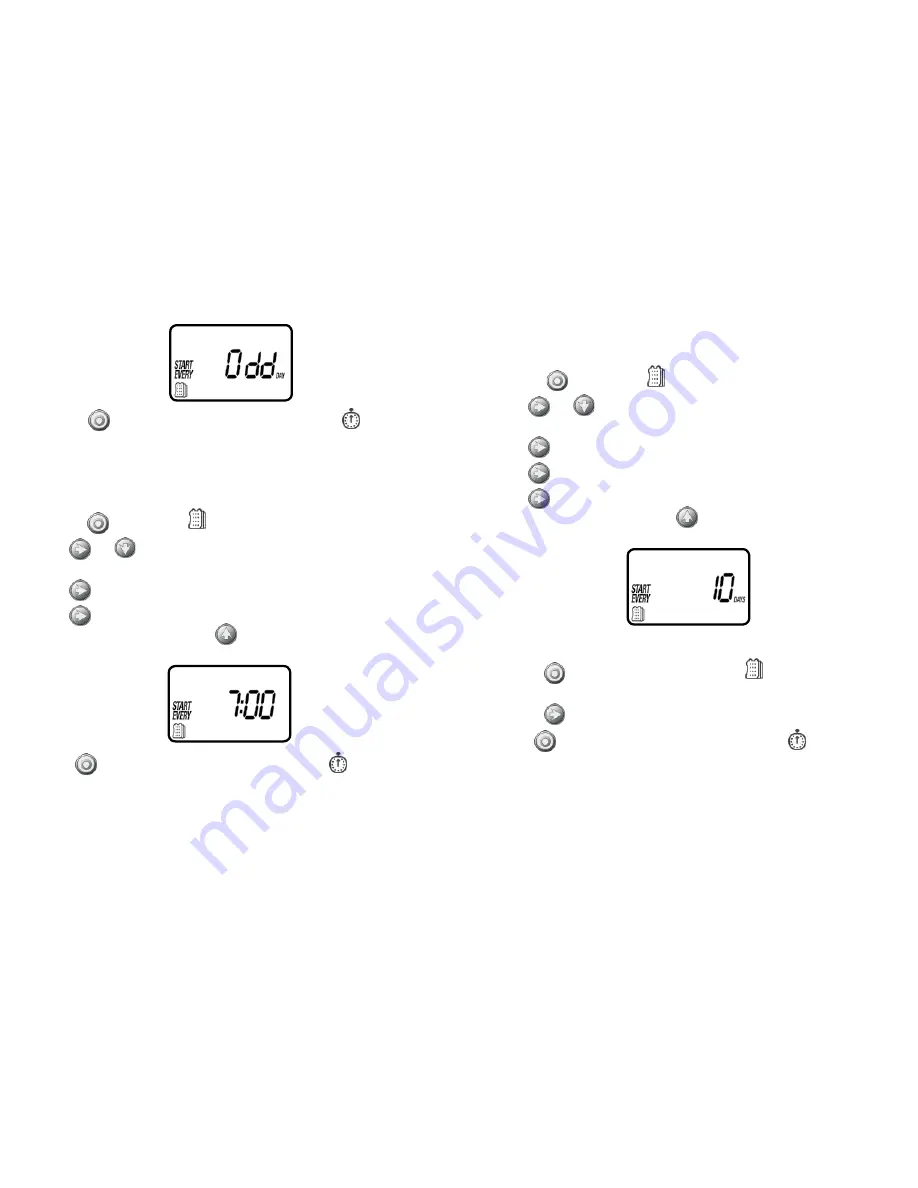
13
5. Press the
button to proceed to the next step START TIME
or to review
the program.
Option 3 – Setting every X hours:
Example: setting the timer to water every 7 hours
1. Press the
button until the
icon and the days of the week appear.
2. Press
and
to skip all the days of the week (underscore must be
removed beneath all days).
3. Press
and EVEN appears flashing.
4. Press
again and 1:00 hour appears flashing. To select the number of hours
between watering to 7 hours, press
until 7:00 appears on the display.
Press the
button to proceed to the next step START TIME
or to review the
program.
Option 4 – Setting every X days:
Example: setting the timer to water every 10 days:
1. Press the
button until the
icon and the days of the week appear.
2. Press
and
to skip all the days of the week (underscore must be
removed beneath all days).
3. Press
and EVEN appears flashing.
4. Press
again and 1 hour appears flashing.
5. Press
again and 1 DAY appears flashing. To select the number of days
between watering to 10 days, press
until 10 appears on the display.
To set the timer back to specific days mode:
1. Push the
button until –
START EVERY
and the
icon appear at the bottom
left of the screen.
2. Push the
until the days of the week appear at the top of the screen.
Press the
button to proceed to the next step START TIME
or to review
the program.
12
13















