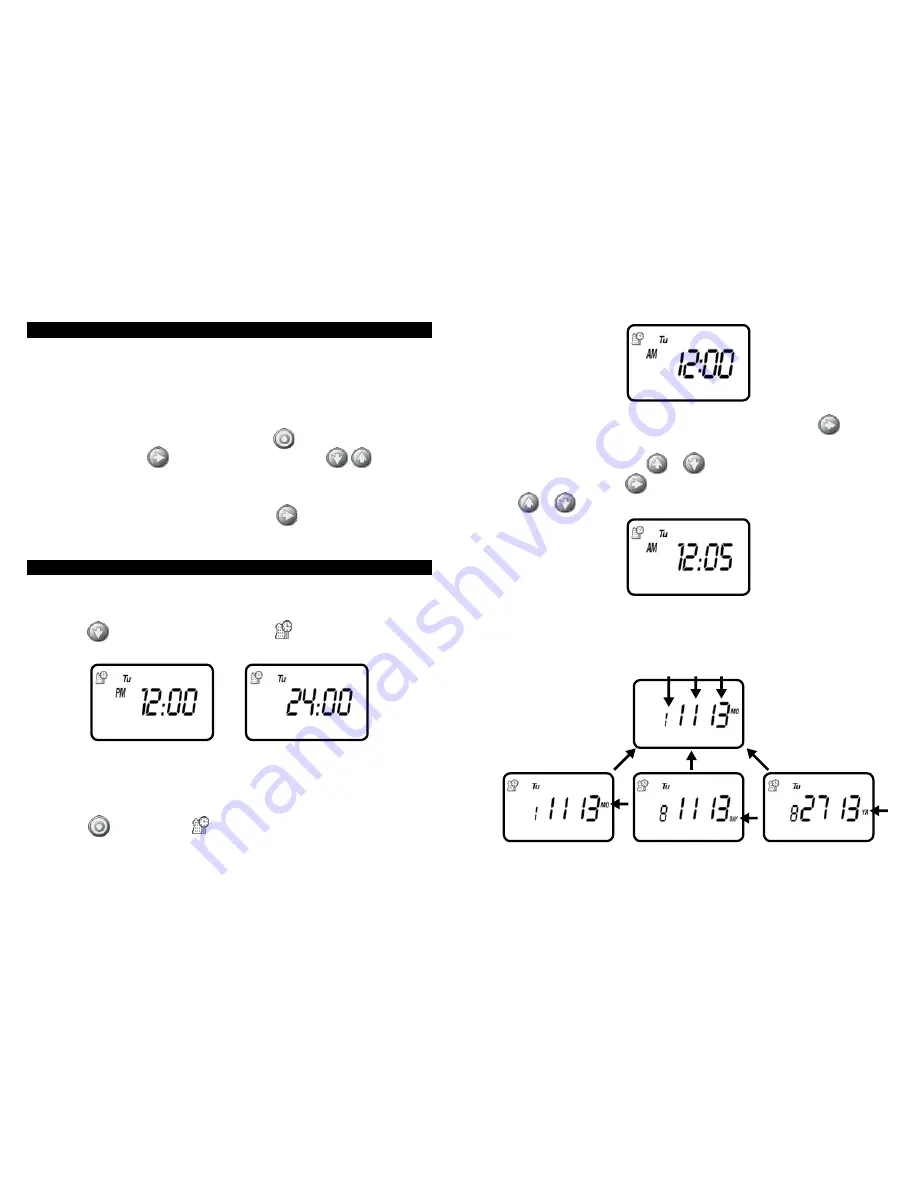
7. PROGRAMMING
The RBC MVA timer can be programmed to operate on any day of the week, odd
days or even days. In cyclical mode the RBC can also operate from every 1 hour up to
every 12 hours or from once a day up to every 30 days. The RBC has four start times
per day and durations from 1 minute up to 5 hours and 59 minutes.
This section explains the programming features, and the steps necessary to assign
irrigation schedules. To program the timer use the
to select the desired
programming mode, the
to make the entry flash and the
buttons to
change the value.
NOTE:
Only a flashing value can be changed.
NOTE:
If the last data entered stops flashing, press
again to resume
programming and repeat the steps.
8. SETTING CURRENT TIME AND DATE
The timer can display the time in either a 12 or 24 hour format.
To change the time format, from the home screen:
1. Press the
button for three seconds until the
display switches format
(AM/PM disappears).
SETTING THE CURRENT TIME AND DATE
To enable the timer to operate properly, the current time and date must
be set.
1. Press the
button, until the
icon appears along with the time and the day
of the week.
2. If the current time has not been set or needs to be updated press
and the
hour digit starts flashing.
3. To set the current hour, press
or
(note AM and PM designations).
4. To set the minutes, press
again and the minute digit starts flashing. Press
the
or
to set the current time in minutes.
5. Repeat the steps to set the current date including, month, day and year. When
the date is selected and updated, the day of the week will be updated at the
same time to correspond with the date.
MONTH DAY YEAR
8
9















