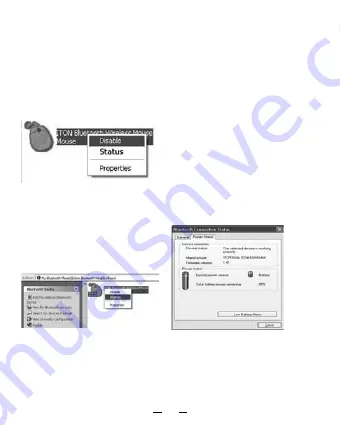
Note:
If unused for more than 10 minutes, the mouse will change to battery
saving mode. In this case double click the left button to reactivate the
mouse. Once connected, after you remove the dongle or turn off the
computer, double clicking the left button will reactivate the mouse.
Also, if you press the Connect Button inadvertently or some other dis-
connection occurs during use, please reconnect the mouse. If this is not
available, please open the Bluetooth Dongle Software window, delete or
disconnect the mouse (as the picture shows), then reconnect.
If you are using the Widcomm Bluetooth
®
Software, click the right button
of the mouse and select “Status”, then you can check the power status
of the batteries and setup alarm for shortage of battery.
B: Match on Microsoft built-in software
1. Make sure that the Bluetooth
®
function has been activated in your
Notebook or PC. Double click the Bluetooth icon on the Task Bar or
in the Control Panel, open the “Bluetooth Management” window, click
“Add”, and tick on “facility is ready for searching”, click “Next”.
Содержание BlueLight
Страница 51: ...51 1 1 2 AAA 3 1 4...
Страница 52: ...52 2 BlueLight Bluetooth A Widcomm 1 Bluetooth Bluetooth Bluetooth 2 3...
Страница 53: ...53 10 Bluetooth Bluetooth Bluetooth Widcomm B Microsoft 1 Bluetooth Bluetooth Bluetooth Bluetooth...
Страница 54: ...54 2 3...
Страница 55: ...55 C IVT 1 Bluetooth Bluetooth Bluetooth Bluetooth 2 3 Bluetooth HID Bluetooth...
Страница 56: ...56 3 10...
Страница 57: ...57 N4029 WEEE 2002 96 EC 2600 66 EC DICOTA dicota dicota cz 2 www dicota cz...
Страница 82: ...Intro DICOTA BlueLight PC Windows 2000 XP Vista Mac OS X v 10 4 0 2 0 II 1000dpi 2 AAA LR03 82...
Страница 83: ...83 1 2 AAA 3 4 BlueLight...
Страница 84: ...84 A Widcomm 1 2 3...
Страница 85: ...10 Widcomm B 1 PC 85...
Страница 86: ...2 3 86...
Страница 87: ...C IVT 1 Bluetooth 2 3 HID 87...
Страница 88: ...3 10 88...
Страница 89: ...89 N4029 BlueLight info dicota com 2 www dicota com WEEE 2002 96 EC 2006 66 EC...
Страница 90: ......






































