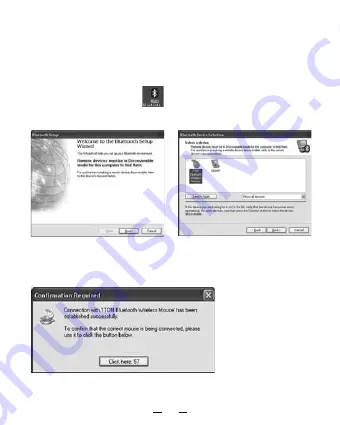
Step 2: Connecting “BlueLight”
• Before installation, please make sure Bluetooth
®
module is enabled
properly.
• Please press “Connect” button on the back of mouse before starting
the pairing.
A: Match on Widcomm
1. Double click the icon again , “My Bluetooth Place” pops up;
click “Bluetooth Setup---Bluetooth Setup Guide”. In the Setup Guild
window, click next button.
2. Wait until the system found the mouse, select “Mouse”, click “Next”.
3. After a few seconds, click “Click here” in the pop-up program of
“Confirmation Required”, now you can use your mouse.
Содержание BlueLight
Страница 51: ...51 1 1 2 AAA 3 1 4...
Страница 52: ...52 2 BlueLight Bluetooth A Widcomm 1 Bluetooth Bluetooth Bluetooth 2 3...
Страница 53: ...53 10 Bluetooth Bluetooth Bluetooth Widcomm B Microsoft 1 Bluetooth Bluetooth Bluetooth Bluetooth...
Страница 54: ...54 2 3...
Страница 55: ...55 C IVT 1 Bluetooth Bluetooth Bluetooth Bluetooth 2 3 Bluetooth HID Bluetooth...
Страница 56: ...56 3 10...
Страница 57: ...57 N4029 WEEE 2002 96 EC 2600 66 EC DICOTA dicota dicota cz 2 www dicota cz...
Страница 82: ...Intro DICOTA BlueLight PC Windows 2000 XP Vista Mac OS X v 10 4 0 2 0 II 1000dpi 2 AAA LR03 82...
Страница 83: ...83 1 2 AAA 3 4 BlueLight...
Страница 84: ...84 A Widcomm 1 2 3...
Страница 85: ...10 Widcomm B 1 PC 85...
Страница 86: ...2 3 86...
Страница 87: ...C IVT 1 Bluetooth 2 3 HID 87...
Страница 88: ...3 10 88...
Страница 89: ...89 N4029 BlueLight info dicota com 2 www dicota com WEEE 2002 96 EC 2006 66 EC...
Страница 90: ......



















