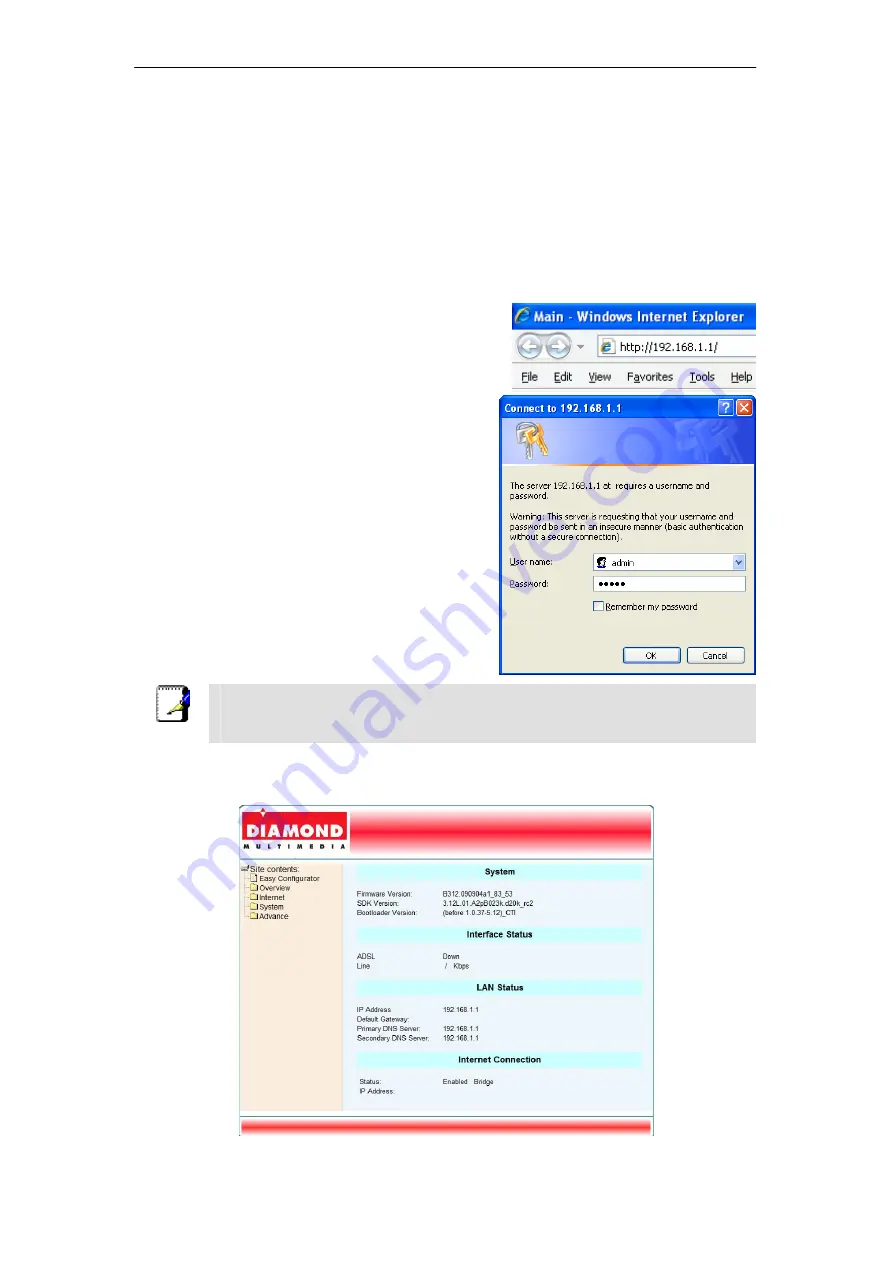
DSL602EU User’s Manual
5. Setting up Your DSL602EU
This section guides you through configuring your DSL602EU. You should
have your computers configured for DHCP mode and have proxies disabled
on your browser. If you do not get the page as shown below, you may need to
delete your temporary Internet files by flushing the cached web pages.
5.1 Login to Your DSL602EU
Follow the procedures below to login to your DSL602EU.
1.
Open your web browser. Type the
default IP address of the DSL602EU
http://192.168.1.1
and press
Enter
.
The Log In page appears.
2.
Enter user name as
admin
and
password as
admin
(case sensitive).
3.
Click
OK
.
The main page appears.
Note
You can change the password in
System->Password
page at any
time.
The Web Application is displayed as shown below. This page displays the
DSL602EU’s current status.
6
Содержание DSL602EU
Страница 15: ...DSL602EU User s Manual 6 2 2 Statistics 6 2 3 WAN This page shows the WAN statistics information 13 ...
Страница 16: ...DSL602EU User s Manual 6 2 4 ATM This page shows the ATM interface statistics information 14 ...
Страница 17: ...DSL602EU User s Manual 6 2 5 ADSL This page shows the ADSL status and statistics 15 ...
Страница 28: ...DSL602EU User s Manual 6 4 3 2 Routing Table This page shows the Routing Table of DSL602EU 26 ...























