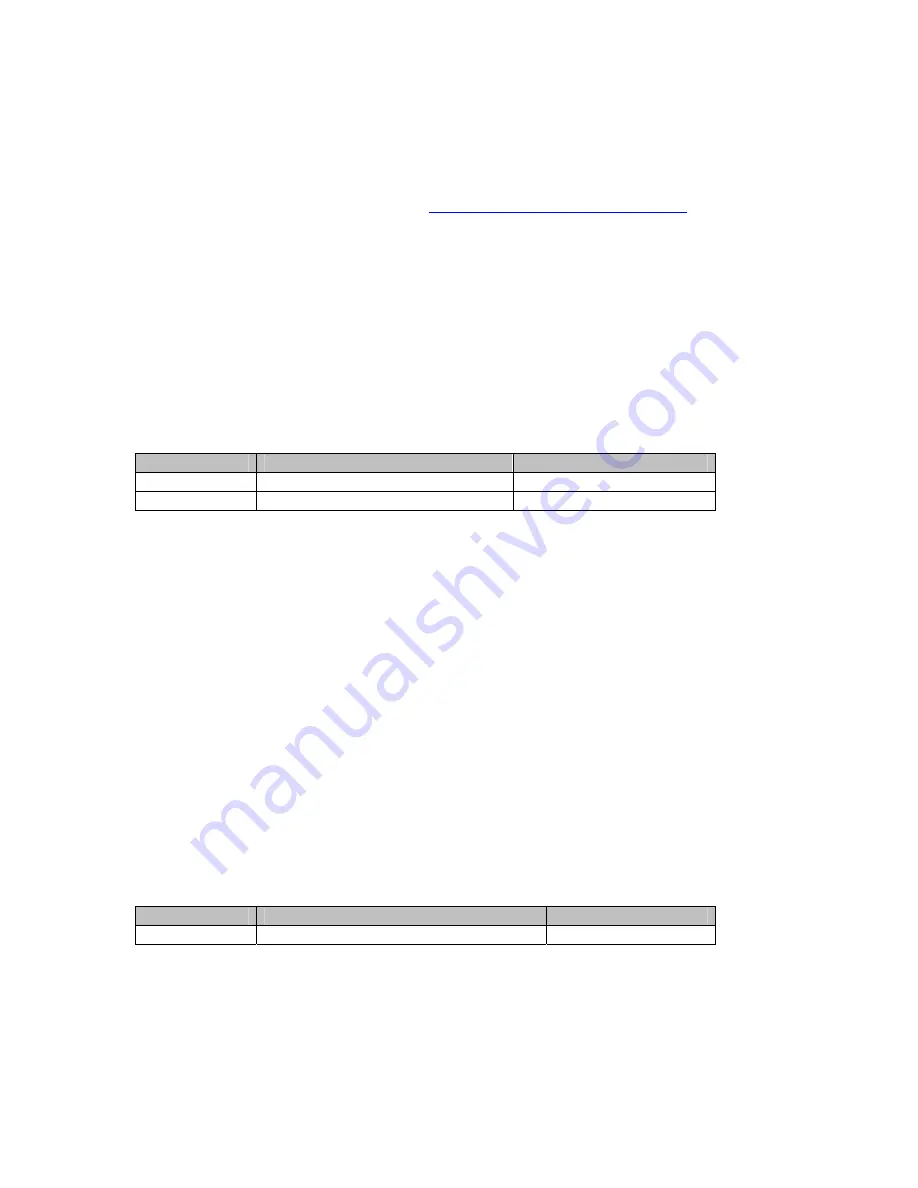
IMG 1010 Quick Start Guide
Overview
This IMG 1010 Quick Start Guide is an abbreviated guide which explains how to connect
power and network cabling. For more information on installation and setup, please
reference the online documentation at
http://www.dialogic.com/manuals
.
Shipping Information
Review the packing list to check that all the items listed on the packing list have been
sent. Should any discrepancies exist, contact your Dialogic Representative immediately.
Connecting AC Power
Power Specifications
If the IMG 1010 is powered by AC voltage then the AC input power must conform to the
specifications in the table below. Insert one end of AC cord into rear of IMG 1010 and the
other end into a grounded wall outlet, uninterruptible power supply (UPS), or surge
protector.
AC
Operating Range
Power
120 – 240 VAC / 1.5 - 3 Amps
90 – 240 VAC
Frequency
50 or 60 Hz
50-60 Hz
AC Power Module
The AC power docking station provides an AC input power module with an integrated fuse,
power switch, and standard three position female AC input connector. This connector
allows the docking station to interface with all variations of AC outlets by simply using a
standard power cable and compatible outlet plug.
For more information on connecting AC power see IMG 1010-Installation and Setup
Guide > IMG 1010-Hardware Installation in online documentation.
Connecting DC Power
Cautions:
•
Do not “daisy-chain” power connections on two or more IMG 1010 chassis.
•
Do not wire chassis directly to other equipment or a common bus bar. The DC power
module must be wired directly to a -48vdc fused power source.
Power Specifications:
If the IMG 1010 is powered by DC voltage, the DC input power must conform to the
specifications in the table below.
DC
Operating Range
Power
-48 VDC Nominal / 7 Amps
-40 to -60 VAC
Dialogic Corporation
Part # 07-8728-04
Page 4 of 9



























