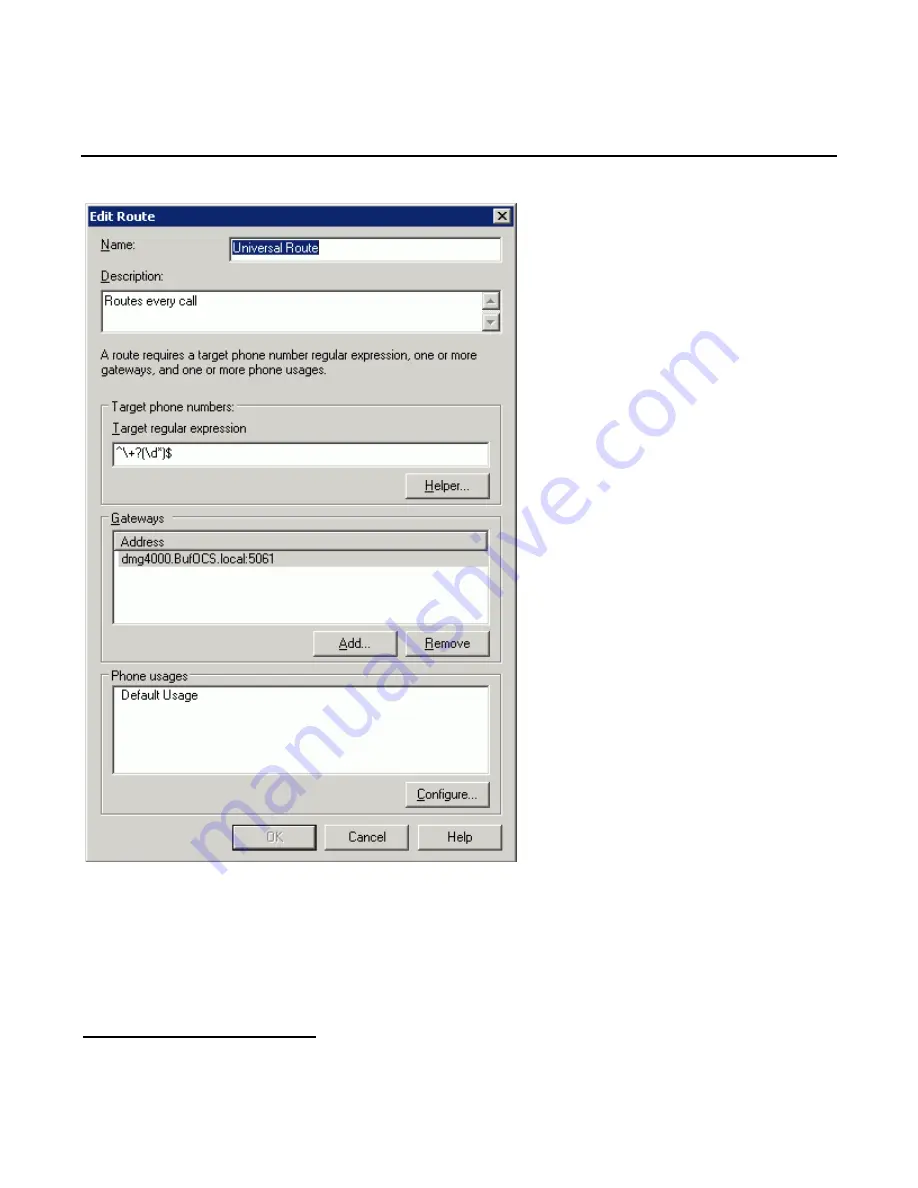
Mitel SX-2000 Lightware
56
This entry routes numbers with or without “+” prefix followed by any digits to Microsoft
®
Mediation Server
dmg4000.bufocs.local.
Restart the Front End Services for the above changes to take effect, including all normalization rules. This can
be done from the window Services.
Note: Unless the dialed number from Microsoft
®
OCS client (such as Microsoft
®
Office Communicator) is in E.164
format, Microsoft
®
OCS must find a normalization rule to convert the dialed number to E.164. If no rule is found
Содержание DMG4000
Страница 16: ...Mitel SX 2000 Lightware 16 ...
Страница 53: ...Dialogic 4000 Media Gateway Series Integration Note 53 Click Add or Edit to create or change a particular rule ...
Страница 62: ...Mitel SX 2000 Lightware 62 Configure the following settings on the General tab ...
Страница 70: ...Mitel SX 2000 Lightware 70 ...















































