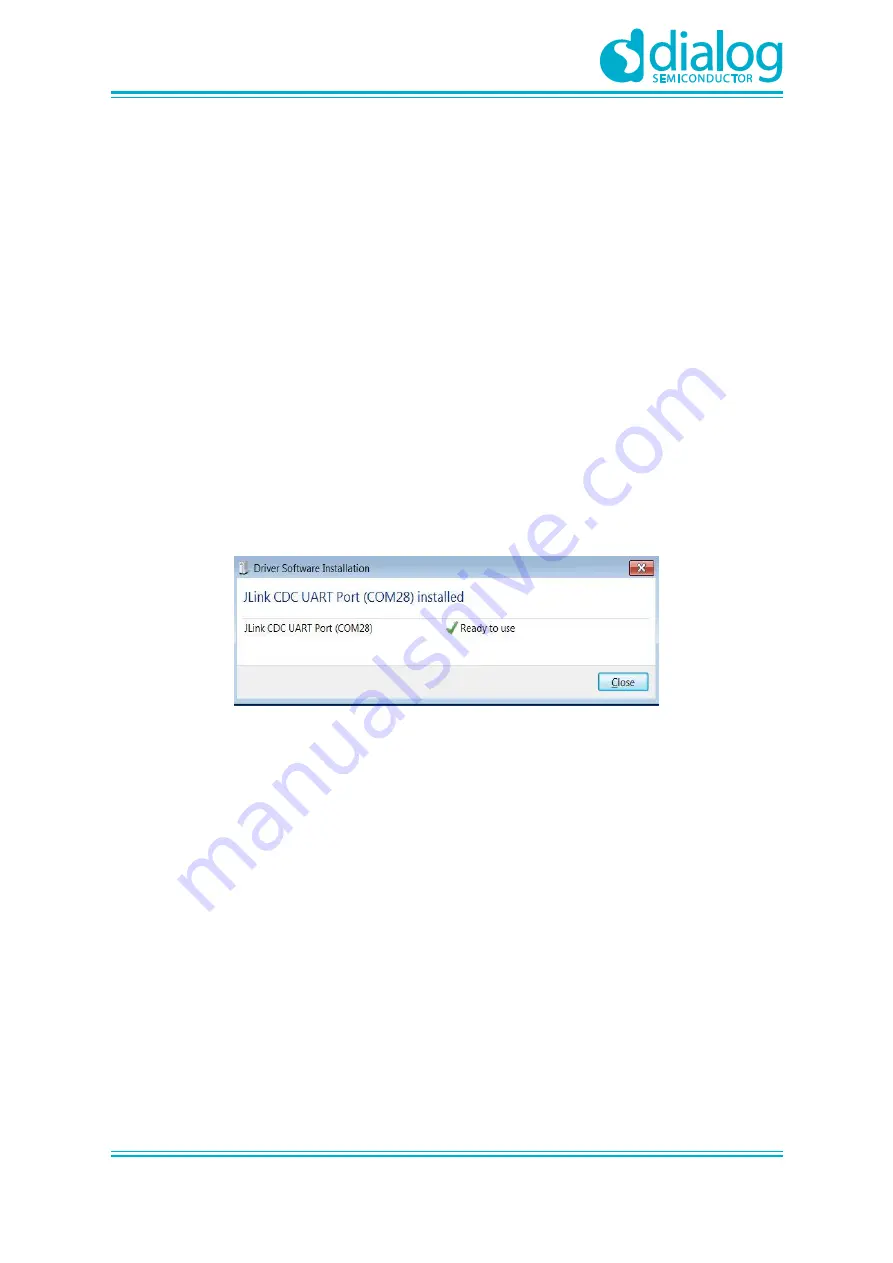
UM-B-048
DA14585/DA14586 Getting Started Guide with the Basic Development Kit
User Manual
Revision 2.0
09-Jul-2018
CFR0012-00 Rev 2
10 of 29
© 2018 Dialog Semiconductor
7
DA14585/586 Software Installation
This section describes the installation procedure for the drivers, the configuration of the serial port, and
all necessary steps to verify the connection with the PC. It also provides solutions to problems that
may occur.
7.1
Requirements of the Development PC
For proper evaluation and application development using the DA14585/586 SoC and the Basic
Development Kit, an external host is required. This external host must have a Windows already
installed and USB ports as described in
Section 6
.
7.2
Driver Installation
On first connection to a host PC running Microsoft Windows, the system will detect several devices
and will automatically install all necessary drivers. If the system is configured to use Windows Update,
this may take several minutes to complete.
When the driver installation is complete, the system displays a window similar to the one presented in
Figure 7
.
Figure 7: Windows Driver Installation
There is one virtual COM port created by the Windows driver. This COM port (COM28 in this example)
provides a UART interface between the PC and the DA14585/586 device. For current measurement
please refer to the
Figure 36
in
Appendix C
.
You can find also more information about the Power Profiler, see the
Note: The COM port number assigned to the might be different to the one shown in Figure 7.
The COM port number can be found in the Windows Device Manager (Control Panel > Device Manager
> Ports (COM & LPT)) as shown in
Figure 8
.

























