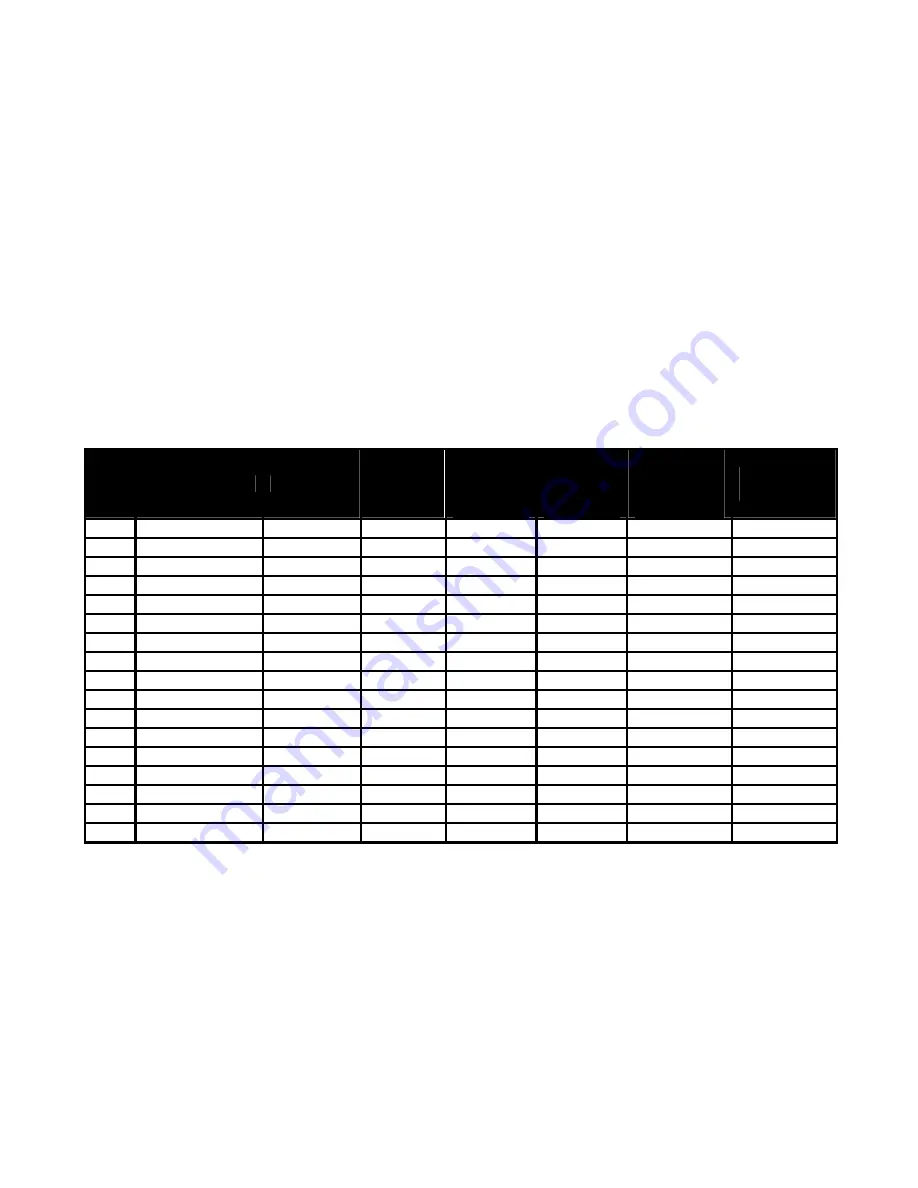
6
Troubleshooting
Make sure that your monitor is properly installed if you have encountered any trouble using this
product.
˙
There is no picture on the screen.
Check: 1.
Power saving mode. Press any key and move the mouse to deactivate the mode.
2.
Signal cable connector pins. If there are bent or missing pins, consult your place of
purchase.
˙
Characters look too dark or too light
Check:
Using OSD Menu to adjust the Brightness.
˙
When your monitor shall be adjusted?
Check:
If the resolution of frequency is being changed.
. The text appears on the screen are unclear.
Check:
Make sure the resolution or refresh rate match with the Display Mode.
Supported Timing
Item
Standards
Resolution Dot Clock
(MHz)
Vertical
Scanning
Frequency
(Hz)
Horizontal
Scanning
Frequency
(KHz)
Sync
Polarity or
composite
sync (H/V)
Operating
Mode
1 MAC
13”
mode 640x480 30.24 66.67
35.00
-/-
A
2 MAC
16”
mode 832x624 57.28 74.55
49.73
-/-
A
3 MAC
17”
mode 1024x768 80.00 75.02
60.24
-/-
A
4 VGA 640x480
25.18
59.94
31.47 -/-
A
5 VESA 640x480
31.50
72.81
37.86 -/-
A
6 VESA 640x480
31.50
75.00
37.50 -/-
A
7 VESA 800x600
36.00
56.25
35.16 +/+
A
8 SVGA 800x600
40.00
60.32
37.88 +/+
A
9 VESA 800x600
50.00
72.19
48.08 +/+
A
10 VESA 800x600
49.50
75.00 46.88 +/+
A
11 VGA 720x400
28.32
70.09
31.47 -/+
A
12 XGA 1024x768
65.00
60.00
48.36 -/-
A
13 VESA 1024x768
75.00
70.07 56.48 -/-
A
14 VESA 1024x768
78.75
75.03 60.02 +/+
A
15 1024x768
71.64
66.13
53.96
+/+ A
16 SUN 1024x768
64.13
59.98
48.29 H+V
A
17 SUN 1024x768
74.25
70.04
56.59 H+V
A
A = Analog Mode
If the input timing is closed to one of the above, generally it can be displayed well by optimum adjusting.









































