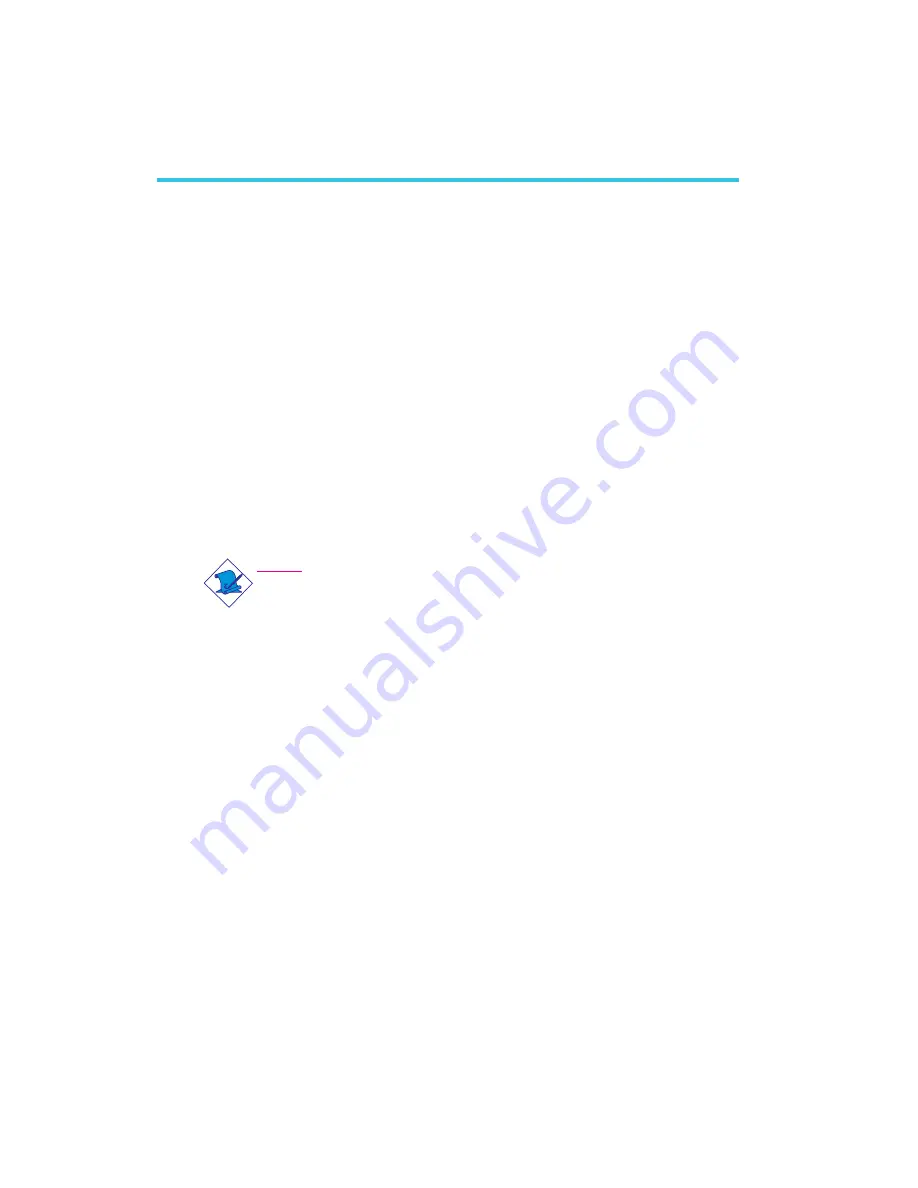
50
3
BIOS Setup
Overview
The BIOS is a program that takes care of the basic level of commu-
nication between the CPU and peripherals. It contains codes for vari-
ous advanced features found in this system board. The BIOS allows
you to configure the system and save the configuration in a battery-
backed CMOS so that the data retains even when the power is off.
In general, the information stored in the CMOS RAM of the
EEPROM will stay unchanged unless a configuration change has been
made such as a hard drive replaced or a device added.
It is possible that the CMOS battery will fail causing CMOS data
loss. If this happens, you need to install a new CMOS battery and
reconfigure the BIOS settings.
Note:
The BIOS is constantly updated to improve the performance of
the system board; therefore the BIOS screens in this chapter
may not appear the same as the actual one. These screens
are for reference purpose only.
Default Configuration
Most of the configuration settings are either predefined according to
the Load Optimal Defaults settings which are stored in the BIOS or
are automatically detected and configured without requiring any ac-
tions. There are a few settings that you may need to change de-
pending on your system configuration.
Entering the BIOS Setup Utility
The BIOS Setup Utility can only be operated from the keyboard and
all commands are keyboard commands. The commands are available
at the right side of each setup screen.
The BIOS Setup Utility does not require an operating system to run.
After you power up the system, the BIOS message appears on the
screen and the memory count begins. After the memory test, the
message “Press DEL to enter setup” will appear on the screen. If the
Chapter 3 - BIOS Setup
Содержание SR100-L20C
Страница 1: ...SR100 L20C System Board User s Manual 935 SR1001 550G I04610833 ...
Страница 92: ...92 4 Supported Software 4 You can now access the utility ...
Страница 96: ...96 4 Supported Software 5 Click Finish to exit installaion 4 Click Install to begin installation ...
Страница 98: ...98 4 Supported Software 4 The screen on the right will appear Select the driver ...
Страница 115: ...115 4 Supported Software 5 Click Finish to exit installaion 4 Click Install to begin installation ...
















































