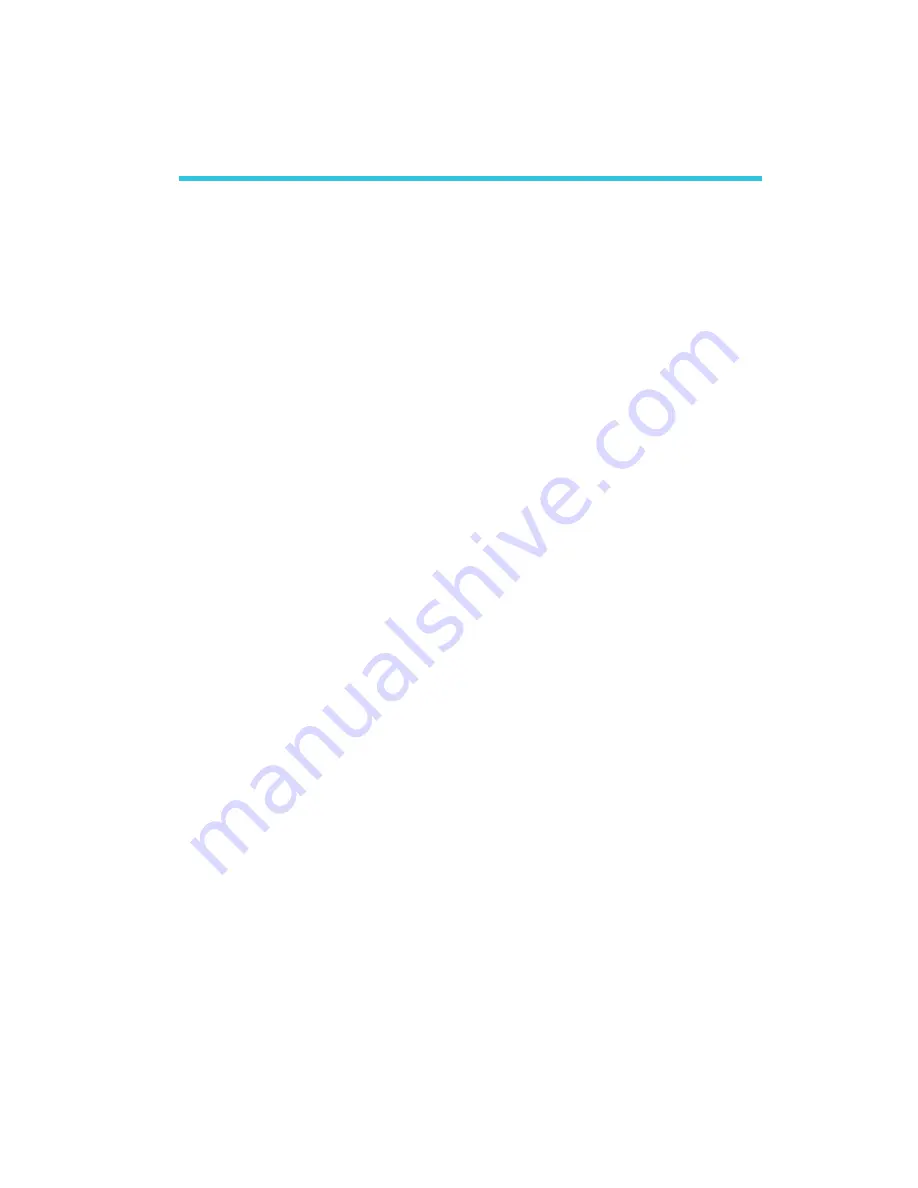
B
Troubleshooting
119
Troubleshooting Checklist
This chapter of the manual is designed to help you with problems
that you may encounter with your personal computer. To efficiently
troubleshoot your system, treat each problem individually. This is to
ensure an accurate diagnosis of the problem in case a problem has
multiple causes.
Some of the most common things to check when you encounter
problems while using your system are listed below.
1. The power switch of each peripheral device is turned on.
2. All cables and power cords are tightly connected.
3. The electrical outlet to which your peripheral devices are
connected is working. Test the outlet by plugging in a lamp or
other electrical device.
4. The monitor is turned on.
5. The display’s brightness and contrast controls are adjusted
properly.
6. All add-in boards in the expansion slots are seated securely.
7. Any add-in board you have installed is designed for your system
and is set up correctly.
Monitor/Display
If the display screen remains dark after the system is turned on:
1. Make sure that the monitor’s power switch is on.
2. Check that one end of the monitor’s power cord is properly
attached to the monitor and the other end is plugged into a
working AC outlet. If necessary, try another outlet.
3. Check that the video input cable is properly attached to the
monitor and the system’s display adapter.
4. Adjust the brightness of the display by turning the monitor’s
brightness control knob.
Appendix B - Troubleshooting
Содержание SR100-L20C
Страница 1: ...SR100 L20C System Board User s Manual 935 SR1001 550G I04610833 ...
Страница 92: ...92 4 Supported Software 4 You can now access the utility ...
Страница 96: ...96 4 Supported Software 5 Click Finish to exit installaion 4 Click Install to begin installation ...
Страница 98: ...98 4 Supported Software 4 The screen on the right will appear Select the driver ...
Страница 115: ...115 4 Supported Software 5 Click Finish to exit installaion 4 Click Install to begin installation ...





































