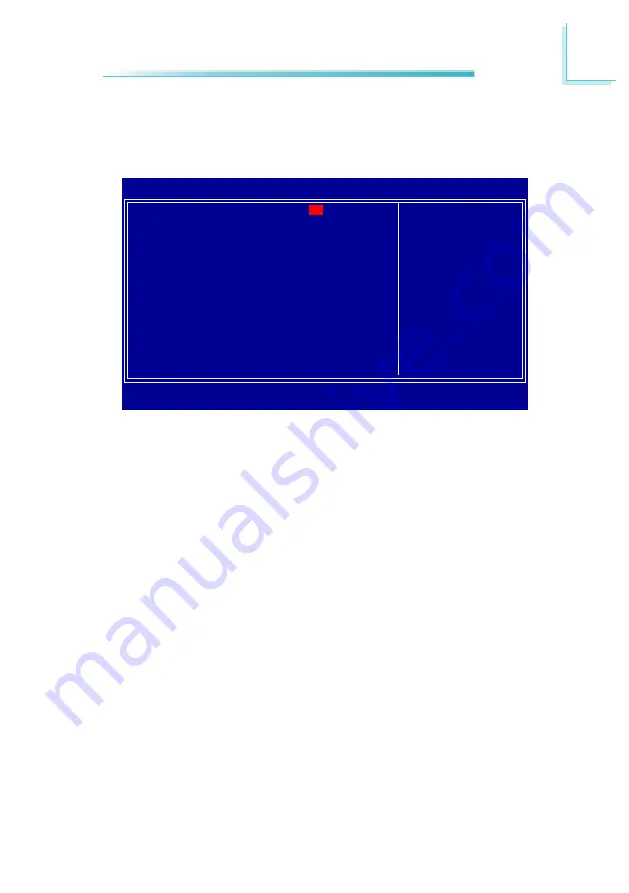
47
3
BIOS Setup
Date
The date format is <day>, <month>, <date>, <year>. Day displays a day, from
Sunday to Saturday. Month displays the month, from January to December. Date
displays the date, from 1 to 31. Year displays the year, from 1999 to 2099.
Time
The time format is <hour>, <minute>, <second>. The time is based on the 24-
hour military-time clock. For example, 1 p.m. is 13:00:00. Hour displays hours
from 00 to 23. Minute displays minutes from 00 to 59. Second displays seconds
from 00 to 59.
The settings on the screen are for reference only. Your version may not be identical to
this one.
Standard CMOS Features
Use the arrow keys to highlight “Standard CMOS Features” and press <Enter>. A
screen similar to the one below will appear.
Date <mm:dd:yy>
Time <hh:mm:ss>
IDE Channel 0 Master
IDE Channel 0 Slave
IDE Channel 1 Master
IDE Channel 1 Slave
Video
Halt On
Base Memory
Extended Memory
Total Memory
Phoenix - AwardBIOS CMOS Setup Utility
Standard CMOS Features
Item Help
Menu Level
Change the day, month,
year and century
Fri, Jul 3 2009
9 : 3 : 54
None
None
None
None
EGA/VGA
All Errors
640K
514048K
515072K
↑↓→←
: Move
Enter: Select
F1: General Help
+/-/PU/PD: Value
F10: Save
ESC: Exit
F5: Previous Values
F6: Fail-Safe Defaults
F7: Optimized Defaults
Содержание NP951-B16C
Страница 1: ...NP951 B16C System Board User s Manual 935 NP9511 000G A11000927 ...
Страница 16: ...16 2 Hardware Installation Solder Side Realtek ALC262 Intel ICH7M 945GSE Intel Atom N270 Intel Winbond W83627 ...
Страница 92: ...92 4 Supported Software 3 After completing instal lation click Finish to exit setup ...
Страница 97: ...97 4 Supported Software 4 You can now access the utility ...
Страница 101: ...101 4 Supported Software 4 The screen on the right will appear Select the driver ...
Страница 104: ...104 4 Supported Software 5 Click Finish to exit instal laion 4 Click Install to begin instal lation ...
Страница 106: ...106 4 Supported Software 3 Click Finish Reboot the system for DirectX to take effect ...
Страница 114: ...114 4 Supported Software 3 After completing instal lation click Finish to exit setup ...
















































