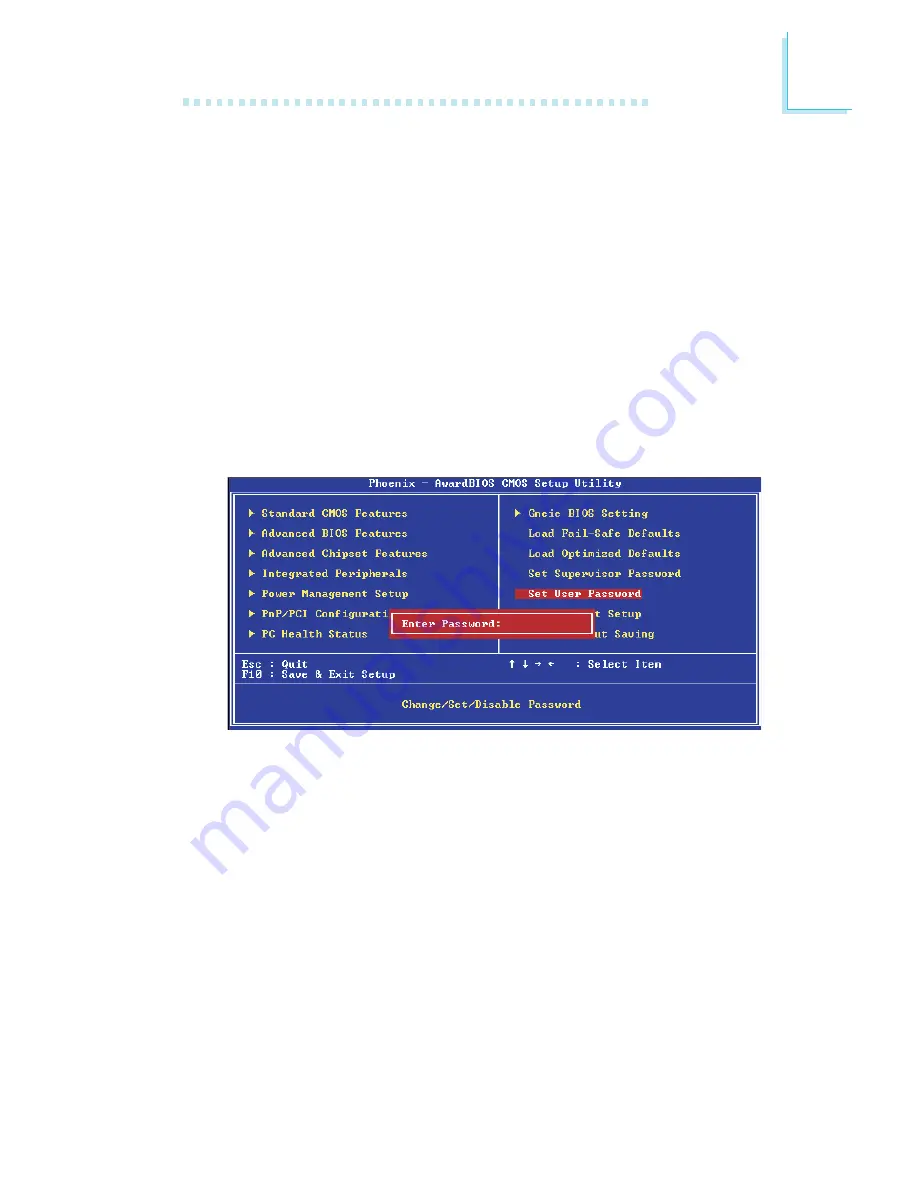
9 5
3
BIOS Setup
Set User Password
If you want another user to ha
ve access only to your system but
not to setup, set a user’s password with the “System” option se-
lected in the Advanced BIOS Features. If you want a user to enter a
password when trying to access setup, set a user’s password with
the “Setup” option selected in the Advanced BIOS Features.
Using user’s password to enter Setup allows a user to access only
“Set User Password” that appears in the main menu screen. Access
to all other options is denied.
Use the arrow keys to highlight “Set User Password” and press
<Enter>.
Type in the password. You are limited to eight characters. When
done, the message below will appear:
Confirm Password:
You are asked to verify the password. Type in exactly the same
password. If you type in a wrong password, you will be prompted
to enter the correct password again. To delete or disable the
password function, highlight “Set User Password” and press <Enter>,
instead of typing in a new password. Press the <Esc> key to return
to the main menu.
Содержание nF4 Ultra-DAGF
Страница 1: ...84900502 nF4 Ultra DAGF nF4 DAGF System Board User s Manual ...
Страница 106: ...106 4 Supported Software 4 Click Yes to activate Firewall 3 Select the type of setup you prefer then click Next ...
Страница 111: ...111 4 Supported Software Click NView to configure desktop management Click Update My BIOS to update the current BIOS ...















































