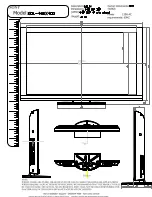www.dfi.com
1
DFI reserves the right to change the specifications at any time prior to the product's release. This QIG may
be based on editions that do not resemble your actual products. For the latest revision and more details of
the installation procedure, please refer to go.dfi.com/KS101-BT or scan the QR code on the right.
Quick Installation Guide
KS101-BT
• KS101-BT Touch Panel PC
• One sheet of poron foam
• One HDD drive bay kit
Package Contents
Top View
HDMI
USB 3.0
Antenna
hole
COM 2
(RS232/RS422/RS485)
COM 4/ 8-bit DIO
Antenna
hole
Reset/
Status LED
Power button
COM 1
(RS232/RS422/RS485)
Bottom View
Line-out
COM 3
(RS232/RS422/RS485)
USB 2.0
LAN 2
DC-in
COM 5
(RS232)
Mic-in
LAN 1