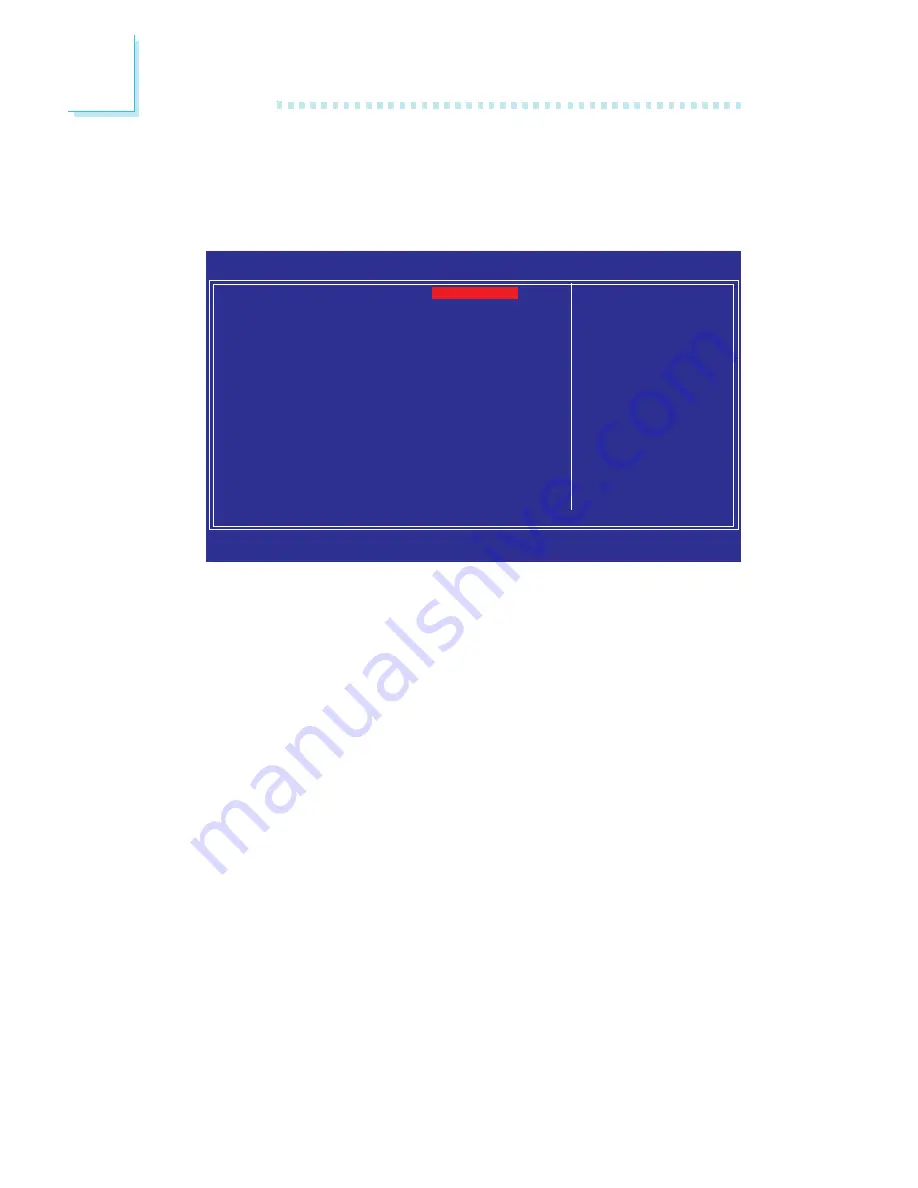
8 0
3
BIOS Setup
Power On Function
This field allows you to use the PS/2 keyboard or PS/2 mouse to
power-on the system.
Button only
Default setting. Uses the power button to power
on the system.
Password
When this option is selected, set the password you
would like to use to power-on the system in the
“KB Power On Password” field.
Hot Key
When this option is selected, select the function key
you would like to use to power-on the system in
the “Hot Key Power On” field.
Mouse Left
When this option is selected, double-click the left
button of the mouse to power-on the system.
Mouse Right
When this option is selected, double-click the right
button of the mouse to power-on the system.
Any Key
Press any key to power-on the system.
Keyboard 98
When this option is selected, press the “wake up”
key of the Windows
®
98 compatible keyboard to
power-on the system.
Super IO Device
Move the cursor to this field and press <Enter>. The following
screen will appear.
The settings on the screen are for reference only. Your version may not be
identical to this one.
Phoenix - AwardBIOS CMOS Setup Utility
Super IO Device
Item Help
Menu Level
XX
↑↓→←
: Move
Enter: Select
F1: General Help
+/-/PU/PD: Value
F10: Save
ESC: Exit
F5: Previous Values
F6: Fail-Safe Defaults
F7: Optimized Defaults
Power On Function
KB Power On Password
Hot Key Power ON
Onboard FDC Controller
Onboard Serial Port 1
Onboard Serial Port 2
UART Mode Select
RxD, TxD Active
IR Transmission Delay
UR2 Duplex Mode
Use IR Pins
Onboard Parallel Port
Parallel Port Mode
EPP Mode Select
ECP Mode Use DMA
PWRON After PWR-Fail
BUTTON ONLY
Enter
Ctrl-F1
Enabled
3F8/IRQ4
2F8/IRQ3
Normal
Hi, Lo
Enabled
HALF
IR-Rx2Tx2
378/IRQ7
SPP
EPP1.7
3
Off
















































