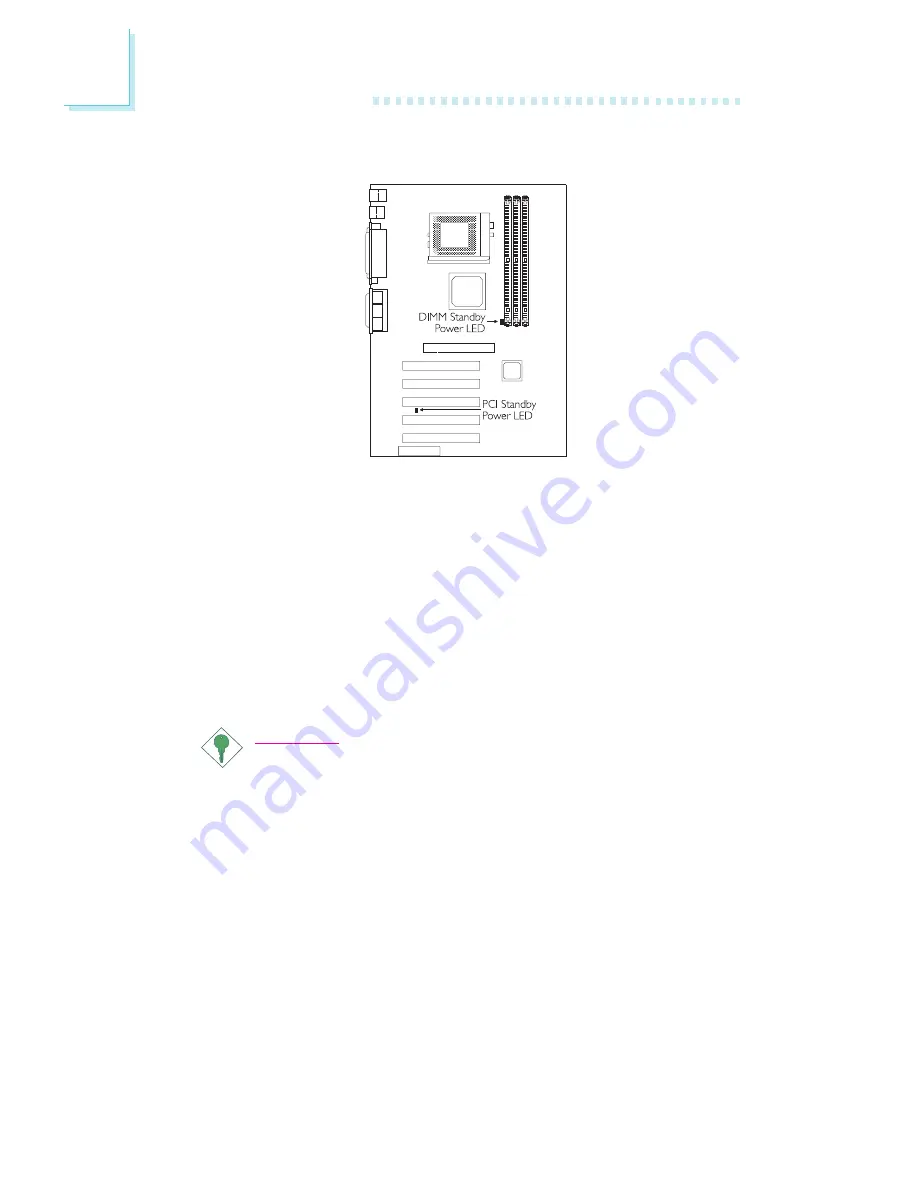
2
40
Hardware Installation
2.9.18 DIMM/PCI Standby Power LED
DIMM Standby Power LED
This LED will turn red when the systems power is on or when it is
in the Suspend state (Power On Suspend or Suspend to RAM). It
will not light when the system is in the Soft-Off state.
PCI Standby Power LED
This LED will turn red when the system is in the power-on, Soft-Off
or Suspend (Power On Suspend or Suspend to RAM) state.
Important:
Lighted LEDs serve as a reminder that you must power-off the
system then turn off the power supplys switch or unplug the
power cord prior to installing any DIM modules or add-in cards.















































