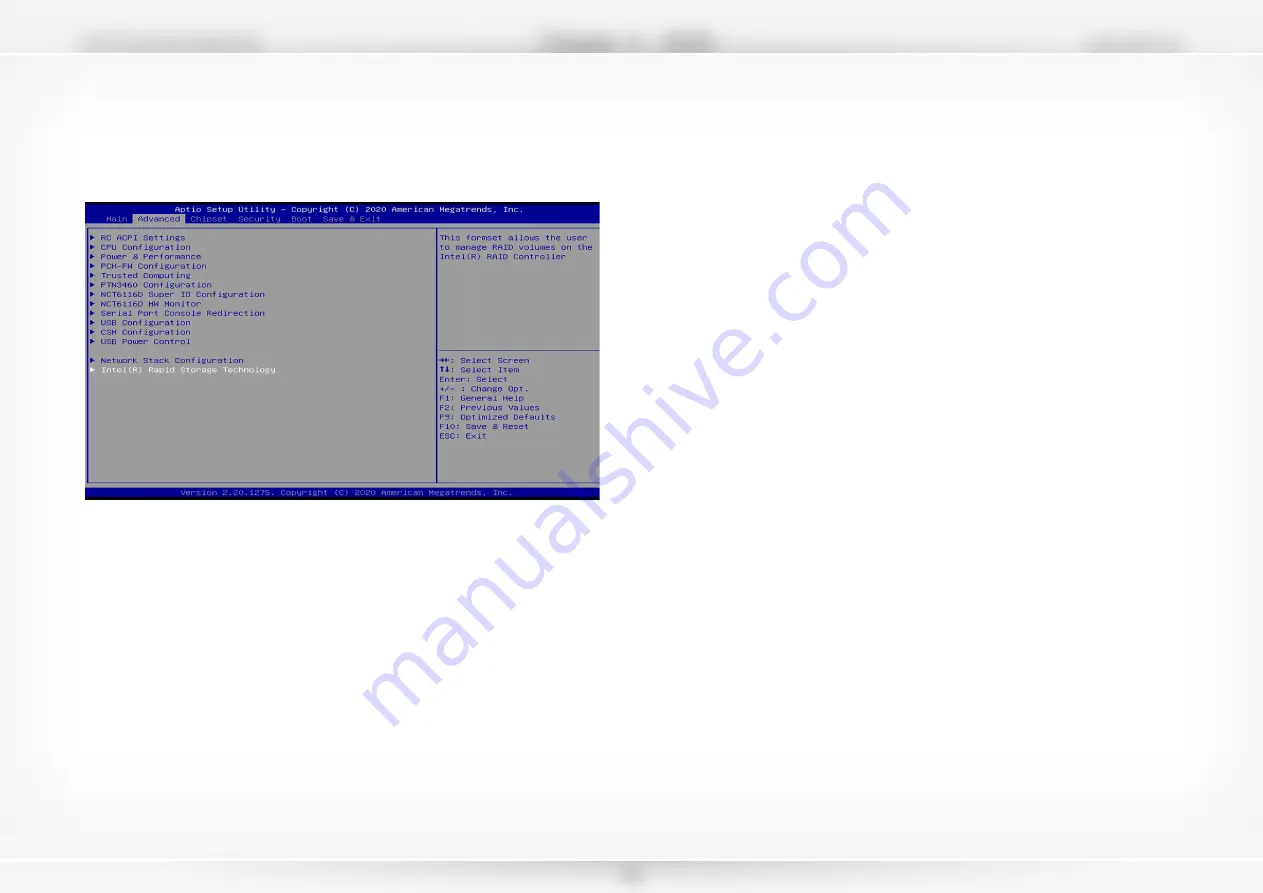
www.dfi.com
CS170-Q370/C246/H310
Chapter 4
- RAID
52
Step 4: Install the Intel Rapid Storage Technology Utility
The Intel Rapid Storage Technology Utility can be installed from within Windows. It allows
RAID volume management (create, delete, migrate) from within the operating system. It will
also display useful SATA device and RAID volume information. The user interface, tray icon
service and monitor service allow you to monitor the current status of the RAID volume and/
or SATA drives. It enables enhanced performance and power management for the storage sub-
system.
Step 3: Create a RAID Volume
1. Go to the “Advanced” menu of the AMI BIOS and select “Intel(R) Rapid Storage Tech-
nology”.
2. The screen displays all available drives. Select “Create RAID volume” to create a RAID
volume”.
3. Use the up or down arrow keys to select the RAID level and press <Enter>.
4. Use the up or down arrow keys to scroll through the list of hard drives and press <En-
ter> to select the drive.
5. Press <Enter>.
6. Use the up or down arrow keys to select the strip size and press <Enter>.
7. Enter the volume size and press <Enter>.
8. At the prompt, press <Y> to confirm volume creation.





























