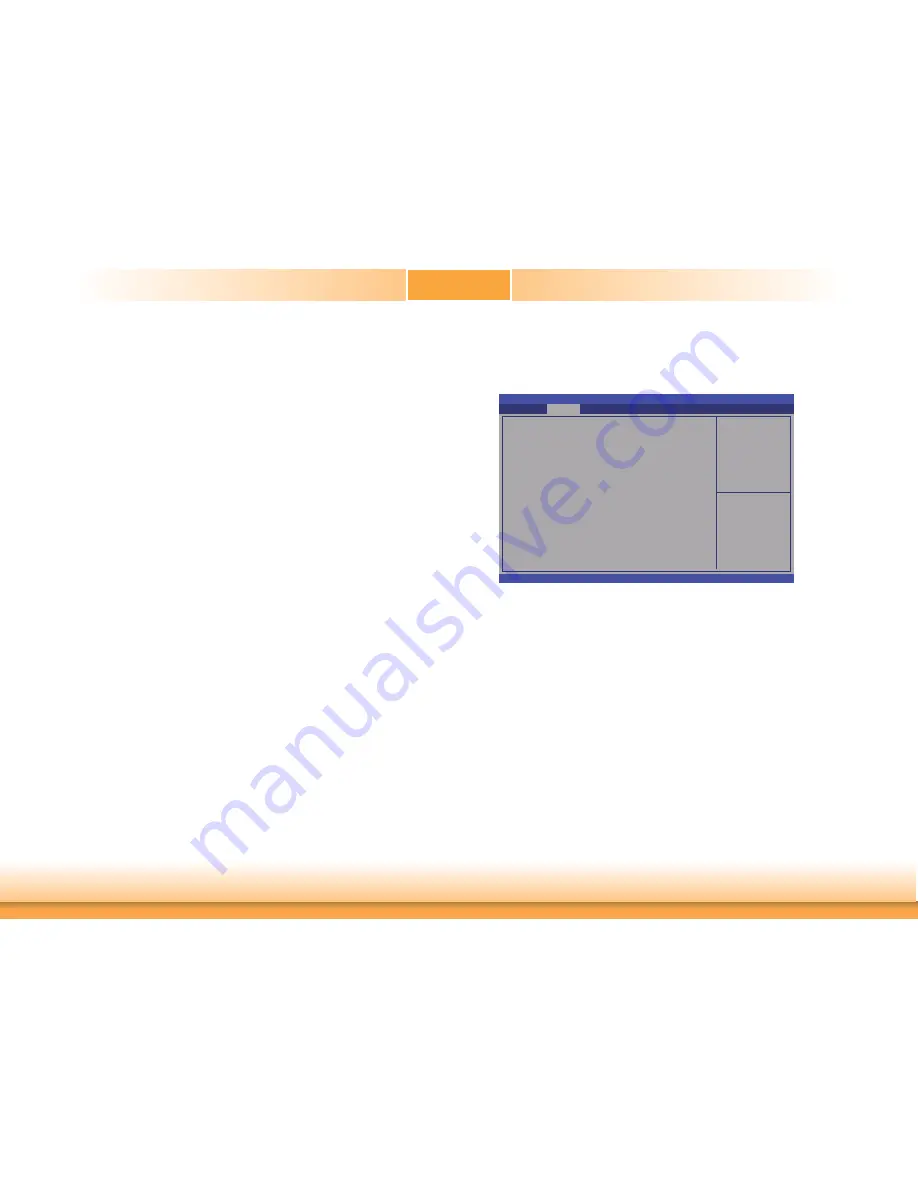
www.dfi .com
31
Chapter 3 BIOS Setup
Chapter 3
Boundary 1 to Boundary 4
The range is from 0-127.
Speed Count 1 to Speed Count 5
The range is from 1-100.
Case Open Beep
Set this field to Enabled to allow the system to alert you of a chassis intrusion event.
CPU Configuration
This section is used to configure the CPU. It will also display the detected CPU information.
Enabled for Windows XP
and Linux (OS optimized
for Hyper-Threading
Technology) and Disabled
for other OS (OS not
optimized for
Hyper-Threading
Technology). When
Disabled only one thread
per enabled core is
enabled.
Aptio Setup Utility - Copyright (C) 2011 American Megatrends, Inc.
Version 2.14.1219. Copyright (C) 2011 American Megatrends, Inc.
CPU Confi guration
Intel (R) Core (TM) i7-3610QE CPU @ 2.30GHz
CPU Signature
Microcode Patch
Max CPU Speed
Min CPU Speed
CPU Speed
Processor Cores
Intel HT Technology
Intel VT-x Technology
Intel SMX Technology
64-bit
L1 Data Cache
L1 Code Cache
L2 Cache
L3 Cache
Hyper-threading
Active Processor Cores
Limit CPUID Maximum
Intel Virtualization Technology
Advanced
Hyper-threading
Enable this field for Windows XP and Linux which are optimized for Hyper-Threading
technology. Select disabled for other OSes not optimized for Hyper-Threading technology.
When disabled, only one thread per enabled core is enabled.
Active Processor Cores
Number of cores to enable in each processor package.
Limit CPUID Maximum
The CPUID instruction of some newer CPUs will return a value greater than 3. The default
is Disabled because this problem does not exist in the Windows series operating systems.
If you are using an operating system other than Windows, this problem may occur. To
avoid this problem, enable this field to limit the return value to 3 or less than 3.
Intel Virtualization Technology
When this field is set to Enabled, the VMM can utilize the additional hardware capabilities
provided by Vanderpool Technology.
306a8
c
2300 MHz
1200 MHz
2300 MHz
4
Supported
Supported
Supported
Supported
32 kB x 4
32 kB x 4
256kB x 4
6144 kB
[Enabled]
[All]
[Disabled]
[Disabled]
Select Screen
Select Item
Enter: Select
+/-: Change Opt.
F1: General Help
F2: Previous
Values
F3: Optimized
Defaults
ESC: Exit
















































