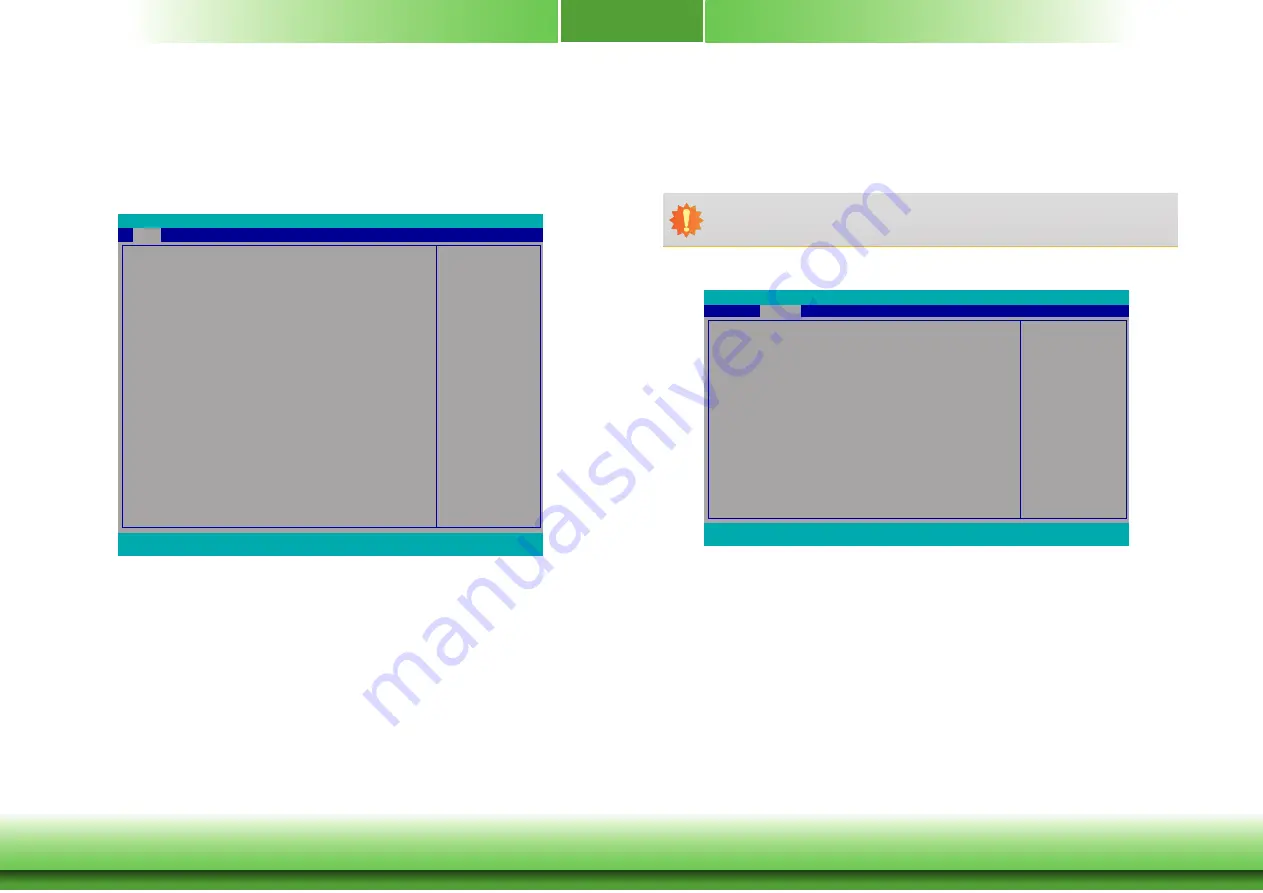
www.dfi.com
Chapter 3 BIOS Setup
Chapter 3
25
Main
The Main menu is the first screen that you will see when you enter the BIOS Setup Utility.
System Date
The date format is <day>, <month>, <date>, <year>. Day displays a day, from Sun-
day to Saturday. Month displays the month, from January to December. Date displays
the date, from 1 to 31. Year displays the year, from 1980 to 2099.
System Time
The time format is <hour>, <minute>, <second>. The time is based on the 24-hour
military-time clock. For example, 1 p.m. is 13:00:00. Hour displays hours from 00 to
23. Minute displays minutes from 00 to 59. Second displays seconds from 00 to 59.
Insyde BIOS Setup Utility
This is the help for the
hour, minute, second
field. Valid range is from
0 to 23, 0 to 59, 0 to 59.
INCREASE/REDUCE:
+/-.
InsydeH20 Setup Utility
Security
F1
Help
↑/↓
Select Item
F5/F6
Change Values
F9
Setup Defaults
Esc
Exit
←/→
Select Item
Enter
Select
SubMenu
F10
Save and Exit
Project Name
BIOS Version
Processor Type
CPU Speed
CPUID
L1 Data Cache
L1 Instruction Cache
L2 RAN
L3 Cache
Number of Processors
Microcode Revision
Total Memory
System Memory Speed
SODIMM 0
TXE FW Version
System Time
System Date
BW551 X64
64.26A
Intel(R) Celeron(R) CPU N3060 @ 1.60GHz
1600MHz
000406C4h
24 KB
32 KB
1024 KB
0 KB
Core 2
40A
4096 MB
1600 MHz
4096 MB
2.0.2.2092
[
21:
12:02]
[15/4/2016]
Advanced
Boot
Exit
Main
Rev. 5.0
Advanced
The Advanced menu allows you to configure your system for basic operation. Some entries are
defaults required by the system board, while others, if enabled, will improve the performance
of your system or let you set some features according to your preference.
Important:
Setting incorrect field values may cause the system to malfunction.
Configures ACPI Tables/
Features setting
ACPI Configuration
CPU Configuration
Video Configuration
Audio Configuration
SATA Configuration
USB Configuration
PCI Express Configuration
ME Configuration
SIO NUVOTON6106D
Main
Advanced
F1
Help
↑/↓
Select Item
F5/F6
Change Values
F9
Setup Defaults
Esc
Exit
←/→
Select Item
Enter
Select
SubMenu
F10
Save and Exit
InsydeH20 Setup Utility
Security
Boot
Exit
Rev. 5.0






























